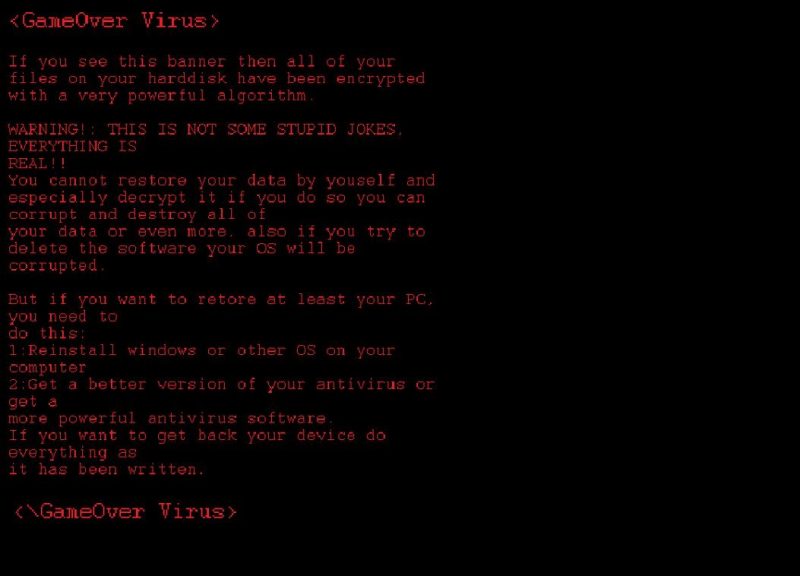What is GameOver Virus ransomware
GameOver Virus – is a ransomware, that has one quite unique feature. It will not ask a victim to pay ransom, so basically we can call this virus “ransomware” only because of the way it works. GaveOver Virus ransomware will use any vulnerabilities to sneak into victim’s computer. Once it is in the system, the virus will start encryption of the files, and when it is finished a user will see lock-screen window with the message. Nobody can tell why this kind of viruses are even exist, it would not even generate any profit to anyone. Still, if you have this ransomware on your computer, you may learn how to remove GameOver Virus and restore .gameover files in this article.
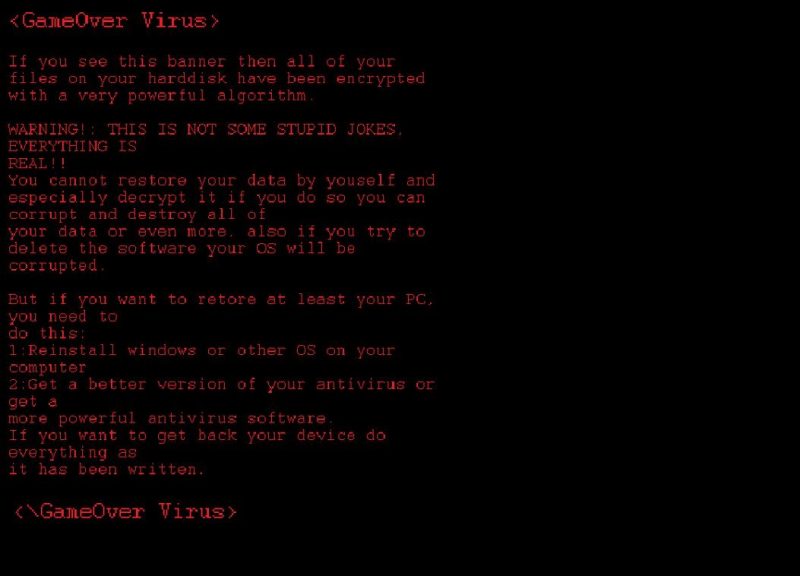
GameOver Virus ransomware adds .gameover extension to the name of all the encrypted files. For example, sample.txt file turns into sample.txt.gameover file. Once all the data is encrypted, the ransomware will drop lock-screen with the message. Here is GameOver Virus ransom note:
If you see this banner then all of your files on your harddisk have been encrypted with a very powerful algorithm.
WARNING!: THIS IS NOT SOME STUPID JOKES, EVERYTHING IS REAL ! !
You cannot restore your data by youself and especially decrypt it if you do so you can corrupt and destroy all of your data or even more, also if you try to delete the software your OS will be corrupted.
But if you want to retore at least your PC, you need to do this:
1: Reinstall windows or other OS on your computer
2: Get a better version of your antivirus or get a more powerful antivirus software.
If you want to get back your device do everything as it has been written.
<\GameOver Virus>
Here’s the list of extensions that GameOver Virus ransomware will encrypt:
.dotx, .dwg, .edb, .eml, .flv, .frm, .gif, .gpg, .gz, .htm, .html, .hwp, .Iay6, .ibd, .iso, .jar, .jpeg, .jpg, .js, .jse, .key, .lay, .lbd, .log, .m2ts, .max, .mdf, .mdp, .mid, .midi, .mkv, .mml, .mov, .mp3, .mp4, .mpeg etc.
All MS Office documents, OpenOffice, PDF, text files, databases, photos, music, video, image files, archives and so on.
There are two solutions of this problem. First is to use special Removal Tool. Removal Tools delete all instances of malware by few clicks and help user to save time. Or you can use Manual Removal Guide, but you should know that it might be very difficult to remove GameOver Virus ransomware manually without specialist’s help.
GameOver Virus Removal Guide
- Download GameOver Virus Removal Tool.
- Remove GameOver Virus from Windows (7, 8, 8.1, Vista, XP, 10) or Mac OS (Run system in Safe Mode).
- How to restore files
- How to protect PC from future infections.
How to remove GameOver Virus ransomware automatically:
This removal tool can help you to get rid of this nasty virus and clean up your system. In case you need a proper and reliable solution, we recommend you to download and try it. This anti-ransomware removal tool is able to detect and remove GameOver Virus ransomware from your system.
Manual GameOver Virus Removal Guide
Below is step-by-step instructions to remove GameOver Virus from Windows and Mac computers. Follow this steps carefully and remove files and folders belonging to GameOver Virus. First of all, you will need to run system in a Safe Mode. Then find and remove needed files and folders.
Uninstall GameOver Virus from Windows or Mac
Here you may find the list of confirmed related to the ransomware files. You should delete them in order to remove virus, however it would be easier to do it with our automatic removal tool. The list:
Project.GameOver.X.exe
111001.dll
xj377.dll
GameOver.exe
Windows 7/Vista:
- Restart the computer;
- Press Settings button;
- Choose Safe Mode;
- Find programs or files potentially related to GameOver Virus by using Removal Tool;
- Delete found files;
Windows 8/8.1:
- Restart the computer;
- Press Settings button;
- Choose Safe Mode;
- Find programs or files potentially related to GameOver Virus by using Removal Tool;
- Delete found files;
Windows 10:
- Restart the computer;
- Press Settings button;
- Choose Safe Mode;
- Find programs or files potentially related to GameOver Virus by using Removal Tool;
- Delete found files;
Windows XP:
- Restart the computer;
- Press Settings button;
- Choose Safe Mode;
- Find programs or files potentially related to GameOver Virus by using Removal Tool;
- Delete found files;
Mac OS:
- Restart the computer;
- Press and Hold Shift button, before system will be loaded;
- Release Shift button, when Apple logo appears;
- Find programs or files potentially related to GameOver Virus by using Removal Tool;
- Delete found files;
How to restore encrypted files
If you can’t decrypt your files or just don’t want to use those instructions, you can try to restore your files with special tools. You may find these tools below in this section.
Restore data with Stellar Data Recovery
This program can restore the encrypted files, it is easy to use and very helpful.
- Download and install Stellar Data Recovery
- Choose drives and folders with your data, then press Scan.
- Select all the files in a folder, then click on Restore button.
- Manage export location. That’s it!
Restore encrypted files using Recuva
There is an alternative program, that may help you to recover files – Recuva.

- Run the Recuva;
- Follow instructions and wait until scan process ends;
- Find needed files, mark them and Press Recover button;
How to prevent ransomware infection?
It is always rewarding to prevent ransomware infection because of the consequences it may bring. There are a lot of difficulties in resolving issues with encoders viruses, that’s why it is very vital to keep a proper and reliable anti-ransomware software on your computer. In case you don’t have any, here you may find some of the best offers in order to protect your PC from disastrous viruses.
Malwarebytes
SpyHunter is a reliable antimalware removal tool application, that is able to protect your PC and prevent the infection from the start. The program is designed to be user-friendly and multi-functional.