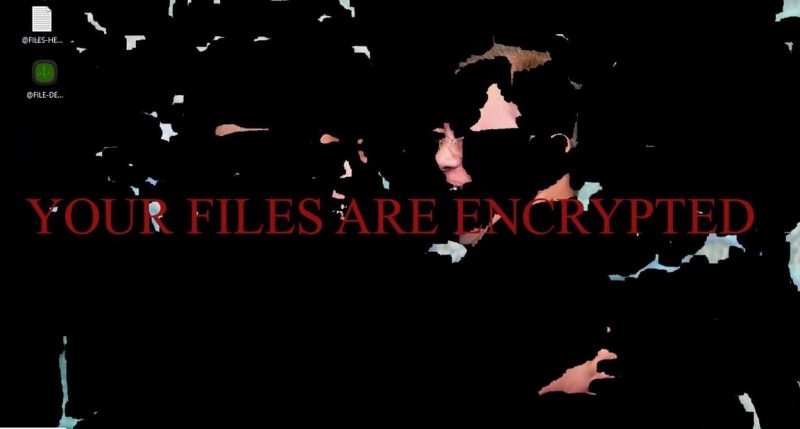What is HiddenBeer ransomware
HiddenBeer is a new crypto-virus, that will encipher vulnerable data like images, audios, texts, documents (you may find more detailed list of vulnerable to this ransomware files below) and blackmail a victim. Cyber crooks will offer their “decryption” service in exchange for 100$ in BitCoins. More than that, there is no guarantee that they will help their victim. If you have this crypto-virus on your computer, use this guide to remove HiddenBeer ransomware and restore .HiddenBeer files without paying anything.
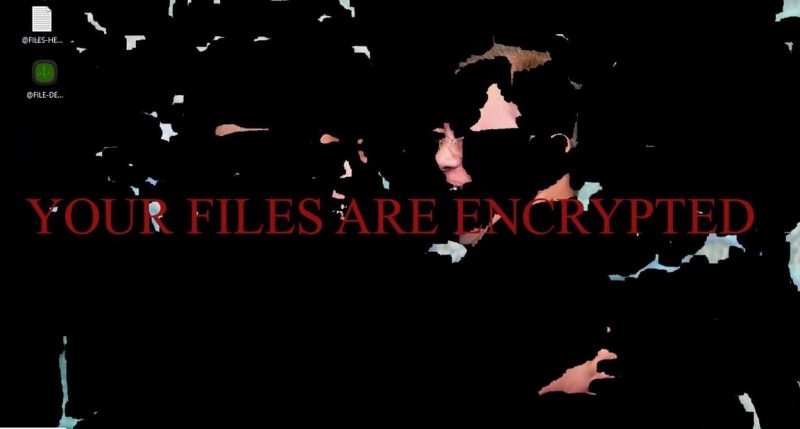
The way this ransomware works is quite simple – first of all, HiddenBeer breaks through your system, then starts encrypting procedure with AES encryption algorithm. HiddenBeer ransomware adds .beer extension to the name of all the enciphered files. For example, sample.txt file turns into sample.txt.beer file.
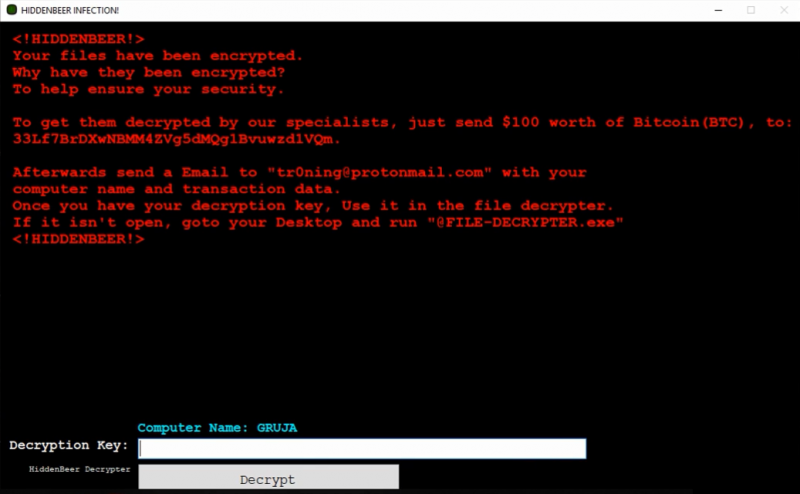
Here’s the list of extensions that HiddenBeer ransomware will encrypt:
.cat, .csv, .db, .doc, .gif, .htm, .ico, .inf, .ini, .jpg, .png, .ppt, .sam, .shw, .txt, .url, .xls, .xml, .wav, .wb2, .wk4, .wpd, .wpg
These are MS Office documents, OpenOffice, PDF, text files, databases, photos, music, video, image files, archives and so on.
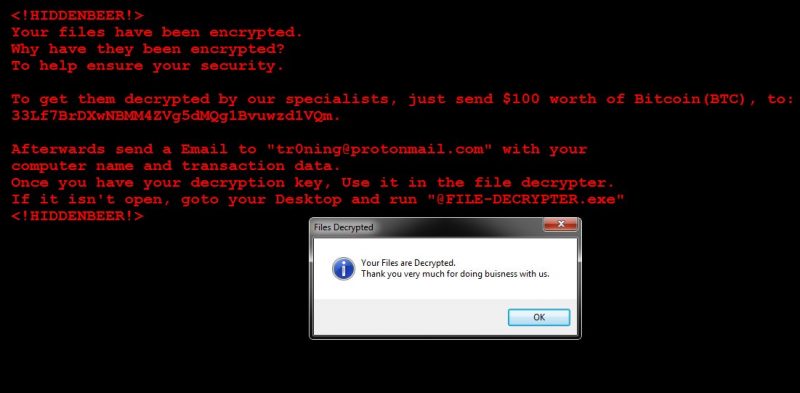
There are two solutions of this problem. First is to use special Removal Tool. Removal Tools delete all instances of malware by few clicks and help user to save time. Or you can use Manual Removal Guide, but you should know that it might be very difficult to remove HiddenBeer ransomware manually without specialist’s help.
HiddenBeer Removal Guide
- Download HiddenBeer Removal Tool.
- Remove HiddenBeer from Windows (7, 8, 8.1, Vista, XP, 10) or Mac OS (Run system in Safe Mode).
- How to restore files
- How to protect PC from future infections.
How to remove HiddenBeer ransomware automatically:
This anti-ransomware removal tool is able to detect and remove HiddenBeer ransomware from your system with all leftovers.
Manual HiddenBeer Removal Guide
Here is step-by-step instructions to remove HiddenBeer from Windows and Mac computers. Follow this steps carefully and remove files and folders belonging to HiddenBeer. First of all, you need to run system in a Safe Mode. Then find and remove needed files and folders.
Uninstall HiddenBeer from Windows or Mac
Here you may find the list of confirmed related to the ransomware files and registry keys. You should delete them in order to remove virus, however it would be easier to do it with our automatic removal tool. The list:
HiddenBeer.exe
beer.dll
FILES-HELP-USER-PC.TXT
FILE-DECRYPTER.exe
HiddenBeer.pdb
hidden-beer-decrypter.pdb
Windows 7/Vista:
- Restart the computer;
- Press Settings button;
- Choose Safe Mode;
- Find programs or files potentially related to HiddenBeer by using Removal Tool;
- Delete found files;
Windows 8/8.1:
- Restart the computer;
- Press Settings button;
- Choose Safe Mode;
- Find programs or files potentially related to HiddenBeer by using Removal Tool;
- Delete found files;
Windows 10:
- Restart the computer;
- Press Settings button;
- Choose Safe Mode;
- Find programs or files potentially related to HiddenBeer by using Removal Tool;
- Delete found files;
Windows XP:
- Restart the computer;
- Press Settings button;
- Choose Safe Mode;
- Find programs or files potentially related to HiddenBeer by using Removal Tool;
- Delete found files;
Mac OS:
- Restart the computer;
- Press and Hold Shift button, before system will be loaded;
- Release Shift button, when Apple logo appears;
- Find programs or files potentially related to HiddenBeer by using Removal Tool;
- Delete found files;
How to restore encrypted files
You can try to restore your files with special tools. You may find more detailed info on data recovery software in this article – recovery software. These programs may help you to restore files that were infected and encrypted by ransomware.
Restore data with Stellar Data Recovery
Stellar Data Recovery is able to find and restore different types of encrypted files, including removed emails.
- Download and install Stellar Data Recovery
- Choose drives and folders with your data, then press Scan.
- Select all the files in a folder, then click on Restore button.
- Manage export location. That’s it!
Restore encrypted files using Recuva
There is an alternative program, that may help you to recover files – Recuva.

- Run the Recuva;
- Follow instructions and wait until scan process ends;
- Find needed files, mark them and Press Recover button;
How to prevent ransomware infection?
It is always rewarding to prevent ransomware infection because of the consequences it may bring. There are a lot of difficulties in resolving issues with encoders viruses, that’s why it is very vital to keep a proper and reliable anti-ransomware software on your computer. In case you don’t have any, here you may find some of the best offers in order to protect your PC from disastrous viruses.
Malwarebytes
SpyHunter is a reliable antimalware removal tool application, that is able to protect your PC and prevent the infection from the start. The program is designed to be user-friendly and multi-functional.