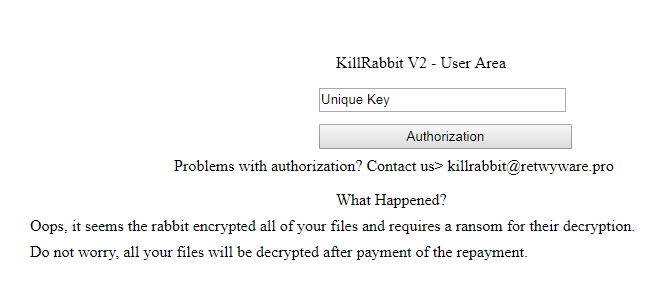What is KillRabbit ransomware
KillRabbit is a crypto-virus, that was created by cyber crooks to generate profit on a brute blackmail. This is the reason why ransomware viruses are so popular amongst cyber criminals, because their victims have to pay for what they are valuing. The encryption is used on photos, videos, audios, text files, documents. It might be something of a personal value or important work data. Once the files are encrypted, cyber crooks ask for money – in this case it is 345$ – to decode these files, because enciphered data can not be used or accessed in any possible way. If you have this ransomware on your computer, we recommend you not to invest into this criminal scheme, as there are no such thing as some kind of guarantee when you communicate with the people who are responsible for the ransomware distribution. You may learn how to remove KillRabbit and restore .gameover files in this article.
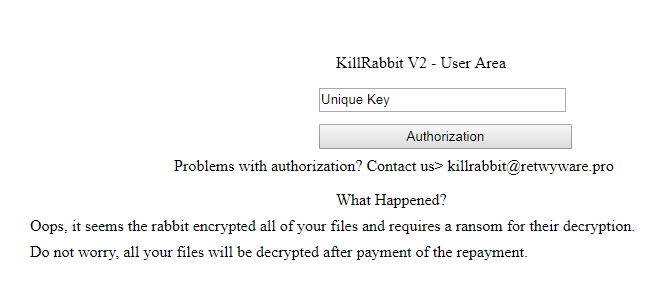
KillRabbit ransomware adds .killrabbit extension to the name of all the encrypted files. For example, sample.txt file turns into sample.txt.killrabbit file. Once all the data is encrypted, the ransomware will drop ID_KzJOo326vpwAHTvnF4xWTdZ1Wpfm1k_[06_08_2018_18_12]_[7601-authorization].php file with the message. Here is KillRabbit ransom note:
KillRabbit V2 – User Area
[Unique Key]
[Authorization]
Problems with authorization? Contact us> killrabbit@retwyware.pro
What Happened?
Oops, it seems the rabbit encrypted all of your files and requires a ransom for their decryption.
Do not worry, all your files will be decrypted after payment of the repayment.
The ransomware will also drop ID_KzJOo326vpwAHTvnF4xWTdZ1Wpfm1k_[06_08_2018_18_12]_[7601-cabinet].php file, this is what it contains:
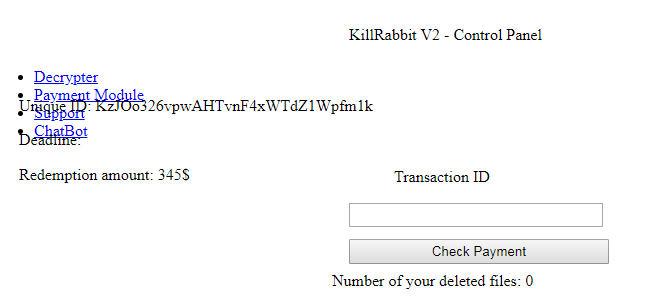
KillRabbit V2 – Control Panel
• Decrypter
• Payment Module
• Support
• ChatBot
Unique ID: KzJOo326vpwAHTvnF4xWTdZ1Wpfm1k
Deadline.
Redemption amount: 345S
Transaction ID
[…]
[Check Payment]
Number of your deleted files: 0
Here’s the list of extensions that KillRabbit ransomware will encrypt:
.dotx, .dwg, .edb, .eml, .flv, .frm, .gif, .gpg, .gz, .htm, .html, .hwp, .Iay6, .ibd, .iso, .jar, .jpeg, .jpg, .js, .jse, .key, .lay, .lbd, .log, .m2ts, .max, .mdf, .mdp, .mid, .midi, .mkv, .mml, .mov, .mp3, .mp4, .mpeg etc.
All MS Office documents, OpenOffice, PDF, text files, databases, photos, music, video, image files, archives and so on.
There are two solutions of this problem. First is to use special Removal Tool. Removal Tools delete all instances of malware by few clicks and help user to save time. Or you can use Manual Removal Guide, but you should know that it might be very difficult to remove KillRabbit ransomware manually without specialist’s help.
KillRabbit Removal Guide
- Download KillRabbit Removal Tool.
- Remove KillRabbit from Windows (7, 8, 8.1, Vista, XP, 10) or Mac OS (Run system in Safe Mode).
- How to restore files
- How to protect PC from future infections.
How to remove KillRabbit ransomware automatically:
This removal tool can help you to get rid of this nasty virus and clean up your system. In case you need a proper and reliable solution, we recommend you to download and try it. This anti-ransomware removal tool is able to detect and remove KillRabbit ransomware from your system.
Manual KillRabbit Removal Guide
Below is step-by-step instructions to remove KillRabbit from Windows and Mac computers. Follow this steps carefully and remove files and folders belonging to KillRabbit. First of all, you will need to run system in a Safe Mode. Then find and remove needed files and folders.
Uninstall KillRabbit from Windows or Mac
Here you may find the list of confirmed related to the ransomware files. You should delete them in order to remove virus, however it would be easier to do it with our automatic removal tool. The list:
killrabbitV2-release.exe
killrabbitV2-release.bin
0-37.exe
ID_KzJOo326vpwAHTvnF4xWTdZ1Wpfm1k_[06_08_2018_18_12]_[7601-authorization].php
ID_KzJOo326vpwAHTvnF4xWTdZ1Wpfm1k_[06_08_2018_18_12]_[7601-cabinet].php
rabbit_KzJOo326vpwAHTvnF4xWTdZ1Wpfm1k.php
rabbit_596662279681148.decrypt
rabbit_596662279681148.time
Windows 7/Vista:
- Restart the computer;
- Press Settings button;
- Choose Safe Mode;
- Find programs or files potentially related to KillRabbit by using Removal Tool;
- Delete found files;
Windows 8/8.1:
- Restart the computer;
- Press Settings button;
- Choose Safe Mode;
- Find programs or files potentially related to KillRabbit by using Removal Tool;
- Delete found files;
Windows 10:
- Restart the computer;
- Press Settings button;
- Choose Safe Mode;
- Find programs or files potentially related to KillRabbit by using Removal Tool;
- Delete found files;
Windows XP:
- Restart the computer;
- Press Settings button;
- Choose Safe Mode;
- Find programs or files potentially related to KillRabbit by using Removal Tool;
- Delete found files;
Mac OS:
- Restart the computer;
- Press and Hold Shift button, before system will be loaded;
- Release Shift button, when Apple logo appears;
- Find programs or files potentially related to KillRabbit by using Removal Tool;
- Delete found files;
How to restore encrypted files
If you can’t decrypt your files or just don’t want to use those instructions, you can try to restore your files with special tools. You may find these tools below in this section.
Restore data with Stellar Data Recovery
This program can restore the encrypted files, it is easy to use and very helpful.
- Download and install Stellar Data Recovery
- Choose drives and folders with your data, then press Scan.
- Select all the files in a folder, then click on Restore button.
- Manage export location. That’s it!
Restore encrypted files using Recuva
There is an alternative program, that may help you to recover files – Recuva.

- Run the Recuva;
- Follow instructions and wait until scan process ends;
- Find needed files, mark them and Press Recover button;
How to prevent ransomware infection?
It is always rewarding to prevent ransomware infection because of the consequences it may bring. There are a lot of difficulties in resolving issues with encoders viruses, that’s why it is very vital to keep a proper and reliable anti-ransomware software on your computer. In case you don’t have any, here you may find some of the best offers in order to protect your PC from disastrous viruses.
Malwarebytes
SpyHunter is a reliable antimalware removal tool application, that is able to protect your PC and prevent the infection from the start. The program is designed to be user-friendly and multi-functional.