What is OpJerusalem ransomware
OpJerusalem is a ransomware threat, that may put victim’s files in a big danger. Ransomware type of viruses are notorious for their disastrous consequences on personal data. OpJerusalem is able to make all the personal files unavailable and inaccessible. As the encryption algorithms finish their work, victims will get two options: either pay cyber criminals, or bid farewell to their data. Still, there is another way, you may try to recover your files without paying cyber crooks. Use this guide to remove OpJerusalem Ransomware and decrypt .jcry files.

Interesting facts about OpJerusalem Ransomware: The virus is using fake Adobe Flash Player file. The hackers have used the Nagich widget to automatically inject malicious code onto thousands of Israeli websites. The researchers have studied the code that was supposed to initiate the download of a malicious file. This malicious code should have changed the appearance of the sites with the message “Jerusalem is the capital of Palestine” and then initiate the automatic download of the infected ransomware file flashplayer_install.exe. However because of a certain mistake, the hackers’ plans failed to come true.
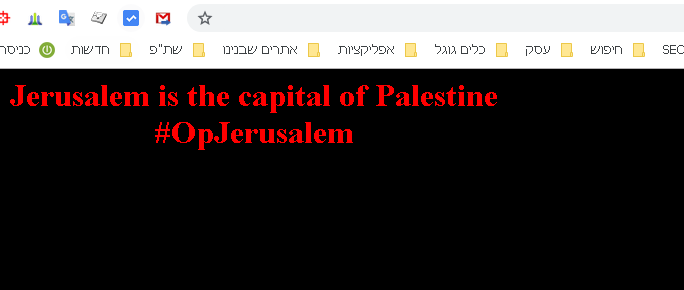
Here is an encoder workflow: first, it read the original files; then the virus deletes it; then creates the encrypted files, adding extension .jcry; finally the ransomware writes the encoded files. When the encoding process is over, a victim will find out that the files can’t be opened anymore: work documents, any other texts, presentations, photos, videos, databases. Once all the data is encrypted, the ransomware will drop JCRY_Note.html file with the ransom note:
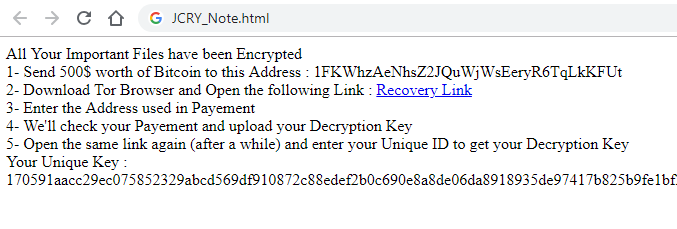
All Your Important Files have been Encrypted
1- Send 500$ worth of Bitcoin to this Address : 1FKWhzAeNhsZ2JQuWjWsEeryR6TqLkKFUt
2- Download Tor Browser and Open the following Link : Recovery Link
3- Enter the Address used in Payement
4- We’ll check your Payement and upload your Decryption Key
5- Open the same link again (after a while) and enter your Unique ID to get your Decryption Key
Your Unique Key :
–
The ransomware will also display lock-screen:
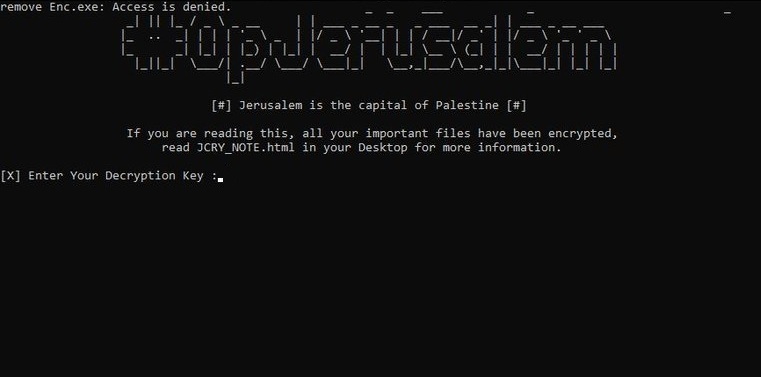
#OpJerusalem
[#] Jerusalem is the capital of Palestine [#]
If you are reading this, all your important files have been encrypted,
read JCRY_NOTE.html in your Desktop for more information.
[X] Enter Your Decryption Key:
There are two solutions of this problem. First is to use special Removal Tool. Removal Tools delete all instances of malware by few clicks and help user to save time. Or you can use Manual Removal Guide, but you should know that it might be very difficult to remove OpJerusalem ransomware manually without specialist’s help.
OpJerusalem Removal Guide
- Download OpJerusalem Removal Tool.
- Remove OpJerusalem from Windows (7, 8, 8.1, Vista, XP, 10) or Mac OS (Run system in Safe Mode).
- How to restore files
- How to protect PC from future infections.
How to remove OpJerusalem ransomware automatically:
Thor Home may help you to get rid of this virus and clean up your system. In case you need a proper and reliable antivirus, we recommend you to try it.

Manual OpJerusalem Removal Guide
Here is step-by-step instructions to remove OpJerusalem from Windows and Mac computers. Follow this steps carefully and remove files and folders belonging to OpJerusalem. First of all, you need to run system in a Safe Mode. Then find and remove needed files and folders.
Uninstall OpJerusalem from Windows or Mac
Here you may find the list of confirmed related to the ransomware files and registry keys. You should delete them in order to remove virus, however it would be easier to do it with our automatic removal tool. The list:
flashplayer_install.exe
Enc.exe
Dec.exe
PersonalKey.txt
JCRY_Note.html
sfxrar.pdb
msg.vbs
Windows 7/Vista:
- Restart the computer;
- Press Settings button;
- Choose Safe Mode;
- Find programs or files potentially related to OpJerusalem by using Removal Tool;
- Delete found files;
Windows 8/8.1:
- Restart the computer;
- Press Settings button;
- Choose Safe Mode;
- Find programs or files potentially related to OpJerusalem by using Removal Tool;
- Delete found files;
Windows 10:
- Restart the computer;
- Press Settings button;
- Choose Safe Mode;
- Find programs or files potentially related to OpJerusalem by using Removal Tool;
- Delete found files;
Windows XP:
- Restart the computer;
- Press Settings button;
- Choose Safe Mode;
- Find programs or files potentially related to OpJerusalem by using Removal Tool;
- Delete found files;
Mac OS:
- Restart the computer;
- Press and Hold Shift button, before system will be loaded;
- Release Shift button, when Apple logo appears;
- Find programs or files potentially related to OpJerusalem by using Removal Tool;
- Delete found files;
How to restore encrypted files
You can try to restore your files with special tools. You may find more detailed info on data recovery software in this article – recovery software. These programs may help you to restore files that were infected and encrypted by ransomware.
Restore data with Stellar Data Recovery
Stellar Data Recovery is able to find and restore different types of encrypted files, including removed emails.
- Download and install Stellar Data Recovery
- Choose drives and folders with your data, then press Scan.
- Select all the files in a folder, then click on Restore button.
- Manage export location. That’s it!
Restore encrypted files using Recuva
There is an alternative program, that may help you to recover files – Recuva.
- Run the Recuva;
- Follow instructions and wait until scan process ends;
- Find needed files, mark them and Press Recover button;
How to prevent ransomware infection?
It is always rewarding to prevent ransomware infection because of the consequences it may bring. There are a lot of difficulties in resolving issues with encoders viruses, that’s why it is very vital to keep a proper and reliable anti-ransomware software on your computer. In case you don’t have any, here you may find some of the best offers in order to protect your PC from disastrous viruses.
Malwarebytes
SpyHunter is a reliable antimalware removal tool application, that is able to protect your PC and prevent the infection from the start. The program is designed to be user-friendly and multi-functional.

