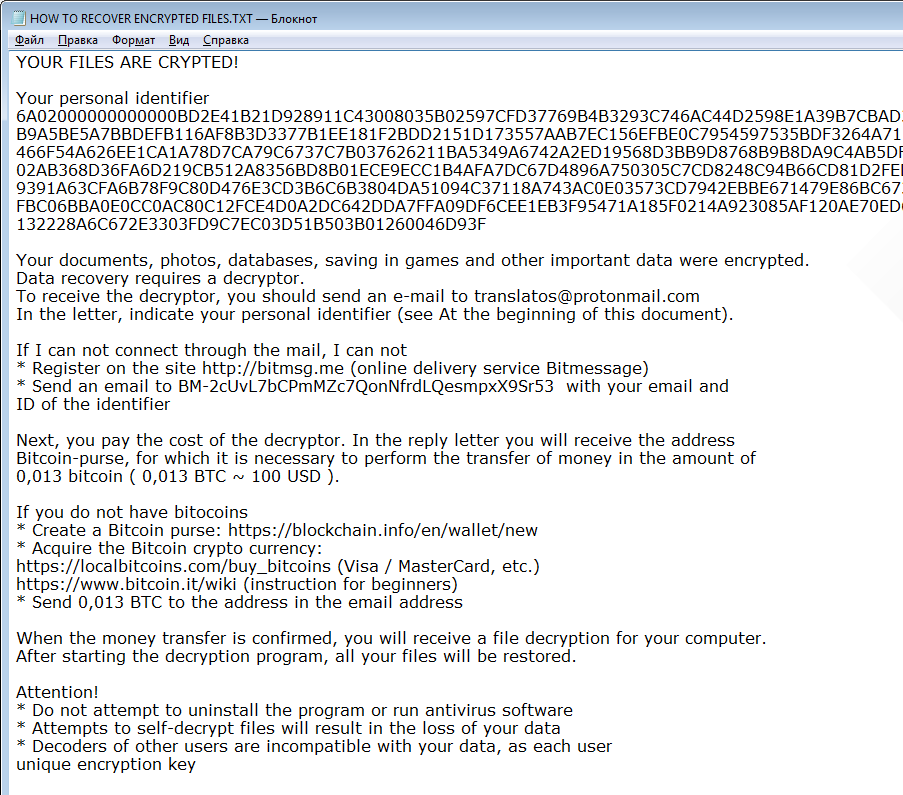What is Osk ransomware
Osk ransomware is originated from Scarab ransomware family. The developers of this dangerous virus are restless in their dedication to blackmail more and more people, as they keep dropping new versions of ransomware viruses. Osk ransomware will encode all the data on a user’s computer and claim to pay ransom. Encoding is making all the files on your computer encrypted and unreadable. In case your system is infected with Osk ransomware, do not hurry to pay for decryption of your personal files, because cyber criminals are not going to decrypt your files. However, you may remove Osk ransomware and decrypt .Osk files without paying anything.
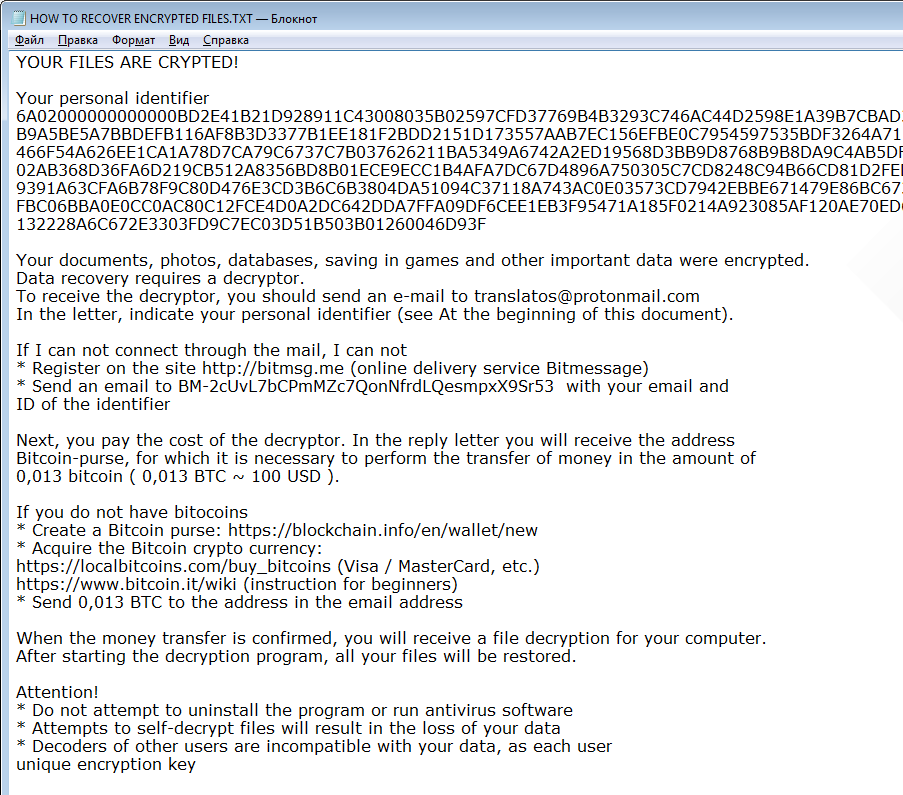
The way this ransomware works is quite simple – first of all, Osk breaks through your system, then starts encrypting procedure with AES encryption algorithm. Osk ransomware adds .osk extension to the name of all the encrypted files. More than that, the virus will rename all the encrypted data into random numbers and characters, here’s an example: PW1pPHAVFbrkMqn9NLG66yItgFrHi+6G3FzCGobKH=d5IQW+jD2o+odLnf.osk. Once all the data is encrypted, the ransomware drops HOW TO RECOVER ENCRYPTED FILES.TXT on your desktop. You may find demands of cyber criminals in it, here is Osk ransom note:
YOUR FILES ARE CRYPTED!
Your personal identifier
6A02000000000000***46D93F
Your documents, photos, databases, saving in games and other important data were encrypted.
Data recovery requires a decryptor.
To receive the decryptor, you should send an e-mail to translatos@protonmail.com
In the letter, indicate your personal identifier (see At the beginning of this document).
If I can not connect through the mail, I can not
* Register on the site http://bitmsg.me (online delivery service Bitmessage)
* Send an email to BM-2cUvL7bCPmMZc7QonNfrdLQesmpxX9Sr53 with your email and ID of the identifier
Next, you pay the cost of the decryptor. In the reply letter you will receive the address Bitcoin-purse, for which it is necessary to perform the transfer of money in the amount of 0,013 bitcoin ( 0,013 BTC ~ 100 $ ).
If you do not have bitocoins
* Create a Bitcoin purse: https://blockchain.info/en/wallet/new
* Acquire the Bitcoin crypto currency:
https://localbitcoins.com/buy_bitcoins (Visa / MasterCard, etc.)
https://www.bitcoin.it/wiki (instruction for beginners)
* Send 0,013 BTC to the address in the email address
When the money transfer is confirmed, you will receive a file decryption for your computer.
After starting the decryption program, all your files will be restored.
Attention!
* Do not attempt to uninstall the program or run antivirus software
* Attempts to self-decrypt files will result in the loss of your data
* Decoders of other users are incompatible with your data, as each user unique encryption key
There are two solutions of this problem. First is to use special Removal Tool. Removal Tools delete all instances of malware by few clicks and help user to save time. Or you can use Manual Removal Guide, but you should know that it might be very difficult to remove Osk ransomware manually without specialist’s help.
Osk Removal Guide
- Download Osk Removal Tool.
- Remove Osk from Windows (7, 8, 8.1, Vista, XP, 10) or Mac OS (Run system in Safe Mode).
- How to Decrypt Osk files.
- How to restore system to previous “condition”.
- How to protect PC from future infections.
How to remove Osk ransomware automatically:
This removal tool can help you to get rid of this nasty virus and clean up your system. In case you need a proper and reliable solution, we recommend you to download and try it. This anti-ransomware removal tool is able to detect and remove Osk ransomware from your system.
Manual Osk Removal Guide
Below is step-by-step instructions to remove Osk from Windows and Mac computers. Follow this steps carefully and remove files and folders belonging to Osk. First of all, you will need to run system in a Safe Mode. Then find and remove needed files and folders.
Uninstall Osk from Windows or Mac
Windows 7/Vista:
- Restart the computer;
- Press Settings button;
- Choose Safe Mode;
- Find programs or files potentially related to Osk by using Removal Tool;
- Delete found files;
Windows 8/8.1:
- Restart the computer;
- Press Settings button;
- Choose Safe Mode;
- Find programs or files potentially related to Osk by using Removal Tool;
- Delete found files;
Windows 10:
- Restart the computer;
- Press Settings button;
- Choose Safe Mode;
- Find programs or files potentially related to Osk by using Removal Tool;
- Delete found files;
Windows XP:
- Restart the computer;
- Press Settings button;
- Choose Safe Mode;
- Find programs or files potentially related to Osk by using Removal Tool;
- Delete found files;
Mac OS:
- Restart the computer;
- Press and Hold Shift button, before system will be loaded;
- Release Shift button, when Apple logo appears;
- Find programs or files potentially related to Osk by using Removal Tool;
- Delete found files;
How to decrypt .Osk files

After Osk is removed, you want to decrypt your documents and files. There are different decrypting tools, that can help you.
After removing Osk, you can try to decrypt Osk files. All you need is decrypting tool. There may be a trouble – not all of the files can be decrypted and restored, it depends on ransomware.
One of those programs is Trend Micro Ransomware File Decryptor. This software decrypt a lot of types ransomware file formats, you may try to use in order to decrypt infected files.
How to restore encrypted files
If you can’t remove and decrypt files or just don’t want to use those instructions, you can try to restore system from recovery point by using special tools. You can also try Data Recover Pro application in order to restore your files, it will surely help.
Restore data with Stellar Data Recovery
- Download and install Stellar Data Recovery
- Choose drives and folders with your data, then press Scan.
- Select all the files in a folder, then click on Restore button.
- Manage export location. That’s it!
Restore encrypted files using Recuva
There is another program, that can help user to recover encrypted files. And this program is Recuva, software which friendly interface.

- Run the Recuva;
- Follow instructions and wait until scan process ends;
- Find needed files, mark them and Press Recover button;
How to prevent ransomware infection?
 Since Osk classified as ransomware, it needs a method to infiltrate into personal computer. And the most usable method is attaching to e-mail with messages, that provocate to open attached document.
Since Osk classified as ransomware, it needs a method to infiltrate into personal computer. And the most usable method is attaching to e-mail with messages, that provocate to open attached document.

Be careful while reading e-mail from unknown and suspicious users. Also, you can install various programs, which will stop any actions from suspicious applications, like ransomware. The most popular programs are:
HitmanPro.Alert with CryptoGuard, Malwarebytes Anti-Ransomware and CryptoPrevent. Those programs may detect many known ransomware and some unknown ransomware. It is recommended to use such programs for safety of your personal documents and files in future.