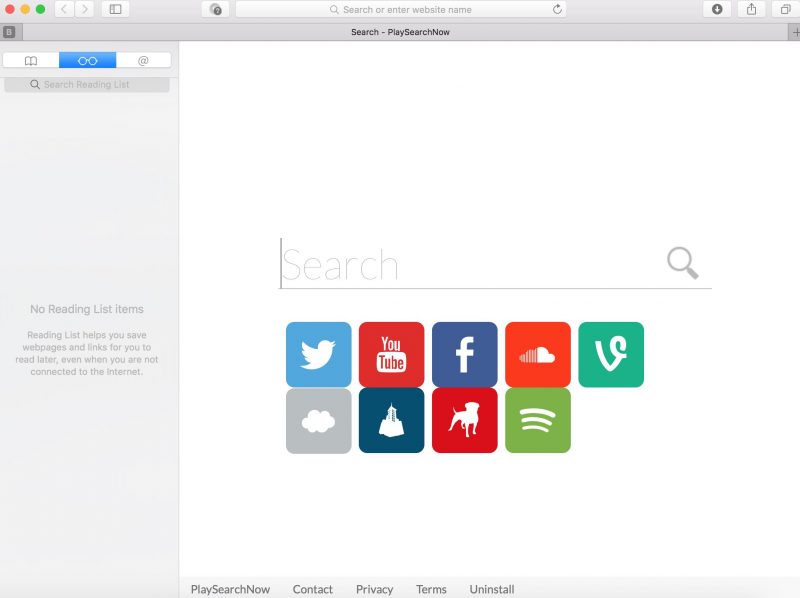What is PlaySearchNow
PlaySearchNow is a fake search engine, that is designed to hijack and take control over your browser. PlaySearchNow is able to change your homepage and search engine without any permission. This hijacker have modified your browser settings and changed search engine to generate revenue and traffic. You may also be redirected to some unsafe website, that can affect your system and browser in a malicious way. Use this guide to remove PlaySearchNow from Safari and Google Chrome. You may also find instructions for IE and Mozilla Firefox.
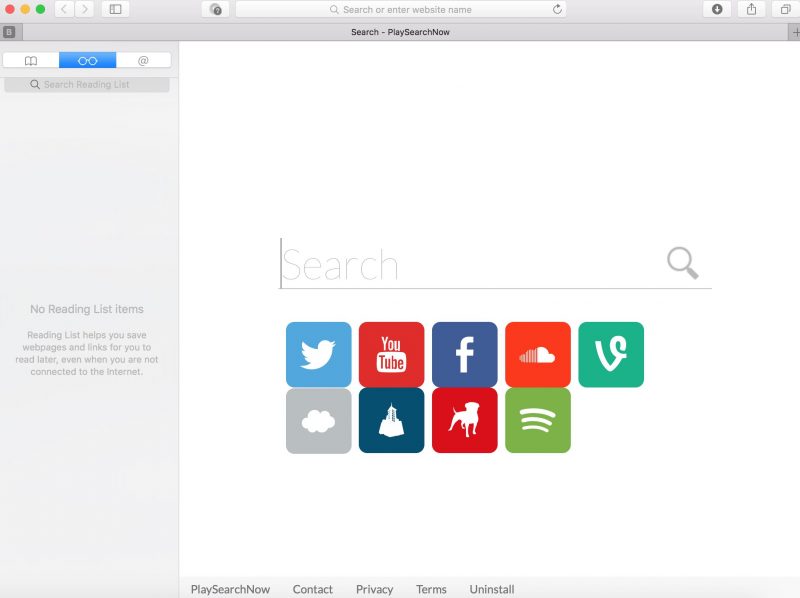
PlaySearchNow Removal Guide
- Download PlaySearchNow Removal Tool.
- Remove PlaySearchNow from Mac OS.
- Remove PlaySearchNow from browsers (Google Chrome, Mozilla Firefox, Safari).
PlaySearchNow Automated Removal Tools:
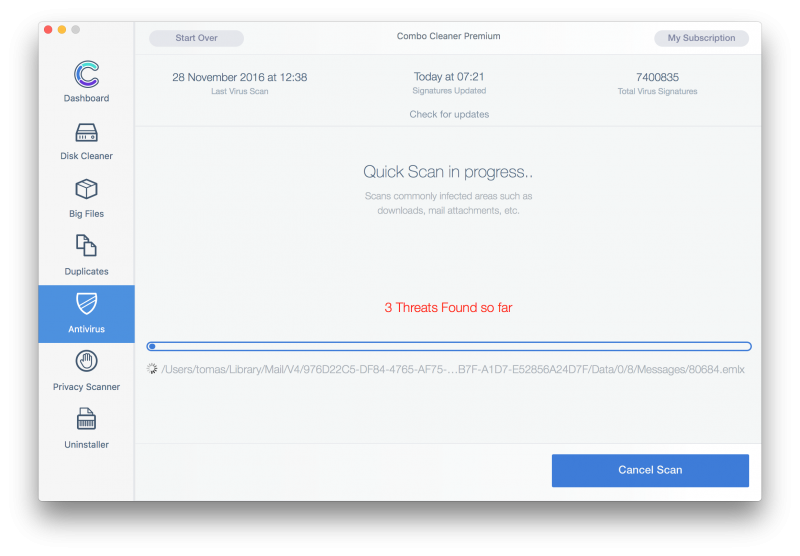
Malwarebytes for Mac is an anti-malware tool, that is able to locate and eliminate PlaySearchNow malware from your Mac with all its leftovers.
Manual PlaySearchNow Removal Guide
Below is step-by-step instructions to remove PlaySearchNow from Mac computer.
Mac OS:
- On the Finder menu click Go;
- On the right side choose Applications;
- Locate PlaySearchNow;
- Move it to trash bin;
- Follow on-screen instructions;
How to reset browser settings?
After removing malware, we recommend to reset browser settings to default.
Safari:
- Open Safari.
- Select Safari menu.
- Choose Reset Safari….
- Click Reset button.
Google Chrome:
- Open Google Chrome;
- a) Click on Options Icon or press Alt+E, Alt+F, then click Settings;
b) Type “chrome://settings/” in address bar; - Click a link Show advanced settings;
- Turn down and click Reset settings;
- Click Reset.
Mozilla Firefox:
- Open Mozilla Firefox;
- a) Press Alt+H, then click Troubleshooting Information;
b) Type “about:support” in address bar; - At the Right-Top Corner click Reset Firefox;
- Click Reset Firefox.
This is it! Thank you for attention, we hope that these instructions will help you to get rid of PlaySearchNow from your computer and browser. The most efficient way to remove PlaySearchNow is to accomplish the manual removal instructions and then use any of those anti-malware applications. The manual method will weaken the malware and the program will remove it.