What is STOP ransomware
STOP ransomware is an old ransomware, that have several versions of it. Cyber criminals responsible for this virus are developing new versions in order to increase their revenue. STOP Ransomware can encode important files on a computer. Encryption is blocking any access to the file, that’s why ransomware viruses is critical and considered to be very dangerous. If your computer is infected with STOP ransomware, do not rush to pay for decryption of your files, because cyber criminals are not going to decrypt your files. Still, you may remove STOP ransomware and decrypt .STOP, .SUSPENDED, .WAITING files without paying anything.
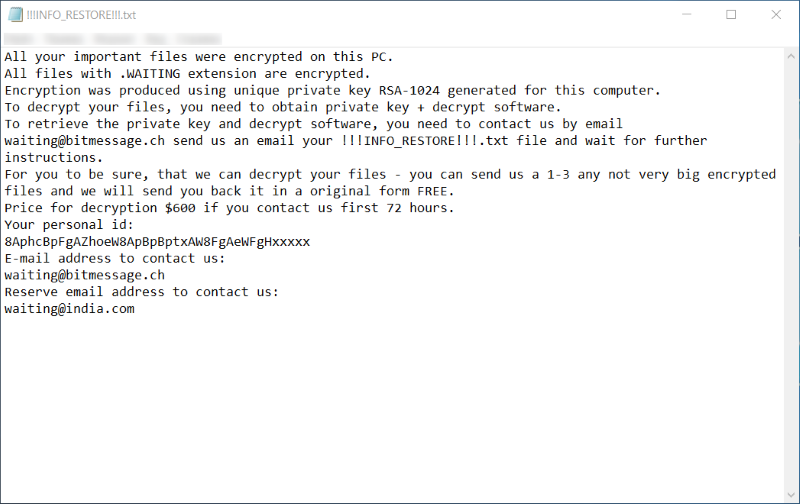
The way this ransomware works is quite simple – first of all, STOP ransomware breaks through your system, then starts encrypting procedure with AES encryption algorithm. STOP ransomware adds .STOP, .SUSPENDED or .WAITING extensions to the name of all the encrypted files. The difference between extensions is caused by various versions of STOP ransomware. For example, sample.txt file turns into sample.txt.SUSPENDED file. Once all the data is encrypted, the ransomware will drop one of these ransom notes: !!!YourDataRestore!!!.txt, !!!RestoreProcess!!!.txt or !!!INFO_RESTORE!!!.txt. You may find demands of cyber criminals in it, here is STOP ransom note:
All your important files were encrypted on this PC.
All files with .WAITING extension are encrypted.
Encryption was produced using unique private key RSA-1024 generated for this computer.
To decrypt your files, you need to obtain private key + decrypt software.
To retrieve the private key and decrypt software, you need to contact us by email waiting@bitmessage.ch send us an email your !!!INFO_RESTORE!!!.txt file and wait for further instructions.
For you to be sure, that we can decrypt your files – you can send us a 1-3 any not very big encrypted files and we will send you back it in a original form FREE.
Price for decryption $600 if you contact us first 72 hours.
Your personal id:
8AphcBpFgAZhoeW8ApBpBptxAW8FgAeWFgHxxxxx
E-mail address to contact us:
waiting@bitmessage.ch
Reserve email address to contact us:
waiting@india.com
There are two solutions of this problem. First is to use special Removal Tool. Removal Tools delete all instances of malware by few clicks and help user to save time. Or you can use Manual Removal Guide, but you should know that it might be very difficult to remove STOP ransomware manually without specialist’s help.
STOP Removal Guide

Remember that you need to remove STOP Ransomware first and foremost to prevent further encryption of your files before the state of your data becomes totally useless. And only after that, you can start recovering your files. Removal must be performed according to the following steps:
- Download STOP Removal Tool.
- Remove STOP from Windows (7, 8, 8.1, Vista, XP, 10) or Mac OS (Run system in Safe Mode).
- Restore STOP files
- How to protect PC from future infections.
How to remove STOP ransomware automatically:
Norton is a powerful antivirus that protects you against malware, spyware, ransomware and other types of Internet threats. Norton is available for Windows, macOS, iOS and Android devices. We recommend you to try it.
If you’re Mac user – use this.
Manual STOP Removal Guide
Here are step-by-step instructions to remove STOP from Windows and Mac computers. Follow these steps carefully and remove files and folders belonging to STOP . First of all, you need to run the system in a Safe Mode. Then find and remove needed files and folders.
Uninstall STOP from Windows or Mac
Here you may find the list of confirmed related to the ransomware files and registry keys. You should delete them in order to remove virus, however it would be easier to do it with our automatic removal tool. The list:
STOP.dll
_readme.txt
readme.txt
Windows 7/Vista:
- Restart the computer;
- Press Settings button;
- Choose Safe Mode;
- Find programs or files potentially related to Cum by using Removal Tool;
- Delete found files;
Windows 8/8.1:
- Restart the computer;
- Press Settings button;
- Choose Safe Mode;
- Find programs or files potentially related to Cum by using Removal Tool;
- Delete found files;
Windows 10:
- Restart the computer;
- Press Settings button;
- Choose Safe Mode;
- Find programs or files potentially related to Cum by using Removal Tool;
- Delete found files;
Windows XP:
- Restart the computer;
- Press Settings button;
- Choose Safe Mode;
- Find programs or files potentially related to Cum by using Removal Tool;
- Delete found files;
Mac OS:
- Restart the computer;
- Press and Hold Shift button, before system will be loaded;
- Release Shift button, when Apple logo appears;
- Find programs or files potentially related to Cum by using Removal Tool;
- Delete found files;
How to restore encrypted files
You can try to restore your files with special tools. You may find more detailed info on data recovery software in this article – recovery software. These programs may help you to restore files that were infected and encrypted by ransomware.
Restore data with Stellar Data Recovery
Stellar Data Recovery is able to find and restore different types of encrypted files, including removed emails.
- Download and install Stellar Data Recovery
- Choose drives and folders with your data, then press Scan.
- Select all the files in a folder, then click on Restore button.
- Manage export location. That’s it!
Aiseesoft Data Recovery
Aiseesoft Data Recovery recovers deleted files (like photos, documents, emails, audio, video), and also recovers from a computer, hard drive, flash drive, memory card, digital cameras. Recover from accidental deletion, formatted partition, hard drive problem, RAW hard drive, computer crash
We hope this guide was helpful to you. Feel free to leave a comment and tell us what recovery software was (or wasn’t) effective in your case.
How to prevent ransomware infection?
It is always rewarding to prevent ransomware infection because of the consequences it may bring. There are a lot of difficulties in resolving issues with encoders viruses, that’s why it is very vital to keep a proper and reliable anti-ransomware software on your computer. In case you don’t have any, here you may find some of the best offers in order to protect your PC from disastrous viruses.
Malwarebytes
SpyHunter is a reliable antimalware removal tool application, that is able to protect your PC and prevent the infection from the start. The program is designed to be user-friendly and multi-functional.

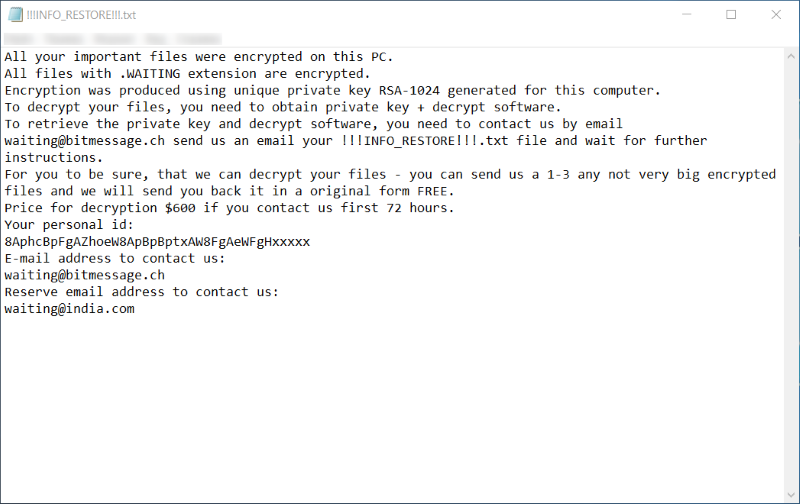
hello sir
is there any decrypt tool to recover my files which encrypted by .DATAWAITransomware?
i tried tren bitdefender and kaspersky but not detect it
Hello, Mr. Abu. Unfortunately, there is no decryption tool for this extension for now, but you can still try data recovery program to restore your files. You can find the most efficient program in this article – click here.