What is Clinix Ransomware
Clinix ransomware is another cryptovirus that penetrates the PC without the consent of the user and almost instantly encrypts data in the OS and makes it unusable for reading, opening and changing. Moreover, the virus can remove shadow copies of files and system restore points. The virus uses a multi-stage algorithm that makes it almost impossible to manually decrypt files.
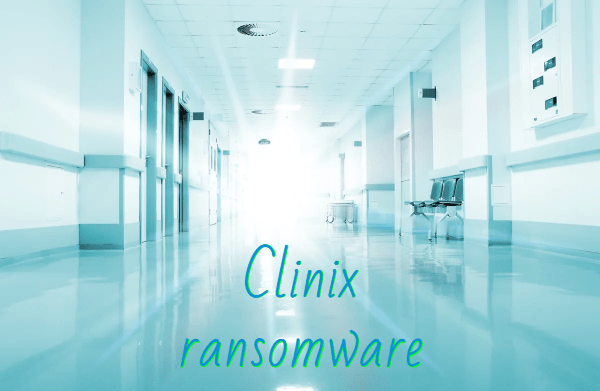
Cryptovirus activity occurred in mid-March 2020, and initially, it was aimed at an English-speaking audience, but we receive messages about encrypting files with this cryptovirus from around the world. In addition to encryption, Clinix ransomware gives the files a new extension or rather adds the end of .clinix. The usual renaming of files, in this case, will not help at all. Clinix ransomware also creates a lock screen that contains information about encryption and decryption methods. Here’s what it looks like:
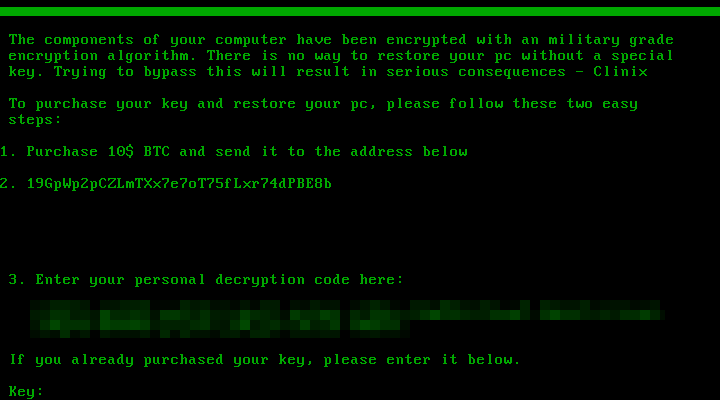
The components of your computer have been encrypted with an military grade
encryption algorithm. There is no way to restore your pc without a special
key. Trying to bypass this will result in serious consequences – ClinixTo purchase your key and restore your pc, please follow these two easy steps:
1. Purchase 10$ BTC and send it to the address below
2. 19GpUp2pCZLmTXx7e7oT75fLxr74dPBE8b
3. Enter your personal decryption code here:If you already purchased your key, please enter it below.
Key :
Cybercriminals demand a ransom in bitcoins for a decryption key. This method of payment is valid in order to exclude the possibility of tracking transactions since the accounts of fraudsters are depersonalized. Of course, we do not recommend you pay, as there is no guarantee that your files will actually be decrypted. We advise you to use our recommendations to remove Clinix ransomware and decrypt .clinix files.
Well, there are 2 options for solving this problem. The first is to use an automatic removal utility that will remove the threat and all instances related to it. Moreover, it will save you time. Or you can use the Manual Removal Guide, but you should know that it might be very difficult to remove Clinix ransomware manually without a specialist’s help.
If for any reason you need to recover deleted or lost files, then check out our article Top 5 Deleted File Recovery Software
Clinix Removal Guide

Remember that you need to remove Clinix Ransomware first and foremost to prevent further encryption of your files before the state of your data becomes totally useless. And only after that, you can start recovering your files. Removal must be performed according to the following steps:
- Download Clinix Removal Tool.
- Remove Clinix from Windows (7, 8, 8.1, Vista, XP, 10) or Mac OS (Run system in Safe Mode).
- Restore .Clinix files
- How to protect PC from future infections.
How to remove Clinix ransomware automatically:
Norton is a powerful antivirus that protects you against malware, spyware, ransomware and other types of Internet threats. Norton is available for Windows, macOS, iOS and Android devices. We recommend you to try it.
Alternative solution – Malwarebytes
This program will find malicious files, hijackers, adware, potentially unwanted programs and will neutralize it. Also, Norton will help you clean your system properly.
If you’re Mac user – use this.
Manual Clinix Removal Guide
Here are step-by-step instructions to remove Clinix from Windows and Mac computers. Follow these steps carefully and remove files and folders belonging to Clinix. First of all, you need to run the system in a Safe Mode. Then find and remove needed files and folders.
Uninstall Clinix from Windows or Mac
Here you may find the list of confirmed related to the ransomware files and registry keys. You should delete them in order to remove virus, however it would be easier to do it with our automatic removal tool. The list:
Clinix.dll
_readme.txt
readme.txt
Windows 7/Vista:
- Restart the computer;
- Press Settings button;
- Choose Safe Mode;
- Find programs or files potentially related to Clinix by using Removal Tool;
- Delete found files;
Windows 8/8.1:
- Restart the computer;
- Press Settings button;
- Choose Safe Mode;
- Find programs or files potentially related to Clinix by using Removal Tool;
- Delete found files;
Windows 10:
- Restart the computer;
- Press Settings button;
- Choose Safe Mode;
- Find programs or files potentially related to Clinix by using Removal Tool;
- Delete found files;
Windows XP:
- Restart the computer;
- Press Settings button;
- Choose Safe Mode;
- Find programs or files potentially related to Clinix by using Removal Tool;
- Delete found files;
Mac OS:
- Restart the computer;
- Press and Hold Shift button, before system will be loaded;
- Release Shift button, when Apple logo appears;
- Find programs or files potentially related to Clinix by using Removal Tool;
- Delete found files;
How to restore encrypted files
You can try to restore your files with special tools. You may find more detailed info on data recovery software in this article – recovery software. These programs may help you to restore files that were infected and encrypted by ransomware.
Restore data with Stellar Data Recovery
Stellar Data Recovery is able to find and restore different types of encrypted files, including removed emails.
- Download and install Stellar Data Recovery
- Choose drives and folders with your data, then press Scan.
- Select all the files in a folder, then click on Restore button.
- Manage export location. That’s it!
Restore encrypted files using Recuva
There is an alternative program, that may help you to recover files – Recuva.
- Run the Recuva;
- Follow instructions and wait until scan process ends;
- Find needed files, Clinix them and Press Recover button;
How to prevent ransomware infection?
It is always rewarding to prevent ransomware infection because of the consequences it may bring. There are a lot of difficulties in resolving issues with encoders viruses, that’s why it is very vital to keep a proper and reliable anti-ransomware software on your computer. In case you don’t have any, here you may find some of the best offers in order to protect your PC from disastrous viruses.
Malwarebytes
SpyHunter is a reliable antimalware removal tool application, that is able to protect your PC and prevent the infection from the start. The program is designed to be user-friendly and multi-functional.
