What is Nefilim Ransomware
Nefilim ransomware is malware that infiltrates a computer without the consent of the user. Technically, this threat is among the ransomware (cryptoviruses). No genealogical connection with any family of cryptoviruses has been identified at the moment. After penetrating the PC, Nefilim ransomware encrypts user data of various types and formats, including photos, videos, archives, multimedia, MS Office documents and much more. Also, Nefilim ransomware removes shadow copies of files and system restore points.
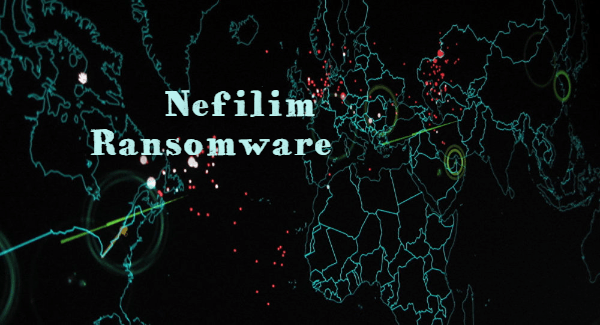
After such manipulations, the files become unsuitable for further use (reading, changing, opening). Moreover, Nefilim ransomware assigns the files a new extension, or rather, adds the ending .nefilim. The usual renaming to the desired form does not have any regard, but it can only aggravate the problem. Nefilim ransomware creates a file called NEFILIM-DECRYPT.txt. This note appears in every folder containing encrypted files. Here is its content:
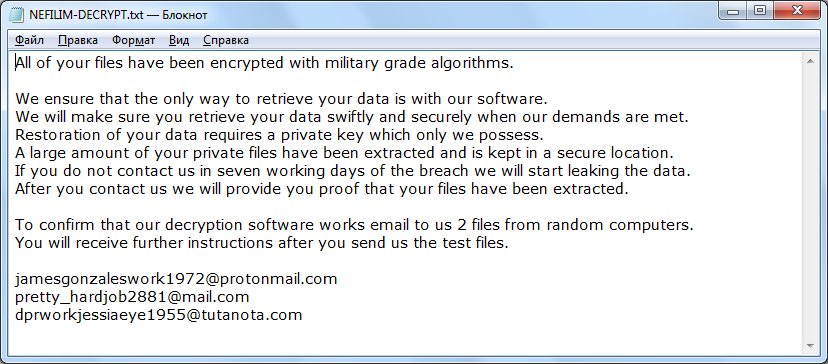
All of your files have been encrypted with military grade algorithms.
We ensure that the only way to retrieve your data is with our software.
We will make sure you retrieve your data swiftly and securely when our demands are met.
Restoration of your data requires a private key which only we possess.
A large amount of your private files have been extracted and is kept in a secure location.
If you do not contact us in seven working days of the breach we will start leaking the data.
After you contact us we will provide you proof that your files have been extracted.
To confirm that our decryption software works email to us 2 files from random computers.
You will receive further instructions after you send us the test files.
jamesgonzaleswork1972@protonmail.com
pretty_hardjob2881@mail.com
dprworkjessiaeye1955@tutanota.com
Cybercriminals provided several contact addresses for communication with them and the subsequent payment of a ransom, the amount of which can reach several hundred dollars. Of course, we do not recommend you pay, as there is no guarantee that your files will be truly decrypted. Use our recommendations to remove Nefilim ransomware and decrypt .nefilim files.
Well, there are 2 options for solving this problem. The first is to use an automatic removal utility that will remove the threat and all instances related to it. Moreover, it will save you time. Or you can use the Manual Removal Guide, but you should know that it might be very difficult to remove Nefilim ransomware manually without a specialist’s help.
If for any reason you need to recover deleted or lost files, then check out our article Top 5 Deleted File Recovery Software
Nefilim Removal Guide

Remember that you need to remove Nefilim Ransomware first and foremost to prevent further encryption of your files before the state of your data becomes totally useless. And only after that, you can start recovering your files. Removal must be performed according to the following steps:
- Download Nefilim Removal Tool.
- Remove Nefilim from Windows (7, 8, 8.1, Vista, XP, 10) or Mac OS (Run system in Safe Mode).
- Restore .Nefilim files
- How to protect PC from future infections.
How to remove Nefilim ransomware automatically:
Norton is a powerful antivirus that protects you against malware, spyware, ransomware and other types of Internet threats. Norton is available for Windows, macOS, iOS and Android devices. We recommend you to try it.
If you’re Mac user – use this.
Manual Nefilim Removal Guide
Here are step-by-step instructions to remove Nefilim from Windows and Mac computers. Follow these steps carefully and remove files and folders belonging to Nefilim. First of all, you need to run the system in a Safe Mode. Then find and remove needed files and folders.
Uninstall Nefilim from Windows or Mac
Here you may find the list of confirmed related to the ransomware files and registry keys. You should delete them in order to remove virus, however it would be easier to do it with our automatic removal tool. The list:
Nefilim.dll
_readme.txt
readme.txt
Windows 7/Vista:
- Restart the computer;
- Press Settings button;
- Choose Safe Mode;
- Find programs or files potentially related to Nefilim by using Removal Tool;
- Delete found files;
Windows 8/8.1:
- Restart the computer;
- Press Settings button;
- Choose Safe Mode;
- Find programs or files potentially related to Nefilim by using Removal Tool;
- Delete found files;
Windows 10:
- Restart the computer;
- Press Settings button;
- Choose Safe Mode;
- Find programs or files potentially related to Nefilim by using Removal Tool;
- Delete found files;
Windows XP:
- Restart the computer;
- Press Settings button;
- Choose Safe Mode;
- Find programs or files potentially related to Nefilim by using Removal Tool;
- Delete found files;
Mac OS:
- Restart the computer;
- Press and Hold Shift button, before system will be loaded;
- Release Shift button, when Apple logo appears;
- Find programs or files potentially related to Nefilim by using Removal Tool;
- Delete found files;
How to restore encrypted files
You can try to restore your files with special tools. You may find more detailed info on data recovery software in this article – recovery software. These programs may help you to restore files that were infected and encrypted by ransomware.
Restore data with Stellar Data Recovery
Stellar Data Recovery is able to find and restore different types of encrypted files, including removed emails.
- Download and install Stellar Data Recovery
- Choose drives and folders with your data, then press Scan.
- Select all the files in a folder, then click on Restore button.
- Manage export location. That’s it!
Restore encrypted files using Recuva
There is an alternative program, that may help you to recover files – Recuva.
- Run the Recuva;
- Follow instructions and wait until scan process ends;
- Find needed files, Nefilim them and Press Recover button;
How to prevent ransomware infection?
It is always rewarding to prevent ransomware infection because of the consequences it may bring. There are a lot of difficulties in resolving issues with encoders viruses, that’s why it is very vital to keep a proper and reliable anti-ransomware software on your computer. In case you don’t have any, here you may find some of the best offers in order to protect your PC from disastrous viruses.
Malwarebytes
SpyHunter is a reliable antimalware removal tool application, that is able to protect your PC and prevent the infection from the start. The program is designed to be user-friendly and multi-functional.
