What is Eight Ransomware
Eight Ransomware is another representative of a large family of cryptoviruses called Dharma. This ransomware penetrates the PC without the consent of the user and almost immediately encrypts certain types of files, namely, audio, video, archives, documents and databases, and much more. After such manipulations, the data becomes unusable for further use, in addition to everything, Eight ransomware removes shadow copies of files and system restore points to prevent users from recovering data on their own. Also, the cryptovirus changes the file extension to .eight, or rather, to the compound extension [use_harrd@protonmail.com].eight.
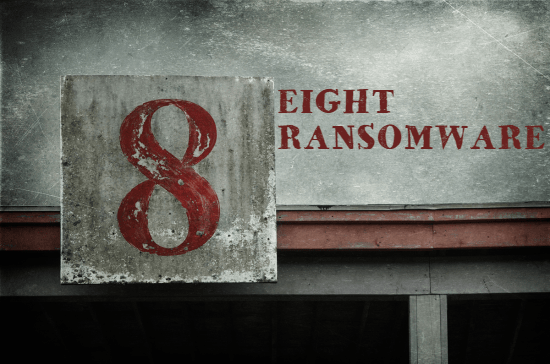
The activity of this ransomware was recorded in early March 2020 and in just a few days, Eight ransomware spread almost all over the world. It is worth noting that initially the virus was aimed at English-speaking users, but in fact, it spread to almost all corners of the globe. Also, Eight ransomware creates a lock screen, which is a note from scammers, and here’s what it looks like:
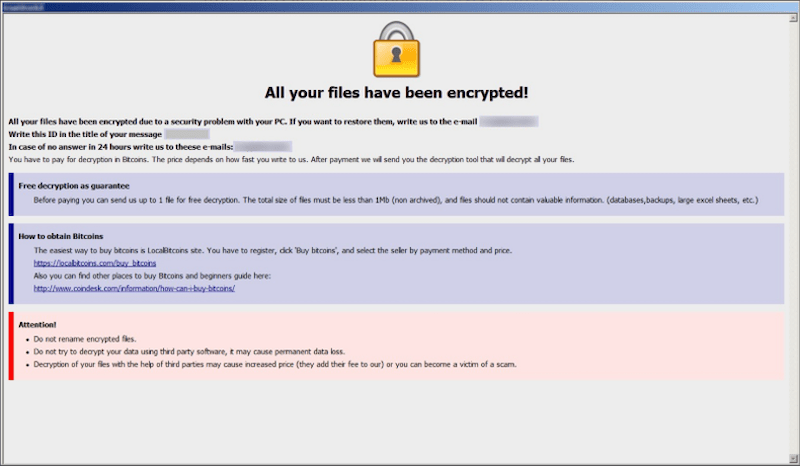
All your files have been encrypted!
All your files have been encrypted due to a security problem with your PC. If you want to restore them, write us to the e-mail smithhelp@mail.ee
Write this ID in the title of your message
In case of no answer in 24 hours write us to this e-mail:smithhelp@mail.ee
You have to pay for decryption in Bitcoins. The price depends on how fast you write to us. After payment we will send you the tool that will decrypt all your files.
Free decryption as guarantee
Before paying you can send us up to 5 files for free decryption. The total size of files must be less than 4Mb (non archived), and files should not contain valuable information. (databases,backups, large excel sheets, etc.)
How to obtain Bitcoins
The easiest way to buy bitcoins is LocalBitcoins site. You have to register, click ‘Buy bitcoins’, and select the seller by payment method and price.
https://localbitcoins.com/buy_bitcoins
Also you can find other places to buy Bitcoins and beginners guide here:
https://www.coindesk.com/information/how-can-i-buy-bitcoins/
Attention!
Do not rename encrypted files.
Do not try to decrypt your data using third party software, it may cause permanent data loss.
Decryption of your files with the help of third parties may cause increased price (they add their fee to our) or you can become a victim of a scam.
Cybercriminals do not indicate the exact price of the ransom, but according to our data, this can reach $ 1,500. Moreover, it is necessary to pay this amount in cryptocurrency, namely in bitcoins. Thus, fraudsters try to hide their activities, because, as a rule, accounts involved in such transactions are anonymized. Be that as it may, we do not recommend you pay, as no one can guarantee you that your files will be truly decrypted. Use our recommendations to remove Eight ransomware and decrypt .eight files.
Well, there are 2 options for solving this problem. The first is to use an automatic removal utility that will remove the threat and all instances related to it. Moreover, it will save you time. Or you can use the Manual Removal Guide, but you should know that it might be very difficult to remove Eight ransomware manually without a specialist’s help.
If for any reason you need to recover deleted or lost files, then check out our article Top 5 Deleted File Recovery Software
Eight Removal Guide

Remember that you need to remove Eight Ransomware first and foremost to prevent further encryption of your files before the state of your data becomes totally useless. And only after that, you can start recovering your files. Removal must be performed according to the following steps:
- Download Eight Removal Tool.
- Remove Eight from Windows (7, 8, 8.1, Vista, XP, 10) or Mac OS (Run system in Safe Mode).
- Restore .Eight files
- How to protect PC from future infections.
How to remove Eight ransomware automatically:
Norton is a powerful antivirus that protects you against malware, spyware, ransomware and other types of Internet threats. Norton is available for Windows, macOS, iOS and Android devices. We recommend you to try it.
If you’re Mac user – use this.
Manual Eight Removal Guide
Here are step-by-step instructions to remove Eight from Windows and Mac computers. Follow these steps carefully and remove files and folders belonging to Eight. First of all, you need to run the system in a Safe Mode. Then find and remove needed files and folders.
Uninstall Eight from Windows or Mac
Here you may find the list of confirmed related to the ransomware files and registry keys. You should delete them in order to remove virus, however it would be easier to do it with our automatic removal tool. The list:
Eight.dll
_readme.txt
readme.txt
Windows 7/Vista:
- Restart the computer;
- Press Settings button;
- Choose Safe Mode;
- Find programs or files potentially related to Eight by using Removal Tool;
- Delete found files;
Windows 8/8.1:
- Restart the computer;
- Press Settings button;
- Choose Safe Mode;
- Find programs or files potentially related to Eight by using Removal Tool;
- Delete found files;
Windows 10:
- Restart the computer;
- Press Settings button;
- Choose Safe Mode;
- Find programs or files potentially related to Eight by using Removal Tool;
- Delete found files;
Windows XP:
- Restart the computer;
- Press Settings button;
- Choose Safe Mode;
- Find programs or files potentially related to Eight by using Removal Tool;
- Delete found files;
Mac OS:
- Restart the computer;
- Press and Hold Shift button, before system will be loaded;
- Release Shift button, when Apple logo appears;
- Find programs or files potentially related to Eight by using Removal Tool;
- Delete found files;
How to restore encrypted files
You can try to restore your files with special tools. You may find more detailed info on data recovery software in this article – recovery software. These programs may help you to restore files that were infected and encrypted by ransomware.
Restore data with Stellar Data Recovery
Stellar Data Recovery is able to find and restore different types of encrypted files, including removed emails.
- Download and install Stellar Data Recovery
- Choose drives and folders with your data, then press Scan.
- Select all the files in a folder, then click on Restore button.
- Manage export location. That’s it!
Restore encrypted files using Recuva
There is an alternative program, that may help you to recover files – Recuva.
- Run the Recuva;
- Follow instructions and wait until scan process ends;
- Find needed files, Eight them and Press Recover button;
How to prevent ransomware infection?
It is always rewarding to prevent ransomware infection because of the consequences it may bring. There are a lot of difficulties in resolving issues with encoders viruses, that’s why it is very vital to keep a proper and reliable anti-ransomware software on your computer. In case you don’t have any, here you may find some of the best offers in order to protect your PC from disastrous viruses.
Malwarebytes
SpyHunter is a reliable antimalware removal tool application, that is able to protect your PC and prevent the infection from the start. The program is designed to be user-friendly and multi-functional.

meus aqrivovos esta com extençao .coot
ja formatei o pc e os arquivos esta no hd escravo hd reseva
não consigo desicripitar é o data recouver faz a varedura profunda mas localiza o arquivo com a mesma extensão .coot
não sei mais o que fazer???