What is Unicorn Ransomware
This article is dedicated to Unicorn ransomware (the alternative name is Immuni) that has spread throughout the planet and causes a lot of trouble. What is most valuable for any user? Of course it’s the data! This is the aim of the developers of this virus. Unicorn encrypts user data using special algorithms, after which the files become unusable. Also, Unicorn changes the extension of these files to .fu**unicorn[random_string]. After encryption, the cryptovirus creates a special text file READ_IT.txt containing information about encryption and methods of ransom payment:

As it becomes clear from the note, fraudsters are aimed at users who speak Italian, but increasingly, users around the world complain about the presence of this threat. The main threat of frauds is the rise in the price of ransom! Nobody wants to pay 300 EUR, is not it? However, do not pay, because it is a trap. There is no guarantee that fraudsters really decrypt your files. Use our recommendations to remove Unicorn and decrypt files.
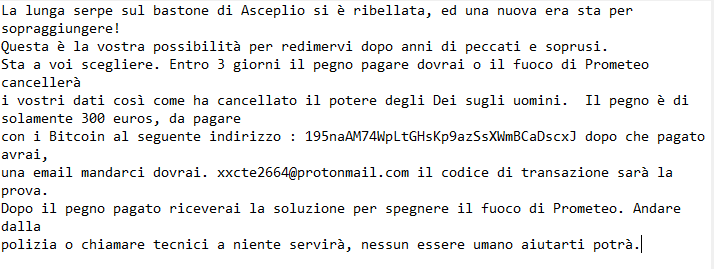
La lunga serpe sul bastone di Asceplio si è ribellata, ed una nuova era sta per sopraggiungere!
Questa è la vostra possibilità per redimervi dopo anni di peccati e soprusi.
Sta a voi scegliere. Entro 3 giorni il pegno pagare dovrai o il fuoco di Prometeo cancellerà
i vostri dati così come ha cancellato il potere degli Dei sugli uomini. Il pegno è di solamente 300 euros, da pagare
con i Bitcoin al seguente indirizzo : 195naAM74WpLtGHsKp9azSsXWmBCaDscxJ dopo che pagato avrai,
una email mandarci dovrai. xxcte2664@protonmail.com il codice di transazione sarà la prova.
Dopo il pegno pagato riceverai la soluzione per spegnere il fuoco di Prometeo. Andare dalla
polizia o chiamare tecnici a niente servirà, nessun essere umano aiutarti potrà.
Like many other similar crypto viruses, Unicorn comes through vulnerabilities in the user network, due to the lack of adequate security. As a rule, a user simply needs to use suitable and current anti-virus software, which is really able to protect your PC and prevent the penetration of such threats and viruses. Below we have indicated ways to remove Unicorn and decrypt data.
Well, there are 2 options for solving this problem. The first is to use an automatic removal utility that will remove the threat and all instances related to it. Moreover, it will save you time. Or you can use the Manual Removal Guide, but you should know that it might be very difficult to remove Unicorn ransomware manually without a specialist’s help.
If for any reason you need to recover deleted or lost files, then check out our article Top 5 Deleted File Recovery Software
Unicorn Removal Guide

Remember that you need to remove Unicorn Ransomware first and foremost to prevent further encryption of your files before the state of your data becomes totally useless. And only after that, you can start recovering your files. Removal must be performed according to the following steps:
- Download Unicorn Removal Tool.
- Remove Unicorn from Windows (7, 8, 8.1, Vista, XP, 10) or Mac OS (Run system in Safe Mode).
- Restore .Unicorn files
- How to protect PC from future infections.
How to remove Unicorn ransomware automatically:
Norton is a powerful antivirus that protects you against malware, spyware, ransomware and other types of Internet threats. Norton is available for Windows, macOS, iOS and Android devices. We recommend you to try it.
If you’re Mac user – use this.
Manual Unicorn Removal Guide
Here are step-by-step instructions to remove Unicorn from Windows and Mac computers. Follow these steps carefully and remove files and folders belonging to Unicorn. First of all, you need to run the system in a Safe Mode. Then find and remove needed files and folders.
Uninstall Unicorn from Windows or Mac
Here you may find the list of confirmed related to the ransomware files and registry keys. You should delete them in order to remove virus, however it would be easier to do it with our automatic removal tool. The list:
Unicorn.dll
_readme.txt
readme.txt
Windows 7/Vista:
- Restart the computer;
- Press Settings button;
- Choose Safe Mode;
- Find programs or files potentially related to Unicorn by using Removal Tool;
- Delete found files;
Windows 8/8.1:
- Restart the computer;
- Press Settings button;
- Choose Safe Mode;
- Find programs or files potentially related to Unicorn by using Removal Tool;
- Delete found files;
Windows 10:
- Restart the computer;
- Press Settings button;
- Choose Safe Mode;
- Find programs or files potentially related to Unicorn by using Removal Tool;
- Delete found files;
Windows XP:
- Restart the computer;
- Press Settings button;
- Choose Safe Mode;
- Find programs or files potentially related to Unicorn by using Removal Tool;
- Delete found files;
Mac OS:
- Restart the computer;
- Press and Hold Shift button, before system will be loaded;
- Release Shift button, when Apple logo appears;
- Find programs or files potentially related to Unicorn by using Removal Tool;
- Delete found files;
How to restore encrypted files
You can try to restore your files with special tools. You may find more detailed info on data recovery software in this article – recovery software. These programs may help you to restore files that were infected and encrypted by ransomware.
Restore data with Stellar Data Recovery
Stellar Data Recovery is able to find and restore different types of encrypted files, including removed emails.
- Download and install Stellar Data Recovery
- Choose drives and folders with your data, then press Scan.
- Select all the files in a folder, then click on Restore button.
- Manage export location. That’s it!
Restore encrypted files using Recuva
There is an alternative program, that may help you to recover files – Recuva.
- Run the Recuva;
- Follow instructions and wait until scan process ends;
- Find needed files, Unicorn them and Press Recover button;
How to prevent ransomware infection?
It is always rewarding to prevent ransomware infection because of the consequences it may bring. There are a lot of difficulties in resolving issues with encoders viruses, that’s why it is very vital to keep a proper and reliable anti-ransomware software on your computer. In case you don’t have any, here you may find some of the best offers in order to protect your PC from disastrous viruses.
Malwarebytes
SpyHunter is a reliable antimalware removal tool application, that is able to protect your PC and prevent the infection from the start. The program is designed to be user-friendly and multi-functional.
