What is Club Ransomware
Club ransomware is a cryptographer aimed at English-speaking users, whose peak activity occurred in June of this year. Genealogically, the virus belongs to the Dharma family. By and large, cryptovirus differs little from similar threats, for example, it encrypts most important user’s files using the AES algorithm (photo, audio, video, MS Office documents). Also, Club ransomware changes the file extension to .club. After that, the infected files become unusable. After encryption, the cryptovirus creates a special file and pop-up window:

The note does not contain information on the cost of the repurchase, however, judging from the feedback of users, the amount can reach several hundred dollars. Attackers indicated a contact email and encouraged users to contact them for further instructions. This is a trick. Scammers will not return user files to their original state, their only goal is to get your money. Read our guide to remove Club ransomware and decrypt your files.
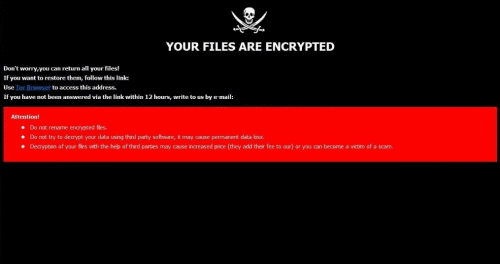
YOUR FILES ARE ENCRYPTED
Don’t worry,you can return all your files!
If you want to restore them, follow this link:email admin@stelsdatas.com YOUR ID 1E857D00
If you have not been answered via the link within 12 hours, write to us by e-mail:admin@stelsdatas.com
Attention!
Do not rename encrypted files.
Do not try to decrypt your data using third party software, it may cause permanent data loss.
Decryption of your files with the help of third parties may cause increased price (they add their fee to our) or you can become a victim of a scam.
text file:
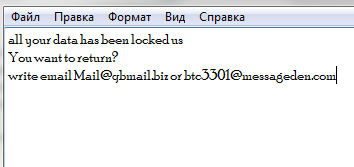
all your data has been locked us
You want to return?
write email admin@stelsdatas.com or btc3301@messageden.com
The most vulnerable place of user computers is unprotected network settings because users either do not use antivirus software or use free versions. Also, Club ransomware can penetrate as an attachment in spam mailings or as a false update of programs and utilities. However, you need to get rid of Club ransomware and restore .club files using our recommendations.
Well, there are 2 options for solving this problem. The first is to use an automatic removal utility that will remove the threat and all instances related to it. Moreover, it will save you time. Or you can use the Manual Removal Guide, but you should know that it might be very difficult to remove Club ransomware manually without a specialist’s help.
If for any reason you need to recover deleted or lost files, then check out our article Top 5 Deleted File Recovery Software
Club Removal Guide

Remember that you need to remove Club Ransomware first and foremost to prevent further encryption of your files before the state of your data becomes totally useless. And only after that, you can start recovering your files. Removal must be performed according to the following steps:
- Download Club Removal Tool.
- Remove Club from Windows (7, 8, 8.1, Vista, XP, 10) or Mac OS (Run system in Safe Mode).
- Restore .Club files
- How to protect PC from future infections.
How to remove Club ransomware automatically:
Norton is a powerful antivirus that protects you against malware, spyware, ransomware and other types of Internet threats. Norton is available for Windows, macOS, iOS and Android devices. We recommend you to try it.
If you’re Mac user – use this.
Manual Club Removal Guide
Here are step-by-step instructions to remove Club from Windows and Mac computers. Follow these steps carefully and remove files and folders belonging to Club. First of all, you need to run the system in a Safe Mode. Then find and remove needed files and folders.
Uninstall Club from Windows or Mac
Here you may find the list of confirmed related to the ransomware files and registry keys. You should delete them in order to remove virus, however it would be easier to do it with our automatic removal tool. The list:
Club.dll
_readme.txt
readme.txt
Windows 7/Vista:
- Restart the computer;
- Press Settings button;
- Choose Safe Mode;
- Find programs or files potentially related to Club by using Removal Tool;
- Delete found files;
Windows 8/8.1:
- Restart the computer;
- Press Settings button;
- Choose Safe Mode;
- Find programs or files potentially related to Club by using Removal Tool;
- Delete found files;
Windows 10:
- Restart the computer;
- Press Settings button;
- Choose Safe Mode;
- Find programs or files potentially related to Club by using Removal Tool;
- Delete found files;
Windows XP:
- Restart the computer;
- Press Settings button;
- Choose Safe Mode;
- Find programs or files potentially related to Club by using Removal Tool;
- Delete found files;
Mac OS:
- Restart the computer;
- Press and Hold Shift button, before system will be loaded;
- Release Shift button, when Apple logo appears;
- Find programs or files potentially related to Club by using Removal Tool;
- Delete found files;
How to restore encrypted files
You can try to restore your files with special tools. You may find more detailed info on data recovery software in this article – recovery software. These programs may help you to restore files that were infected and encrypted by ransomware.
Restore data with Stellar Data Recovery
Stellar Data Recovery is able to find and restore different types of encrypted files, including removed emails.
- Download and install Stellar Data Recovery
- Choose drives and folders with your data, then press Scan.
- Select all the files in a folder, then click on Restore button.
- Manage export location. That’s it!
Restore encrypted files using Recuva
There is an alternative program, that may help you to recover files – Recuva.
- Run the Recuva;
- Follow instructions and wait until scan process ends;
- Find needed files, Club them and Press Recover button;
How to prevent ransomware infection?
It is always rewarding to prevent ransomware infection because of the consequences it may bring. There are a lot of difficulties in resolving issues with encoders viruses, that’s why it is very vital to keep a proper and reliable anti-ransomware software on your computer. In case you don’t have any, here you may find some of the best offers in order to protect your PC from disastrous viruses.
Malwarebytes
SpyHunter is a reliable antimalware removal tool application, that is able to protect your PC and prevent the infection from the start. The program is designed to be user-friendly and multi-functional.
