What is Professeur Ransomware
Professeur is a cryptovirus aimed at English-speaking users. After penetrating a computer, it encrypts user files of various formats, such as office documents, archives, photos, videos, and more. After encryption, this changes the extension of these files to .professeur. Of course, the files cannot be used after manipulations. Moreover, it removes system restore points, which makes it very difficult to decrypt files. Also, Professeur creates a special lock screen, which is a note about redemption.

Like similar crypto viruses, Professeur requires you to pay 50 US dollars in BTC to attackers. Of course, we do not recommend paying money. Therefore, there are no guarantees that fraudsters will really return your files to their previous state. You need to carefully read the instructions below to try to remove Professeur ransomware and decrypt your files.
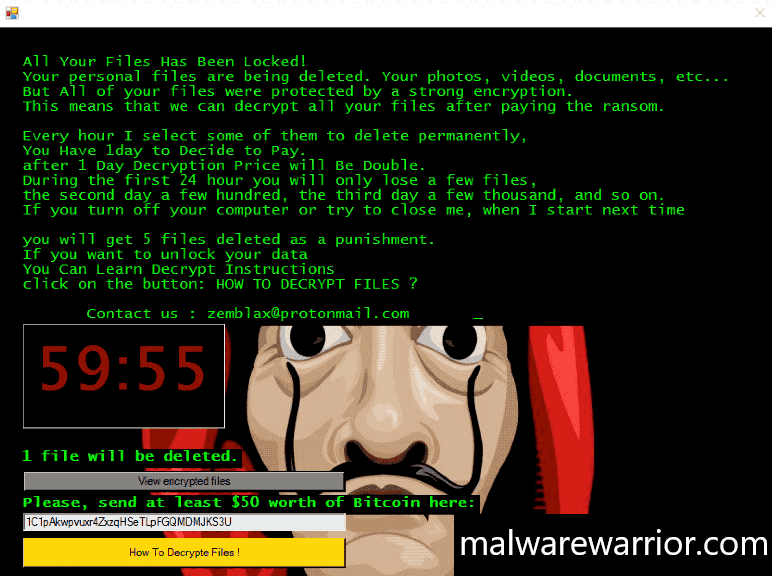
All Your Files Has Been Locked!
Your personal files are being deleted. Your photos, videos, documents, etc. . .
But All of your files were protected by a strong encryption.
This means that we can decrypt all your files after paying the ransom.Every hour I select some of them to delete permanently,
You Have 1day to Decide to Pay.
after 1 Day Decryption Price will be Double.
During the first 24 hour you will only lose a few files,
the second day a few hundred, the third day a few thousand, and so on.
If you turn off your computer or try to close me, when I start next timeyou will get 5 files deleted as a punishment.
If you want to unlock your data
You Can Learn Decrypt Instructions
click on the button: HOW TO DECRYPT FILES?Contact us: zemblax@protonmail.com
1 file will be deleted.
View encrypted filesPlease, send at least $50 worth of Bitcoin here:
1C1pAkwpvuxr4ZxzqHSeTLpFGQMDMJKS3UHow To Decrypte Files !
In most cases, Professeur comes to squash gaps in the user networks. This is because users very rarely use antivirus software that can really protect a computer. Choose paid versions of antiviruses that can really neutralize the threat before it penetrates the computer. If Professeur has already penetrated the PC, then you can read our recommendations to remove it immediately.
Well, there are 2 options for solving this problem. The first is to use an automatic removal utility that will remove the threat and all instances related to it. Moreover, it will save you time. Or you can use the Manual Removal Guide, but you should know that it might be very difficult to remove Professeur ransomware manually without a specialist’s help.
If for any reason you need to recover deleted or lost files, then check out our article Top 5 Deleted File Recovery Software
Professeur Removal Guide

Remember that you need to remove Professeur Ransomware first and foremost to prevent further encryption of your files before the state of your data becomes totally useless. And only after that, you can start recovering your files. Removal must be performed according to the following steps:
- Download Professeur Removal Tool.
- Remove Professeur from Windows (7, 8, 8.1, Vista, XP, 10) or Mac OS (Run system in Safe Mode).
- Restore .Professeur files
- How to protect PC from future infections.
How to remove Professeur ransomware automatically:
Norton is a powerful antivirus that protects you against malware, spyware, ransomware and other types of Internet threats. Norton is available for Windows, macOS, iOS and Android devices. We recommend you to try it.
If you’re Mac user – use this.
Manual Professeur Removal Guide
Here are step-by-step instructions to remove Professeur from Windows and Mac computers. Follow these steps carefully and remove files and folders belonging to Professeur. First of all, you need to run the system in a Safe Mode. Then find and remove needed files and folders.
Uninstall Professeur from Windows or Mac
Here you may find the list of confirmed related to the ransomware files and registry keys. You should delete them in order to remove virus, however it would be easier to do it with our automatic removal tool. The list:
Professeur.dll
_readme.txt
readme.txt
Windows 7/Vista:
- Restart the computer;
- Press Settings button;
- Choose Safe Mode;
- Find programs or files potentially related to Professeur by using Removal Tool;
- Delete found files;
Windows 8/8.1:
- Restart the computer;
- Press Settings button;
- Choose Safe Mode;
- Find programs or files potentially related to Professeur by using Removal Tool;
- Delete found files;
Windows 10:
- Restart the computer;
- Press Settings button;
- Choose Safe Mode;
- Find programs or files potentially related to Professeur by using Removal Tool;
- Delete found files;
Windows XP:
- Restart the computer;
- Press Settings button;
- Choose Safe Mode;
- Find programs or files potentially related to Professeur by using Removal Tool;
- Delete found files;
Mac OS:
- Restart the computer;
- Press and Hold Shift button, before system will be loaded;
- Release Shift button, when Apple logo appears;
- Find programs or files potentially related to Professeur by using Removal Tool;
- Delete found files;
How to restore encrypted files
You can try to restore your files with special tools. You may find more detailed info on data recovery software in this article – recovery software. These programs may help you to restore files that were infected and encrypted by ransomware.
Restore data with Stellar Data Recovery
Stellar Data Recovery is able to find and restore different types of encrypted files, including removed emails.
- Download and install Stellar Data Recovery
- Choose drives and folders with your data, then press Scan.
- Select all the files in a folder, then click on Restore button.
- Manage export location. That’s it!
Restore encrypted files using Recuva
There is an alternative program, that may help you to recover files – Recuva.
- Run the Recuva;
- Follow instructions and wait until scan process ends;
- Find needed files, Professeur them and Press Recover button;
How to prevent ransomware infection?
It is always rewarding to prevent ransomware infection because of the consequences it may bring. There are a lot of difficulties in resolving issues with encoders viruses, that’s why it is very vital to keep a proper and reliable anti-ransomware software on your computer. In case you don’t have any, here you may find some of the best offers in order to protect your PC from disastrous viruses.
Malwarebytes
SpyHunter is a reliable antimalware removal tool application, that is able to protect your PC and prevent the infection from the start. The program is designed to be user-friendly and multi-functional.
