What is Dungeon Ransomware
As well as similar threats, Dungeon is a cryptographer (one of the Xorist ransomware family’s viruses) that comes to the computer and encrypts user data using a double RSA+AES algorithm. Of course, by doing so, it disables files that have been encrypted. Also, Dungeon changes the extension of these files to .([dungeon]-0_0) files and creates a special note file HOW TO DECRYPT FILES.txt with information about redemption and encryption:
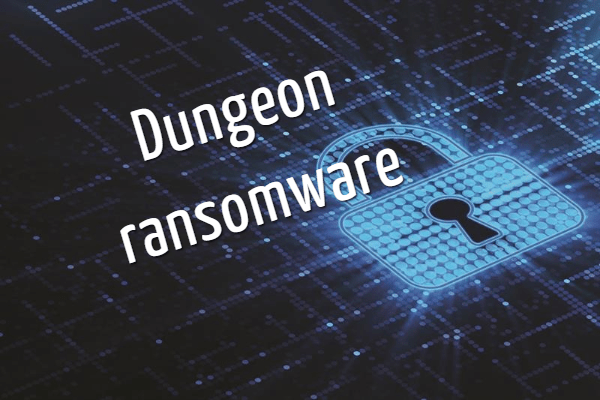
As you probably noticed, Dungeon is aimed at English-speaking users, because it is written in English, however, judging by the latest data, it has already spread throughout the world. Fraudsters require a ransom in bitcoins. Cryptocurrency allows attackers to evade persecution by law enforcement. We do not recommend you to pay, because there is no guarantee that the files will be really decrypted (although in the note the fraudsters convince otherwise). Below you can see the possible steps for deleting Dungeon and decrypting your files.
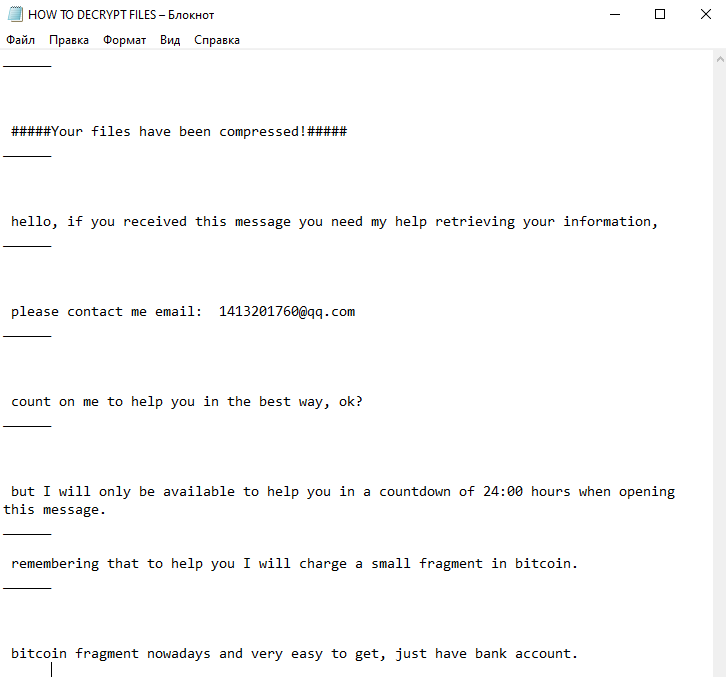
______
#####Your files have been compressed!#####
______hello, if you received this message you need my help retrieving your information,
______please contact me email: 1413201760@qq.com
______count on me to help you in the best way, ok?
______but I will only be available to help you in a countdown of 24:00 hours when opening this message.
______remembering that to help you I will charge a small fragment in bitcoin.
______bitcoin fragment nowadays and very easy to get, just have bank account.
______
Most often, viruses and threats of this type come to the PC due to the absence of a legitimate and capable anti-virus program, because the settings of user networks remain unprotected. Also, in some cases, Dungeon comes as an attachment in a spam mailing list or as a false update of the programs and utilities installed on your system. Be that as it may, we recommend that you review our instructions to delete Dungeon and decrypt your files.
Well, there are 2 options for solving this problem. The first is to use an automatic removal utility that will remove the threat and all instances related to it. Moreover, it will save you time. Or you can use the Manual Removal Guide, but you should know that it might be very difficult to remove Dungeon ransomware manually without a specialist’s help.
If for any reason you need to recover deleted or lost files, then check out our article Top 5 Deleted File Recovery Software
Dungeon Removal Guide

Remember that you need to remove Dungeon Ransomware first and foremost to prevent further encryption of your files before the state of your data becomes totally useless. And only after that, you can start recovering your files. Removal must be performed according to the following steps:
- Download Dungeon Removal Tool.
- Remove Dungeon from Windows (7, 8, 8.1, Vista, XP, 10) or Mac OS (Run system in Safe Mode).
- Restore .Dungeon files
- How to protect PC from future infections.
How to remove Dungeon ransomware automatically:
Norton is a powerful antivirus that protects you against malware, spyware, ransomware and other types of Internet threats. Norton is available for Windows, macOS, iOS and Android devices. We recommend you to try it.
If you’re Mac user – use this.
Manual Dungeon Removal Guide
Here are step-by-step instructions to remove Dungeon from Windows and Mac computers. Follow these steps carefully and remove files and folders belonging to Dungeon. First of all, you need to run the system in a Safe Mode. Then find and remove needed files and folders.
Uninstall Dungeon from Windows or Mac
Here you may find the list of confirmed related to the ransomware files and registry keys. You should delete them in order to remove virus, however it would be easier to do it with our automatic removal tool. The list:
Dungeon.dll
_readme.txt
readme.txt
Windows 7/Vista:
- Restart the computer;
- Press Settings button;
- Choose Safe Mode;
- Find programs or files potentially related to Dungeon by using Removal Tool;
- Delete found files;
Windows 8/8.1:
- Restart the computer;
- Press Settings button;
- Choose Safe Mode;
- Find programs or files potentially related to Dungeon by using Removal Tool;
- Delete found files;
Windows 10:
- Restart the computer;
- Press Settings button;
- Choose Safe Mode;
- Find programs or files potentially related to Dungeon by using Removal Tool;
- Delete found files;
Windows XP:
- Restart the computer;
- Press Settings button;
- Choose Safe Mode;
- Find programs or files potentially related to Dungeon by using Removal Tool;
- Delete found files;
Mac OS:
- Restart the computer;
- Press and Hold Shift button, before system will be loaded;
- Release Shift button, when Apple logo appears;
- Find programs or files potentially related to Dungeon by using Removal Tool;
- Delete found files;
How to restore encrypted files
You can try to restore your files with special tools. You may find more detailed info on data recovery software in this article – recovery software. These programs may help you to restore files that were infected and encrypted by ransomware.
Restore data with Stellar Data Recovery
Stellar Data Recovery is able to find and restore different types of encrypted files, including removed emails.
- Download and install Stellar Data Recovery
- Choose drives and folders with your data, then press Scan.
- Select all the files in a folder, then click on Restore button.
- Manage export location. That’s it!
Restore encrypted files using Recuva
There is an alternative program, that may help you to recover files – Recuva.
- Run the Recuva;
- Follow instructions and wait until scan process ends;
- Find needed files, Dungeon them and Press Recover button;
How to prevent ransomware infection?
It is always rewarding to prevent ransomware infection because of the consequences it may bring. There are a lot of difficulties in resolving issues with encoders viruses, that’s why it is very vital to keep a proper and reliable anti-ransomware software on your computer. In case you don’t have any, here you may find some of the best offers in order to protect your PC from disastrous viruses.
Malwarebytes
SpyHunter is a reliable antimalware removal tool application, that is able to protect your PC and prevent the infection from the start. The program is designed to be user-friendly and multi-functional.
