What is CoronaCrypt0r Ransomware
CoronaCrypt0r ransomware is a crypto-virus that penetrates the victim’s computer unnoticed through security holes in the system, then encrypts user data of various formats in just a few seconds, and, as a rule, this affects photos, videos, archives, MS Office documents and much more. Needless to say, such data is very important for most users. And this is the main goal of scammers – to make you pay by scaring you with the possibility of permanently losing data.

In the last third of August, the virus spread to different parts of the world, with CoronaCrypt0r ransomware targeting English-speaking users. In some cases, the virus deletes shadow copies of files, which makes data recovery much more difficult. Also, CoronaCrypt0r ransomware changes the file extension to .Locked, which makes them permanently inoperative. As an informant, CoronaCrypt0r ransomware uses a pop-up window with a countdown. It looks menacing:
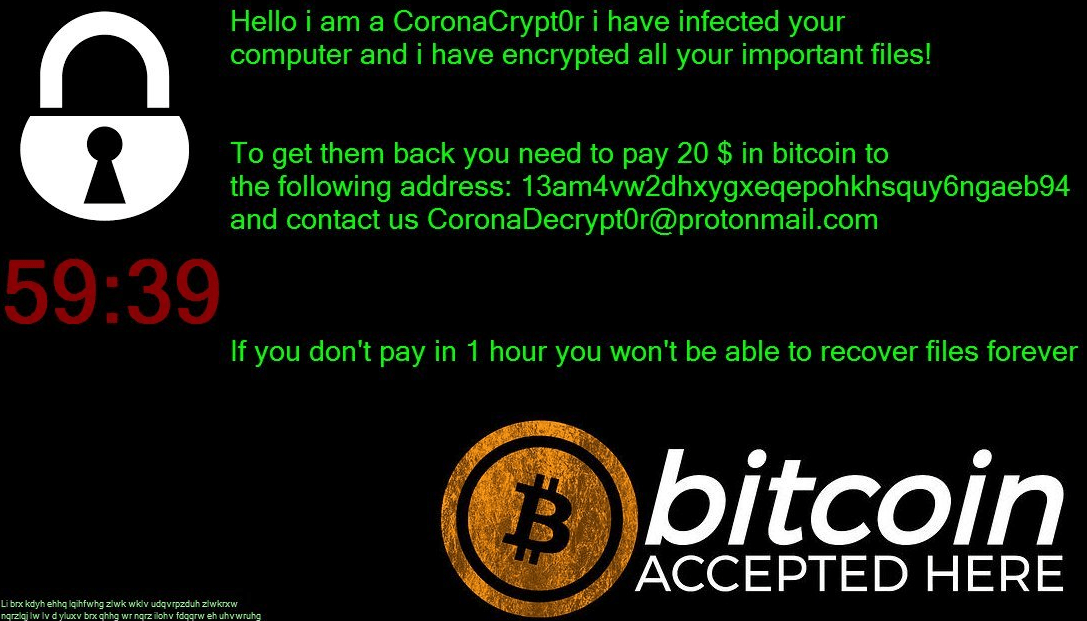
CoronaCrypt0r
Hello i am CoronaCrypt0r i have infected your computer and i have encrypted all your impotertant!To get them back you need to pay 20 $ in bitcoin to the following address: 13am4vw2dhxygxeqepohkhsquy6ngaeb94 and contact us CoronaDecrypt0r@protonmail.com
If you don’t pay in 1 hour you won’t be able to recover files forever
According to the attackers, the user needs to pay a ransom in the amount of $20 until the time specified in the timer expires (1 hour). In case of non-payment, the user will be deprived of the opportunity to obtain the decryption key and will permanently lose their data. Nevertheless, it may seem to someone that this is a little money for data, but keep in mind that there is no guarantee that you will receive the decryption key, thus you will spend money on nothing. We recommend that you read our recommendations and remove CoronaCrypt0r ransomware and decrypt .Locked files.
Well, there are 2 options for solving this problem. The first is to use an automatic removal utility that will remove the threat and all instances related to it. Moreover, it will save you time. Or you can use the Manual Removal Guide, but you should know that it might be very difficult to remove CoronaCrypt0r ransomware manually without a specialist’s help.
If for any reason you need to recover deleted or lost files, then check out our article Top 5 Deleted File Recovery Software
CoronaCrypt0r Removal Guide

Remember that you need to remove CoronaCrypt0r Ransomware first and foremost to prevent further encryption of your files before the state of your data becomes totally useless. And only after that, you can start recovering your files. Removal must be performed according to the following steps:
- Download CoronaCrypt0r Removal Tool.
- Remove CoronaCrypt0r from Windows (7, 8, 8.1, Vista, XP, 10) or Mac OS (Run system in Safe Mode).
- Restore .CoronaCrypt0r files
- How to protect PC from future infections.
How to remove CoronaCrypt0r ransomware automatically:
Norton is a powerful antivirus that protects you against malware, spyware, ransomware and other types of Internet threats. Norton is available for Windows, macOS, iOS and Android devices. We recommend you to try it.
If you’re Mac user – use this.
Manual CoronaCrypt0r Removal Guide
Here are step-by-step instructions to remove CoronaCrypt0r from Windows and Mac computers. Follow these steps carefully and remove files and folders belonging to CoronaCrypt0r. First of all, you need to run the system in a Safe Mode. Then find and remove needed files and folders.
Uninstall CoronaCrypt0r from Windows or Mac
Here you may find the list of confirmed related to the ransomware files and registry keys. You should delete them in order to remove virus, however it would be easier to do it with our automatic removal tool. The list:
no information
Windows 7/Vista:
- Restart the computer;
- Press Settings button;
- Choose Safe Mode;
- Find programs or files potentially related to CoronaCrypt0r by using Removal Tool;
- Delete found files;
Windows 8/8.1:
- Restart the computer;
- Press Settings button;
- Choose Safe Mode;
- Find programs or files potentially related to CoronaCrypt0r by using Removal Tool;
- Delete found files;
Windows 10:
- Restart the computer;
- Press Settings button;
- Choose Safe Mode;
- Find programs or files potentially related to CoronaCrypt0r by using Removal Tool;
- Delete found files;
Windows XP:
- Restart the computer;
- Press Settings button;
- Choose Safe Mode;
- Find programs or files potentially related to CoronaCrypt0r by using Removal Tool;
- Delete found files;
Mac OS:
- Restart the computer;
- Press and Hold Shift button, before system will be loaded;
- Release Shift button, when Apple CoronaCrypt0ro appears;
- Find programs or files potentially related to CoronaCrypt0r by using Removal Tool;
- Delete found files;
How to restore encrypted files
You can try to restore your files with special tools. You may find more detailed info on data recovery software in this article – recovery software. These programs may help you to restore files that were infected and encrypted by ransomware.
Restore data with Stellar Data Recovery
Stellar Data Recovery is able to find and restore different types of encrypted files, including removed emails.
- Download and install Stellar Data Recovery
- Choose drives and folders with your data, then press Scan.
- Select all the files in a folder, then click on Restore button.
- Manage export location. That’s it!
Restore encrypted files using Recuva
There is an alternative program, that may help you to recover files – Recuva.
- Run the Recuva;
- Follow instructions and wait until scan process ends;
- Find needed files, CoronaCrypt0r them and Press Recover button;
How to prevent ransomware infection?
It is always rewarding to prevent ransomware infection because of the consequences it may bring. There are a lot of difficulties in resolving issues with encoders viruses, that’s why it is very vital to keep a proper and reliable anti-ransomware software on your computer. In case you don’t have any, here you may find some of the best offers in order to protect your PC from disastrous viruses.
Malwarebytes
SpyHunter is a reliable antimalware removal tool application, that is able to protect your PC and prevent the infection from the start. The program is designed to be user-friendly and multi-functional.
