What is AESMew Ransomware
As you know, in our time, everything is rapidly changing and evolving, so the crypto viruses constantly undergo changes or new ones appear. Today we will talk about cryptovirus AESMew (or AESMewLocker), which has already spread throughout the world, although initially it is aimed at English-speaking users. Like similar viruses, it encrypts user files in various formats, such as office documents, photos, videos, and more. The virus also assigns a different .locked extension to these files. As expected, files that are encrypted become unusable. Below we have specified a note file AES….CONTACT_ME.AESMew@pm.me, which was created by hackers and contains information about the ransom:

Attackers demand a ransom of 0.05 BTC. A huge amount, is not it? Also, scammers scare the user by saying that if he does not pay, then all files will be lost forever. However, we do not recommend you pay. Better to read our instructions and recommendations to try to remove AESMew ransomware from your computer and decrypt your files.
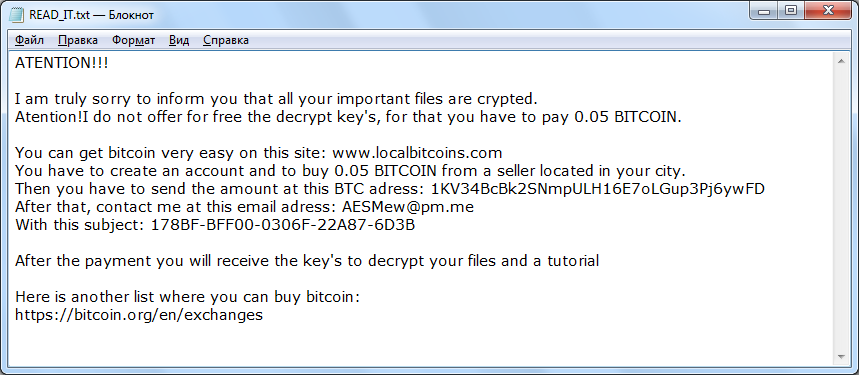
ATENTION!!!
I am truly sorry to inform you that all your important files are crypted.
Atention!I do not offer for free the decrypt key’s, for that you have to pay 0.05 BITCOIN.
You can get bitcoin very easy on this site: www.localbitcoins.com
You have to create an account and to buy 0.05 BITCOIN from a seller located in your city.
Then you have to send the amount at this BTC adress: 1KV34BcBk2SNmpULH16E7oLGup3Pj6ywFD
After that, contact me at this email adress: AESMew@pm.me
With this subject: 178BF-BFF00-XXXXX-XXXXX-XXXX
After the payment you will receive the key’s to decrypt your files and a tutorial
Here is another list where you can buy bitcoin:
https://bitcoin.org/en/exchanges
Most often, such crypto viruses, in particular, AESMew, penetrate into the PC as an attachment in a spam e-mail or as a false update for a program or utility. Be that as it may, this is because users do not use antivirus or other software that is able to secure the system against such threats. Below we have detailed instructions to remove AESMew and decrypt your files.
Well, there are 2 options for solving this problem. The first is to use an automatic removal utility that will remove the threat and all instances related to it. Moreover, it will save you time. Or you can use the Manual Removal Guide, but you should know that it might be very difficult to remove AESMew ransomware manually without a specialist’s help.
If for any reason you need to recover deleted or lost files, then check out our article Top 5 Deleted File Recovery Software
AESMew Removal Guide

Remember that you need to remove AESMew Ransomware first and foremost to prevent further encryption of your files before the state of your data becomes totally useless. And only after that, you can start recovering your files. Removal must be performed according to the following steps:
- Download AESMew Removal Tool.
- Remove AESMew from Windows (7, 8, 8.1, Vista, XP, 10) or Mac OS (Run system in Safe Mode).
- Restore .AESMew files
- How to protect PC from future infections.
How to remove AESMew ransomware automatically:
Norton is a powerful antivirus that protects you against malware, spyware, ransomware and other types of Internet threats. Norton is available for Windows, macOS, iOS and Android devices. We recommend you to try it.
If you’re Mac user – use this.
Manual AESMew ransomware Removal Guide
Here are step-by-step instructions to remove AESMew from Windows and Mac computers. Follow these steps carefully and remove files and folders belonging to AESMew. First of all, you need to run the system in a Safe Mode. Then find and remove needed files and folders.
Uninstall AESMew from Windows or Mac
Here you may find the list of confirmed related to the ransomware files and registry keys. You should delete them in order to remove virus, however it would be easier to do it with our automatic removal tool. The list:
no information
Windows 7/Vista:
- Restart the computer;
- Press Settings button;
- Choose Safe Mode;
- Find programs or files potentially related to AESMew by using Removal Tool;
- Delete found files;
Windows 8/8.1:
- Restart the computer;
- Press Settings button;
- Choose Safe Mode;
- Find programs or files potentially related to AESMew by using Removal Tool;
- Delete found files;
Windows 10:
- Restart the computer;
- Press Settings button;
- Choose Safe Mode;
- Find programs or files potentially related to AESMew by using Removal Tool;
- Delete found files;
Windows XP:
- Restart the computer;
- Press Settings button;
- Choose Safe Mode;
- Find programs or files potentially related to AESMew by using Removal Tool;
- Delete found files;
Mac OS:
- Restart the computer;
- Press and Hold Shift button, before system will be loaded;
- Release Shift button, when Apple AESMewo appears;
- Find programs or files potentially related to AESMew by using Removal Tool;
- Delete found files;
How to restore encrypted files
You can try to restore your files with special tools. You may find more detailed info on data recovery software in this article – recovery software. These programs may help you to restore files that were infected and encrypted by ransomware.
Restore data with Stellar Data Recovery
Stellar Data Recovery is able to find and restore different types of encrypted files, including removed emails.
- Download and install Stellar Data Recovery
- Choose drives and folders with your data, then press Scan.
- Select all the files in a folder, then click on Restore button.
- Manage export location. That’s it!
Restore encrypted files using Recuva
There is an alternative program, that may help you to recover files – Recuva.
- Run the Recuva;
- Follow instructions and wait until scan process ends;
- Find needed files, AESMew them and Press Recover button;
How to prevent ransomware infection?
It is always rewarding to prevent ransomware infection because of the consequences it may bring. There are a lot of difficulties in resolving issues with encoders viruses, that’s why it is very vital to keep a proper and reliable anti-ransomware software on your computer. In case you don’t have any, here you may find some of the best offers in order to protect your PC from disastrous viruses.
Malwarebytes
SpyHunter is a reliable antimalware removal tool application, that is able to protect your PC and prevent the infection from the start. The program is designed to be user-friendly and multi-functional.
