What is Anon Ransomware
Fraudsters do not sit still and periodically make changes to their cryptovirus. So, for example, Anon is an updated version of the Scarab cryptovirus, which constantly changes the shell of viruses, but they do the same thing. Anon comes to the computer and encrypts user files. For example, it can encrypt photos and videos or multimedia files, in short, it encrypts files that are very important to the user. Also, it is worth noting that Anon changes the extension of these files to .Anon. Of course, these files become unsuitable for further use.

Also, the virus creates a special text file README.txt and the pop-up window that contain possible ways to decrypt files. Here is what it looks like.
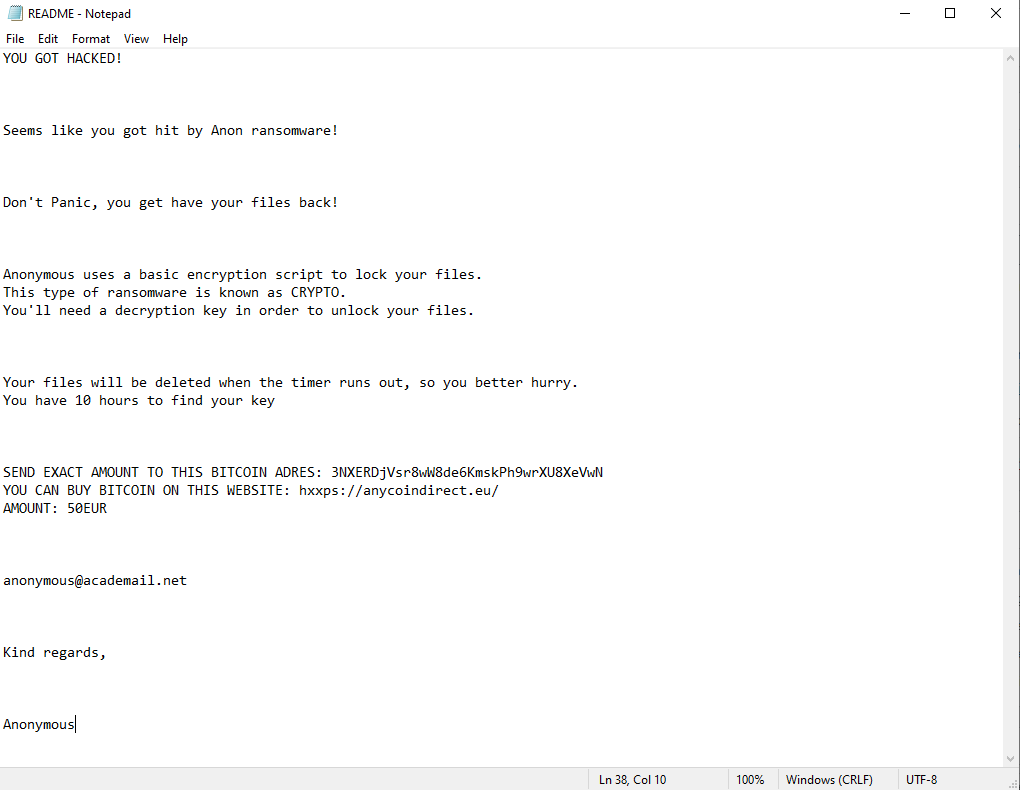
YOU GOT HACKED!
Seems like you got hit by Anon ransomware!
Don’t Panic, you get have your files back!
Anonymous uses a basic encryption script to lock your files.
This type of ransomware is known as CRYPTO.
You’ll need a decryption key in order to unlock your files.Your files will be deleted when the timer runs out, so you better hurry.
You have 10 hours to find your keySEND EXACT AMOUNT TO THIS BITCOIN ADRES: 3NXERDjVsr8wW8de6KmskPh9wrXU8XeVwN
YOU CAN BUY BITCOIN ON THIS WEBSITE: hxxps://anycoindirect.eu/
AMOUNT: 50EURanonymous@academail.net
Kind regards,
Anonymous
The note contain information about the amount of the ransom, it’s €50 in BTC, besides, there is no guarantee that the attackers will really return your files to you in their original form. Scammers point out that the user has a very limited amount of time to pay for the ransom. Also, fraudsters arrogantly offer their services to companies to preserve their data. It looks doubtful, considering that it was they who encrypted your data. Anyway, we strongly recommend that you use our recommendations to try to delete Anon ransomware and decrypt your files.
Well, there are 2 options for solving this problem. The first is to use an automatic removal utility that will remove the threat and all instances related to it. Moreover, it will save you time. Or you can use the Manual Removal Guide, but you should know that it might be very difficult to remove Anon ransomware manually without a specialist’s help.
If for any reason you need to recover deleted or lost files, then check out our article Top 5 Deleted File Recovery Software
Anon Removal Guide

Remember that you need to remove Anon Ransomware first and foremost to prevent further encryption of your files before the state of your data becomes totally useless. And only after that, you can start recovering your files. Removal must be performed according to the following steps:
- Download Anon Removal Tool.
- Remove Anon from Windows (7, 8, 8.1, Vista, XP, 10) or Mac OS (Run system in Safe Mode).
- Restore .Anon files
- How to protect PC from future infections.
How to remove Anon ransomware automatically:
Norton is a powerful antivirus that protects you against malware, spyware, ransomware and other types of Internet threats. Norton is available for Windows, macOS, iOS and Android devices. We recommend you to try it.
If you’re Mac user – use this.
Manual Anon ransomware Removal Guide
Here are step-by-step instructions to remove Anon from Windows and Mac computers. Follow these steps carefully and remove files and folders belonging to Anon. First of all, you need to run the system in a Safe Mode. Then find and remove needed files and folders.
Uninstall Anon from Windows or Mac
Here you may find the list of confirmed related to the ransomware files and registry keys. You should delete them in order to remove virus, however it would be easier to do it with our automatic removal tool. The list:
no information
Windows 7/Vista:
- Restart the computer;
- Press Settings button;
- Choose Safe Mode;
- Find programs or files potentially related to Anon by using Removal Tool;
- Delete found files;
Windows 8/8.1:
- Restart the computer;
- Press Settings button;
- Choose Safe Mode;
- Find programs or files potentially related to Anon by using Removal Tool;
- Delete found files;
Windows 10:
- Restart the computer;
- Press Settings button;
- Choose Safe Mode;
- Find programs or files potentially related to Anon by using Removal Tool;
- Delete found files;
Windows XP:
- Restart the computer;
- Press Settings button;
- Choose Safe Mode;
- Find programs or files potentially related to Anon by using Removal Tool;
- Delete found files;
Mac OS:
- Restart the computer;
- Press and Hold Shift button, before system will be loaded;
- Release Shift button, when Apple Anono appears;
- Find programs or files potentially related to Anon by using Removal Tool;
- Delete found files;
How to restore encrypted files
You can try to restore your files with special tools. You may find more detailed info on data recovery software in this article – recovery software. These programs may help you to restore files that were infected and encrypted by ransomware.
Restore data with Stellar Data Recovery
Stellar Data Recovery is able to find and restore different types of encrypted files, including removed emails.
- Download and install Stellar Data Recovery
- Choose drives and folders with your data, then press Scan.
- Select all the files in a folder, then click on Restore button.
- Manage export location. That’s it!
Restore encrypted files using Recuva
There is an alternative program, that may help you to recover files – Recuva.
- Run the Recuva;
- Follow instructions and wait until scan process ends;
- Find needed files, select them and Press Recover button;
How to prevent ransomware infection?
It is always rewarding to prevent ransomware infection because of the consequences it may bring. There are a lot of difficulties in resolving issues with encoders viruses, that’s why it is very vital to keep a proper and reliable anti-ransomware software on your computer. In case you don’t have any, here you may find some of the best offers in order to protect your PC from disastrous viruses.
Malwarebytes
SpyHunter is a reliable antimalware removal tool application, that is able to protect your PC and prevent the infection from the start. The program is designed to be user-friendly and multi-functional.
