What is Bonsoir Ransomware
Bonsoir ransomware is a cryptovirus that encrypts user files in various formats. If we talk about the name, then “bonsoir”, translated from French, means “good evening”. Among other things, Bonsoir ransomware encrypts photos, videos, media, archives, and more. As you know, such files are very important for users and therefore many are ready to pay any ransom. In addition, in addition to encryption, Bonsoir ransomware changes the file extension by adding the suffix .bonsoir, which makes them unusable and unreadable. In some cases, the virus can delete shadow copies of files or system restore points to prevent the user from recovering data on their own.

Among other things, the Bonsoir ransomware creates a special file HOW-RECOVER-MY-FILES.txt that is used through an encryption and ransom method. This is how it looks:
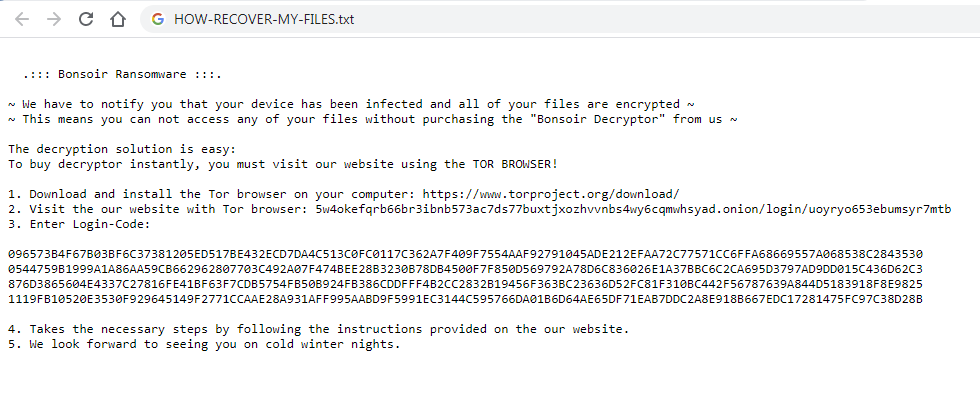
.::: Bonsoir Ransomware :::.
~ We have to notify you that your device has been infected and all of your files are encrypted ~
~ This means you can not access any of your files without purchasing the “Bonsoir Decryptor” from us ~
The decryption solution is easy:
To buy decryptor instantly, you must visit our website using the TOR BROWSER!
1. Download and install the Tor browser on your computer: https://www.torproject.org/download/
2. Visit the our website with Tor browser: 5w4okefqrb66br3ibnb573ac7ds77buxtjxozhvvnbs4wy6cqmwhsyad.onion/login/uoyryo653ebumsyr7mtb
3. Enter Login-Code:
096573B4F67B03BF6C37381205ED517BE432ECD7DA [всего 512 знаков]
4. Takes the necessary steps by following the instructions provided on the our website.
5. We look forward to seeing you on cold winter nights.
Attackers describe what files they encrypted. The user has to pay about $100-150 in Bitcoin to get the decryption key. By the way, the cryptocurrency was not chosen by chance, because such transactions are almost impossible to track. However, don’t pay a single cent. Yes, $100 is not a very large amount for most ordinary users, but why give this money to scammers? Moreover, no one will give you a guarantee that the files will actually be decrypted. Follow the best practices to remove Bonsoir ransomware and decrypt .Bonsoir files.
Well, there are 2 options for solving this problem. The first is to use an automatic removal utility that will remove the threat and all instances related to it. Moreover, it will save you time. Or you can use the Manual Removal Guide, but you should know that it might be very difficult to remove Bonsoir ransomware manually without a specialist’s help.
If for any reason you need to Recover deleted or lost files, then check out our article Top 5 Deleted File Recovery Software
Bonsoir Removal Guide

Remember that you need to remove Bonsoir Ransomware first and foremost to prevent further encryption of your files before the state of your data becomes totally useless. And only after that, you can start Recovering your files. Removal must be performed according to the following steps:
- Download Bonsoir Removal Tool.
- Remove Bonsoir from Windows (7, 8, 8.1, Vista, XP, 10) or Mac OS (Run system in Safe Mode).
- Restore .Bonsoir files
- How to protect PC from future infections.
How to remove Bonsoir ransomware automatically:
Norton is a powerful antivirus that protects you against malware, spyware, ransomware and other types of Internet threats. Norton is available for Windows, macOS, iOS and Android devices. We recommend you to try it.
If you’re Mac user – use this.
Manual Bonsoir ransomware Removal Guide
Here are step-by-step instructions to remove Bonsoir from Windows and Mac computers. Follow these steps carefully and remove files and folders belonging to Bonsoir. First of all, you need to run the system in a Safe Mode. Then find and remove needed files and folders.
Uninstall Bonsoir from Windows or Mac
Here you may find the list of confirmed related to the ransomware files and registry keys. You should delete them in order to remove virus, however it would be easier to do it with our automatic removal tool. The list:
no data at the moment
Windows 7/Vista:
- Restart the computer;
- Press Settings button;
- Choose Safe Mode;
- Find programs or files potentially related to Bonsoir by using Removal Tool;
- Delete found files;
Windows 8/8.1:
- Restart the computer;
- Press Settings button;
- Choose Safe Mode;
- Find programs or files potentially related to Bonsoir by using Removal Tool;
- Delete found files;
Windows 10:
- Restart the computer;
- Press Settings button;
- Choose Safe Mode;
- Find programs or files potentially related to Bonsoir by using Removal Tool;
- Delete found files;
Windows XP:
- Restart the computer;
- Press Settings button;
- Choose Safe Mode;
- Find programs or files potentially related to Bonsoir by using Removal Tool;
- Delete found files;
Mac OS:
- Restart the computer;
- Press and Hold Shift button, before system will be loaded;
- Release Shift button, when Apple Recoo appears;
- Find programs or files potentially related to Bonsoir by using Removal Tool;
- Delete found files;
How to restore encrypted files
You can try to restore your files with special tools. You may find more detailed info on data Recovery software in this article – Recovery software. These programs may help you to restore files that were infected and encrypted by ransomware.
Restore data with Stellar Data Recovery
Stellar Data Recovery is able to find and restore different types of encrypted files, including removed emails.
- Download and install Stellar Data Recovery
- Choose drives and folders with your data, then press Scan.
- Select all the files in a folder, then click on Restore button.
- Manage export location. That’s it!
Restore encrypted files using Recuva
There is an alternative program, that may help you to Recover files – Recuva.
- Run the Recuva;
- Follow instructions and wait until scan process ends;
- Find needed files, select them and Press Recover button;
How to prevent ransomware infection?
It is always rewarding to prevent ransomware infection because of the consequences it may bring. There are a lot of difficulties in resolving issues with encoders viruses, that’s why it is very vital to keep a proper and reliable anti-ransomware software on your computer. In case you don’t have any, here you may find some of the best offers in order to protect your PC from disastrous viruses.
Malwarebytes

SpyHunter is a reliable antimalware removal tool application, that is able to protect your PC and prevent infection from the start. The program is designed to be user-friendly and multi-functional.
