What is EasyRansom Ransomware
EasyRansom Ransomware, also known as ShivaGood Ransomware, is another cryptovirus, extorting money from users. As with similar extortion programs, this encrypts data on the user’s computer, which can represent one or another value. It can be MS Office documents, PDF files, video and audio files, multimedia, and so on. Of course, these files become useless after encryption. In addition, it is worth noting that it is almost impossible to restore files since the virus removes shadow copies of files and system restore points. EasyRansom uses the AES algorithm for encryption and changes the extension of files to .easyransom. The note is aimed at Korean users but has already spread all over the world.
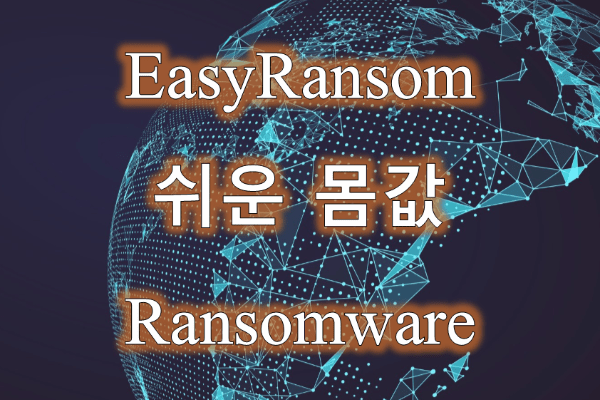
The information note is easyransom_readme.txt, which contains an instruction for decrypting files. Look at this:
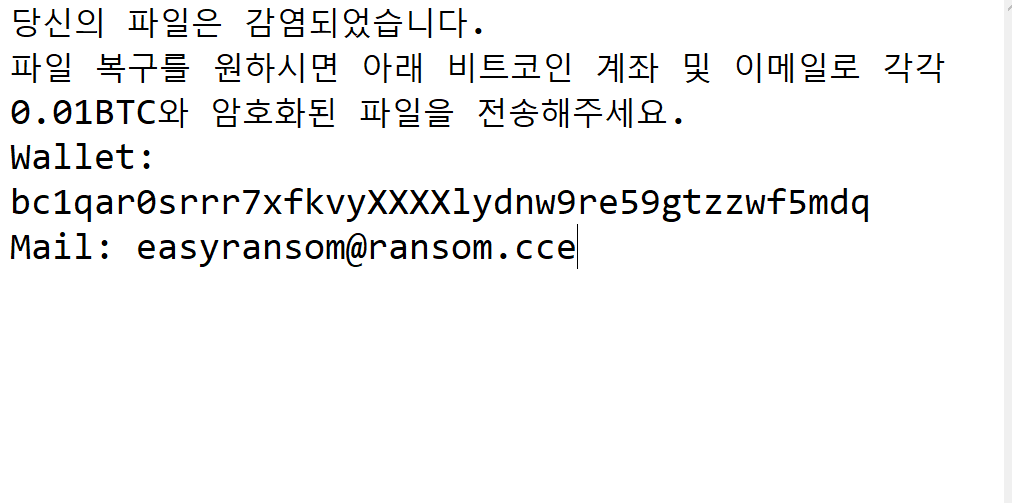
당신의 파일은 감염되었습니다.
파일 복구를 원하시면 아래 비트코인 계좌 및 이메일로 각각 0.01BTC와 암호화된 파일을 전송해주세요.
Wallet: bc1qar0srrr7xfkvyXXXXlydnw9re59gtzzwf5mdq
Mail: easyransom@ransom.cce
Translation into English:
tp no_translate=”y”]
Your file is infected.
If you want to recover files, please send 0.01 BTC and encrypted files to the Bitcoin account and email below.
Wallet: bc1qar0srrr7xfkvyXXXXlydnw9re59gtzzwf5mdq
Mail: easyransom@ransom.cce
This note is aimed at intimidating the user as much as possible, and, of course, making her/him pay 0.01 BTС. Why bitcoins? The answer is very simple, the crypto currency allows fraudsters to stay in the shadows and not be punished for their activities. We strongly recommend that you use our instructions to remove OPdailyallowance and restore your files. Do not pay the attackers, no one gives you guarantees that your files will be restored even after paying for the ransom. Use our guides to remove EasyRansom Ransomware and decrypt .easyransom files.
Well, there are 2 options for solving this problem. The first is to use an automatic removal utility that will remove the threat and all instances related to it. Moreover, it will save you time. Or you can use the Manual Removal Guide, but you should know that it might be very difficult to remove EasyRansom ransomware manually without a specialist’s help.
If for any reason you need to recover deleted or lost files, then check out our article Top 5 Deleted File Recovery Software
EasyRansom Removal Guide

Remember that you need to remove EasyRansom Ransomware first and foremost to prevent further encryption of your files before the state of your data becomes totally useless. And only after that, you can start recovering your files. Removal must be performed according to the following steps:
- Download EasyRansom Removal Tool.
- Remove EasyRansom from Windows (7, 8, 8.1, Vista, XP, 10) or Mac OS (Run system in Safe Mode).
- Restore .EasyRansom files
- How to protect PC from future infections.
How to remove EasyRansom ransomware automatically:

Norton is a powerful antivirus that protects you against malware, spyware, ransomware and other types of Internet threats. Norton is available for Windows, macOS, iOS and Android devices. We recommend you to try it.
If you’re Mac user – use this.
Manual EasyRansom ransomware Removal Guide
Here are step-by-step instructions to remove EasyRansom from Windows and Mac computers. Follow these steps carefully and remove files and folders belonging to EasyRansom. First of all, you need to run the system in a Safe Mode. Then find and remove needed files and folders.
Uninstall EasyRansom from Windows or Mac
Here you may find the list of confirmed related to the ransomware files and registry keys. You should delete them in order to remove virus, however it would be easier to do it with our automatic removal tool. The list:
no information
Windows 7/Vista:
- Restart the computer;
- Press Settings button;
- Choose Safe Mode;
- Find programs or files potentially related to EasyRansom by using Removal Tool;
- Delete found files;
Windows 8/8.1:
- Restart the computer;
- Press Settings button;
- Choose Safe Mode;
- Find programs or files potentially related to EasyRansom by using Removal Tool;
- Delete found files;
Windows 10:
- Restart the computer;
- Press Settings button;
- Choose Safe Mode;
- Find programs or files potentially related to EasyRansom by using Removal Tool;
- Delete found files;
Windows XP:
- Restart the computer;
- Press Settings button;
- Choose Safe Mode;
- Find programs or files potentially related to EasyRansom by using Removal Tool;
- Delete found files;
Mac OS:
- Restart the computer;
- Press and Hold Shift button, before system will be loaded;
- Release Shift button, when Apple EasyRansomo appears;
- Find programs or files potentially related to EasyRansom by using Removal Tool;
- Delete found files;
How to restore encrypted files
You can try to restore your files with special tools. You may find more detailed info on data recovery software in this article – recovery software. These programs may help you to restore files that were infected and encrypted by ransomware.
Restore data with Stellar Data Recovery
Stellar Data Recovery is able to find and restore different types of encrypted files, including removed emails.
- Download and install Stellar Data Recovery
- Choose drives and folders with your data, then press Scan.
- Select all the files in a folder, then click on Restore button.
- Manage export location. That’s it!
Restore encrypted files using Recuva
There is an alternative program, that may help you to recover files – Recuva.
- Run the Recuva;
- Follow instructions and wait until scan process ends;
- Find needed files, select them and Press Recover button;
How to prevent ransomware infection?
It is always rewarding to prevent ransomware infection because of the consequences it may bring. There are a lot of difficulties in resolving issues with encoders viruses, that’s why it is very vital to keep a proper and reliable anti-ransomware software on your computer. In case you don’t have any, here you may find some of the best offers in order to protect your PC from disastrous viruses.
Malwarebytes



SpyHunter is a reliable antimalware removal tool application, that is able to protect your PC and prevent the infection from the start. The program is designed to be user-friendly and multi-functional.
