What is Exorcist 2.0 Ransomware
Exorcist 2.0 Ransomware is an updated version of the popular and sensational crypto-virus Exorcist. Like the previous version, Exorcist 2.0 Ransomware encrypts user data using a multi-stage algorithm, and after changes are made, the files become unusable. Among other things, the virus can delete shadow copies of files and system restore points to prevent the user from rolling back data on their own. Separately, it is necessary to highlight the fact that the virus affects the files that are most important for the user, namely photos, videos, archives, and much more.
Let’s say right away that you need to remove Exorcist 2.0 Ransomware as quickly as possible.
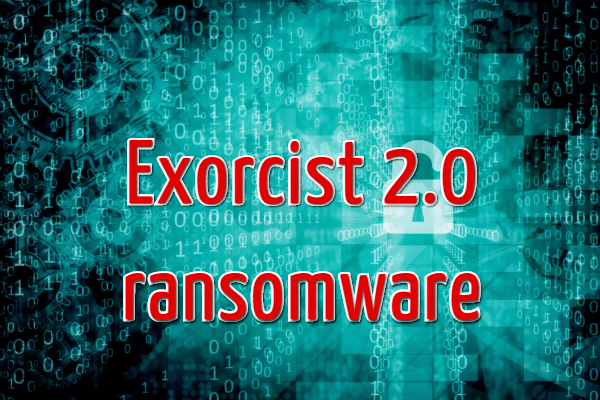
The activity of this ransomware was identified towards the end of September 2020. Within a few days, Exorcist 2.0 Ransomware spread all over the world, although it was originally aimed at English speakers (as confirmation – a note from scammers, which we posted below).
Also, Exorcist 2.0 Ransomware changes the file extension, assigning the random ending, after which the files cannot be renamed independently. Also, Exorcist 2.0 Ransomware creates a [random strings].hta text file that contains the requirements of cybercriminals and their instructions for ransom.
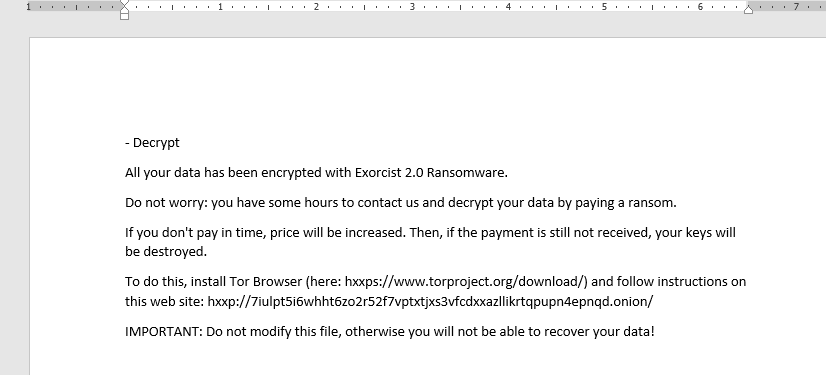
[iser-id] Decrypt
All your data has been encrypted with Exorcist 2.0 Ransomware.
Do not worry: you have some hours to contact us and decrypt your data by paying a ransom.
If you don’t pay in time, price will be increased. Then, if the payment is still not received, your keys will be destroyed.
To do this, install Tor Browser (here: hxxps://www.torproject.org/download/) and follow instructions on this web site: hxxp://7iulpt5i6whht6zo2r52f7vptxtjxs3vfcdxxazllikrtqpupn4epnqd.onion/
IMPORTANT: Do not modify this file, otherwise you will not be able to recover your data!
Attackers require the user to pay $300 in cryptocurrency as a ransom for their files. Also, a user can open a scam site and decrypt 3 files there for free. By the way, the cryptocurrency was chosen so that the police could not track the transactions.
Be that as it may, we do not recommend that you pay, as there is no guarantee that you will receive the files back. Use our guides below to remove Exorcist 2.0 Ransomware and decrypt your files.
Well, there are 2 options for solving this problem. The first is to use an automatic removal utility that will remove the threat and all instances related to it. Moreover, it will save you time. Or you can use the Manual Removal Guide, but you should know that it might be very difficult to remove Exorcist 2.0 ransomware manually without a specialist’s help.
If for any reason you need to recover deleted or lost files, then check out our article Top 5 Deleted File Recovery Software
Exorcist 2.0 Removal Guide

Remember that you need to remove Exorcist 2.0 Ransomware first and foremost to prevent further encryption of your files before the state of your data becomes totally useless. And only after that, you can start recovering your files. Removal must be performed according to the following steps:
- Download Exorcist 2.0 Removal Tool.
- Remove Exorcist 2.0 from Windows (7, 8, 8.1, Vista, XP, 10) or Mac OS (Run system in Safe Mode).
- Restore .Exorcist 2.0 files
- How to protect PC from future infections.
How to remove Exorcist 2.0 ransomware automatically:
Norton is a powerful antivirus that protects you against malware, spyware, ransomware and other types of Internet threats. Norton is available for Windows, macOS, iOS and Android devices. We recommend you to try it.
If you’re Mac user – use this.
Manual Exorcist 2.0 ransomware Removal Guide
Here are step-by-step instructions to remove Exorcist 2.0 from Windows and Mac computers. Follow these steps carefully and remove files and folders belonging to Exorcist 2.0. First of all, you need to run the system in a Safe Mode. Then find and remove needed files and folders.
Uninstall Exorcist 2.0 from Windows or Mac
Here you may find the list of confirmed related to the ransomware files and registry keys. You should delete them in order to remove virus, however it would be easier to do it with our automatic removal tool. The list:
no information
Windows 7/Vista:
- Restart the computer;
- Press Settings button;
- Choose Safe Mode;
- Find programs or files potentially related to Exorcist 2.0 by using Removal Tool;
- Delete found files;
Windows 8/8.1:
- Restart the computer;
- Press Settings button;
- Choose Safe Mode;
- Find programs or files potentially related to Exorcist 2.0 by using Removal Tool;
- Delete found files;
Windows 10:
- Restart the computer;
- Press Settings button;
- Choose Safe Mode;
- Find programs or files potentially related to Exorcist 2.0 by using Removal Tool;
- Delete found files;
Windows XP:
- Restart the computer;
- Press Settings button;
- Choose Safe Mode;
- Find programs or files potentially related to Exorcist 2.0 by using Removal Tool;
- Delete found files;
Mac OS:
- Restart the computer;
- Press and Hold Shift button, before system will be loaded;
- Release Shift button, when Apple Exorcist 2.0o appears;
- Find programs or files potentially related to Exorcist 2.0 by using Removal Tool;
- Delete found files;
How to restore encrypted files
You can try to restore your files with special tools. You may find more detailed info on data recovery software in this article – recovery software. These programs may help you to restore files that were infected and encrypted by ransomware.
Restore data with Stellar Data Recovery
Stellar Data Recovery is able to find and restore different types of encrypted files, including removed emails.
- Download and install Stellar Data Recovery
- Choose drives and folders with your data, then press Scan.
- Select all the files in a folder, then click on Restore button.
- Manage export location. That’s it!
Restore encrypted files using Recuva
There is an alternative program, that may help you to recover files – Recuva.
- Run the Recuva;
- Follow instructions and wait until scan process ends;
- Find needed files, select them and Press Recover button;
How to prevent ransomware infection?
It is always rewarding to prevent ransomware infection because of the consequences it may bring. There are a lot of difficulties in resolving issues with encoders viruses, that’s why it is very vital to keep a proper and reliable anti-ransomware software on your computer. In case you don’t have any, here you may find some of the best offers in order to protect your PC from disastrous viruses.
Malwarebytes
SpyHunter is a reliable antimalware removal tool application, that is able to protect your PC and prevent the infection from the start. The program is designed to be user-friendly and multi-functional.
