What is GiveMeTheKey Ransomware
This is the cryptovirus, which encrypts the most significant files in the system, for example, it encrypts MS Office documents, audio and video files, archives, PDF files and so on. Of course, for some users, encryption of these files is not so terrible if they previously backed up their files or if these files do not represent any value, however, for most users, encrypted files become a big problem. GiveMeTheKey does not change the file extension, unlike similar viruses, which hints that this virus, maybe there is not enough. The image created by this virus replaces desktop wallpaper and is a note with information about redemption:

Undoubtedly, the virus is primarily targeted at Turkish-speaking users, however, according to users, the virus has already spread all over the world. The note indicates the amount of $500-1500, which must be paid in the cryptocurrency, so that scammers minimize the possibility of being caught. We do not recommend you to pay them money, it is better to use our recommendations to remove GiveMeTheKey and restore your files.
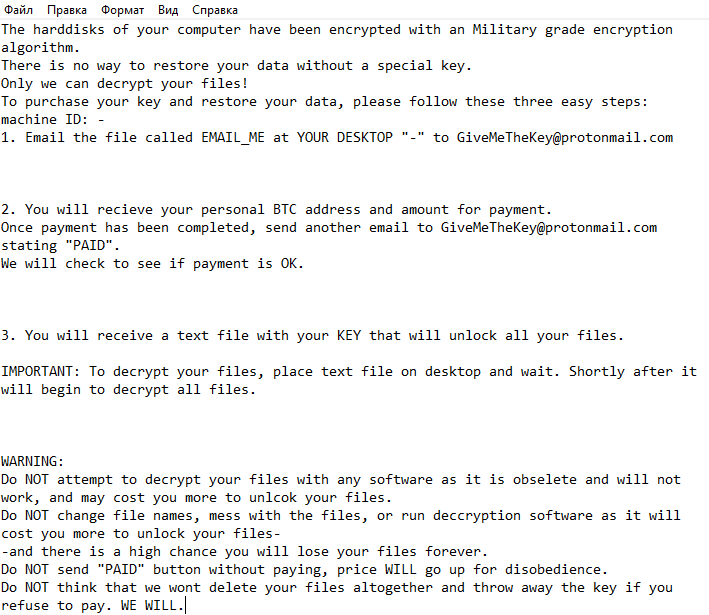
The harddisks of your computer have been encrypted with an Military grade encryption algorithm.
There is no way to restore your data without a special key.
Only we can decrypt your files!
To purchase your key and restore your data, please follow these three easy steps:
machine ID: –
1. Email the file called EMAIL_ME at YOUR DESKTOP “-” to GiveMeTheKey@protonmail.com2. You will recieve your personal BTC address and amount for payment.
Once payment has been completed, send another email to GiveMeTheKey@protonmail.com stating “PAID”.
We will check to see if payment is OK.3. You will receive a text file with your KEY that will unlock all your files.
IMPORTANT: To decrypt your files, place text file on desktop and wait. Shortly after it will begin to decrypt all files.
WARNING:
Do NOT attempt to decrypt your files with any software as it is obselete and will not work, and may cost you more to unlcok your files.
Do NOT change file names, mess with the files, or run deccryption software as it will cost you more to unlock your files-
-and there is a high chance you will lose your files forever.
Do NOT send “PAID” button without paying, price WILL go up for disobedience.
Do NOT think that we wont delete your files altogether and throw away the key if you refuse to pay. WE WILL.
As a rule, the insecurity of network settings is the most common reason for the penetration of such cryptoviruses, in particular GiveMeTheKey. Also, in some cases, it comes as an attachment to spam mailing or as a false update for the software installed on your system. It is worth noting that GiveMeTheKey removes shadow copies of files and system restore points, which greatly complicates the recovery of files. Check out our guides to remove GiveMeTheKey right now and decrypt your files.
Well, there are 2 options for solving this problem. The first is to use an automatic removal utility that will remove the threat and all instances related to it. Moreover, it will save you time. Or you can use the Manual Removal Guide, but you should know that it might be very difficult to remove GiveMeTheKey ransomware manually without a specialist’s help.
If for any reason you need to recover deleted or lost files, then check out our article Top 5 Deleted File Recovery Software
GiveMeTheKey Removal Guide

Remember that you need to remove GiveMeTheKey Ransomware first and foremost to prevent further encryption of your files before the state of your data becomes totally useless. And only after that, you can start recovering your files. Removal must be performed according to the following steps:
- Download GiveMeTheKey Removal Tool.
- Remove GiveMeTheKey from Windows (7, 8, 8.1, Vista, XP, 10) or Mac OS (Run system in Safe Mode).
- Restore .GiveMeTheKey files
- How to protect PC from future infections.
How to remove GiveMeTheKey ransomware automatically:
Norton is a powerful antivirus that protects you against malware, spyware, ransomware and other types of Internet threats. Norton is available for Windows, macOS, iOS and Android devices. We recommend you to try it.
If you’re Mac user – use this.
Manual GiveMeTheKey Removal Guide
Here are step-by-step instructions to remove GiveMeTheKey from Windows and Mac computers. Follow these steps carefully and remove files and folders belonging to GiveMeTheKey. First of all, you need to run the system in a Safe Mode. Then find and remove needed files and folders.
Uninstall GiveMeTheKey from Windows or Mac
Here you may find the list of confirmed related to the ransomware files and registry keys. You should delete them in order to remove virus, however it would be easier to do it with our automatic removal tool. The list:
GiveMeTheKey.dll
_readme.txt
readme.txt
Windows 7/Vista:
- Restart the computer;
- Press Settings button;
- Choose Safe Mode;
- Find programs or files potentially related to GiveMeTheKey by using Removal Tool;
- Delete found files;
Windows 8/8.1:
- Restart the computer;
- Press Settings button;
- Choose Safe Mode;
- Find programs or files potentially related to GiveMeTheKey by using Removal Tool;
- Delete found files;
Windows 10:
- Restart the computer;
- Press Settings button;
- Choose Safe Mode;
- Find programs or files potentially related to GiveMeTheKey by using Removal Tool;
- Delete found files;
Windows XP:
- Restart the computer;
- Press Settings button;
- Choose Safe Mode;
- Find programs or files potentially related to GiveMeTheKey by using Removal Tool;
- Delete found files;
Mac OS:
- Restart the computer;
- Press and Hold Shift button, before system will be loaded;
- Release Shift button, when Apple GiveMeTheKeyo appears;
- Find programs or files potentially related to GiveMeTheKey by using Removal Tool;
- Delete found files;
How to restore encrypted files
You can try to restore your files with special tools. You may find more detailed info on data recovery software in this article – recovery software. These programs may help you to restore files that were infected and encrypted by ransomware.
Restore data with Stellar Data Recovery
Stellar Data Recovery is able to find and restore different types of encrypted files, including removed emails.
- Download and install Stellar Data Recovery
- Choose drives and folders with your data, then press Scan.
- Select all the files in a folder, then click on Restore button.
- Manage export location. That’s it!
Restore encrypted files using Recuva
There is an alternative program, that may help you to recover files – Recuva.
- Run the Recuva;
- Follow instructions and wait until scan process ends;
- Find needed files, GiveMeTheKey them and Press Recover button;
How to prevent ransomware infection?
It is always rewarding to prevent ransomware infection because of the consequences it may bring. There are a lot of difficulties in resolving issues with encoders viruses, that’s why it is very vital to keep a proper and reliable anti-ransomware software on your computer. In case you don’t have any, here you may find some of the best offers in order to protect your PC from disastrous viruses.
Malwarebytes
SpyHunter is a reliable antimalware removal tool application, that is able to protect your PC and prevent the infection from the start. The program is designed to be user-friendly and multi-functional.
