What is Hive ransomware
Hive ransomware is a virus that harms the system by encrypting frequently used sensitive data to make it unavailable for further use. Such files receive the .hive, .w2tnk or.uj1ps extension.
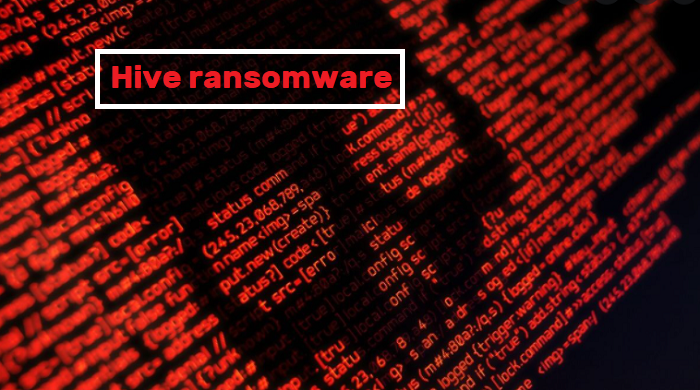
After the encryption process is completed, Hive virus creates a ransom note HOW_TO_DECRYPT.txt and places this file in folders with affected files so that when you open these folders, the ransom note is displayed on the screen:
Your network has been breached and all data is encrypted.
To decrypt all the data you will need to purchase our decryption software.
Please contact our sales department at:hxxp://hivecust6vhekztbqgdnkks64ucehqacge3dij3gyrrpdp57zoq3ooqd.onion/
Login: –
Password: –Follow the guidelines below to avoid losing your data:
– Do not shutdown or reboot your computers, unmount external storages.
– Do not try to decrypt data using third party software. It may cause irreversible damage.
– Do not fool yourself. Encryption has perfect secrecy and it’s impossible to decrypt without knowing the key.
– Do not modify, rename or delete *.key.hive files. Your data will be undecryptable.
– Do not modify or rename encrypted files. You will lose them.
– Do not report to authorities. The negotiation process will be terminated immediately and the key will be erased.
– Do not reject to purchase. Your sensitive data will be publicly disclosed at hxxp://hiveleakdbtnp76ulyhi52eag6c6tyc3xw7ez7iqy6wc34gd2nekazyd.onion
This message was created by computer scammers to list actions that can lead to permanent data loss and to warn about the only way to decrypt (purchase tools from the virus developers). Fraudsters warn that if victims try to retrieve files on their own, their confidential information will be published on the Internet.
This article was created to stop scammers from doing things on your device. Remove Hive ransomware as soon as possible to safely return infected files.
There are 2 options for solving this problem. The first is to use an automatic removal utility that will remove the threat and all instances related to it. Moreover, it will save you time. Or you can use the Manual Removal Guide, but you should know that it might be very difficult to remove Hive ransomware manually without a specialist’s help.
If for any reason you need to recover deleted or lost files, then check out our article Top 5 Deleted File Recovery Software
Hive Removal Guide

Remember that you need to remove Hive Ransomware first and foremost to prevent further encryption of your files before the state of your data becomes totally useless. And only after that, you can start recovering your files. Removal must be performed according to the following steps:
- Download Hive Removal Tool.
- Remove Hive from Windows (7, 8, 8.1, Vista, XP, 10) or Mac OS (Run system in Safe Mode).
- Restore Hive files
- How to protect PC from future infections.
How to remove Hive ransomware automatically:
Norton is a powerful antivirus that protects you against malware, spyware, ransomware and other types of Internet threats. Norton is available for Windows, macOS, iOS and Android devices. We recommend you to try it.
If you’re Mac user – use this.
Manual Hive Removal Guide
Here are step-by-step instructions to remove Hive from Windows and Mac computers. Follow these steps carefully and remove files and folders belonging to Newne. First of all, you need to run the system in a Safe Mode. Then find and remove needed files and folders.
Uninstall Hive from Windows or Mac
Here you may find the list of confirmed related to the ransomware files and registry keys. You should delete them in order to remove virus, however it would be easier to do it with our automatic removal tool. The list:
Hive .dll
_readme.txt
readme.txt
Windows 7/Vista:
- Restart the computer;
- Press Settings button;
- Choose Safe Mode;
- Find programs or files potentially related to Hive by using Removal Tool;
- Delete found files;
Windows 8/8.1:
- Restart the computer;
- Press Settings button;
- Choose Safe Mode;
- Find programs or files potentially related to Hive by using Removal Tool;
- Delete found files;
Windows 10:
- Restart the computer;
- Press Settings button;
- Choose Safe Mode;
- Find programs or files potentially related to Hive by using Removal Tool;
- Delete found files;
Windows XP:
- Restart the computer;
- Press Settings button;
- Choose Safe Mode;
- Find programs or files potentially related to Hive by using Removal Tool;
- Delete found files;
Mac OS:
- Restart the computer;
- Press and Hold Shift button, before system will be loaded;
- Release Shift button, when Apple logo appears;
- Find programs or files potentially related to Hive by using Removal Tool;
- Delete found files;
How to restore encrypted files
You can try to restore your files with special tools. You may find more detailed info on data recovery software in this article – recovery software. These programs may help you to restore files that were infected and encrypted by ransomware.
Restore data with Stellar Data Recovery
Stellar Data Recovery is able to find and restore different types of encrypted files, including removed emails.
- Download and install Stellar Data Recovery
- Choose drives and folders with your data, then press Scan.
- Select all the files in a folder, then click on Restore button.
- Manage export location. That’s it!
Aiseesoft Data Recovery
Aiseesoft Data Recovery recovers deleted files (like photos, documents, emails, audio, video), and also recovers from a computer, hard drive, flash drive, memory card, digital cameras. Recover from accidental deletion, formatted partition, hard drive problem, RAW hard drive, computer crash
We hope this guide was helpful to you. Feel free to leave a comment and tell us what recovery software was (or wasn’t) effective in your case.
How to prevent ransomware infection?
It is always rewarding to prevent ransomware infection because of the consequences it may bring. There are a lot of difficulties in resolving issues with encoders viruses, that’s why it is very vital to keep a proper and reliable anti-ransomware software on your computer. In case you don’t have any, here you may find some of the best offers in order to protect your PC from disastrous viruses.
Malwarebytes
SpyHunter is a reliable antimalware removal tool application, that is able to protect your PC and prevent the infection from the start. The program is designed to be user-friendly and multi-functional.
