What is JCrypt Ransomware
JCrypt is a new cryptovirus that can cause a lot of trouble. The virus encrypts user files, after which they become unsuitable for further use, moreover, it changes their extension to .jcrypt. Cryptovirus became most active in the second half of November and, apparently, is targeted at English-speaking people. JCrypt is not yet very common, however, it is likely that it will soon spread through the network in a matter of days. Due to the fact that the virus is not yet widely spread, we can assume that this will spread like similar crypto viruses. That is, through unprotected network settings, attachments to spam mailings, false updates for any programs, and much more. You need to use antivirus programs and periodically update them to protect your computer. If you find that JCrypt has already infected your computer and encrypted your files, then you can read your instructions.

Below we will point out the lock screen, which serves as a note from intruders:
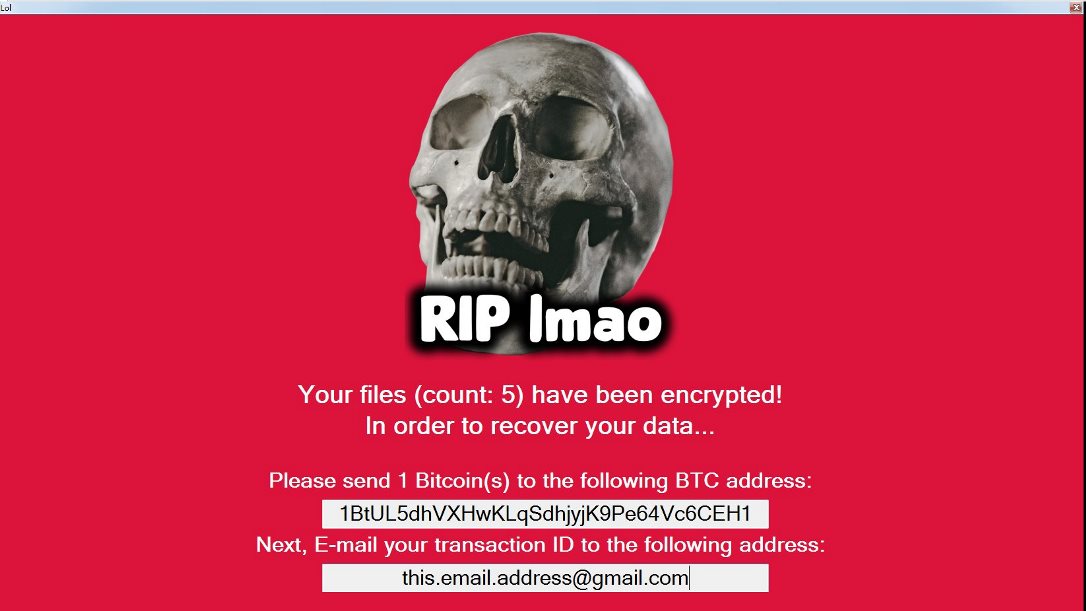
RIP lmao
Your files (count: 5) have been encrypted!
In order to recover your data…
Please send 1 Bitcoin(s) to the following BTC address:
1BtUL5dhVXHwKLqSdhjyjK9Pe64Vc6CEH1
Next, E-mail your transaction ID to the following address:
this.email.address@qmail.com
The note causes laughter, as the attackers require 1 BTC. Certainly, the amount indicated in order to be indicated. We strongly do not recommend contacting attackers and not contacting them. Below, we provide a list of possible ways to remove Jcrypt Ransomware and decrypt your files.
Well, there are 2 options for solving this problem. The first is to use an automatic removal utility that will remove the threat and all instances related to it. Moreover, it will save you time. Or you can use the Manual Removal Guide, but you should know that it might be very difficult to remove JCrypt ransomware manually without a specialist’s help.
If for any reason you need to recover deleted or lost files, then check out our article Top 5 Deleted File Recovery Software
JCrypt Removal Guide

Remember that you need to remove JCrypt Ransomware first and foremost to prevent further encryption of your files before the state of your data becomes totally useless. And only after that, you can start recovering your files. Removal must be performed according to the following steps:
- Download JCrypt Removal Tool.
- Remove JCrypt from Windows (7, 8, 8.1, Vista, XP, 10) or Mac OS (Run system in Safe Mode).
- Restore .JCrypt files
- How to protect PC from future infections.
How to remove JCrypt ransomware automatically:
Norton is a powerful antivirus that protects you against malware, spyware, ransomware and other types of Internet threats. Norton is available for Windows, macOS, iOS and Android devices. We recommend you to try it.
If you’re Mac user – use this.
Manual JCrypt ransomware Removal Guide
Here are step-by-step instructions to remove JCrypt from Windows and Mac computers. Follow these steps carefully and remove files and folders belonging to JCrypt. First of all, you need to run the system in a Safe Mode. Then find and remove needed files and folders.
Uninstall JCrypt from Windows or Mac
Here you may find the list of confirmed related to the ransomware files and registry keys. You should delete them in order to remove virus, however it would be easier to do it with our automatic removal tool. The list:
no information
Windows 7/Vista:
- Restart the computer;
- Press Settings button;
- Choose Safe Mode;
- Find programs or files potentially related to JCrypt by using Removal Tool;
- Delete found files;
Windows 8/8.1:
- Restart the computer;
- Press Settings button;
- Choose Safe Mode;
- Find programs or files potentially related to JCrypt by using Removal Tool;
- Delete found files;
Windows 10:
- Restart the computer;
- Press Settings button;
- Choose Safe Mode;
- Find programs or files potentially related to JCrypt by using Removal Tool;
- Delete found files;
Windows XP:
- Restart the computer;
- Press Settings button;
- Choose Safe Mode;
- Find programs or files potentially related to JCrypt by using Removal Tool;
- Delete found files;
Mac OS:
- Restart the computer;
- Press and Hold Shift button, before system will be loaded;
- Release Shift button, when Apple JCrypto appears;
- Find programs or files potentially related to JCrypt by using Removal Tool;
- Delete found files;
How to restore encrypted files
You can try to restore your files with special tools. You may find more detailed info on data recovery software in this article – recovery software. These programs may help you to restore files that were infected and encrypted by ransomware.
Restore data with Stellar Data Recovery
Stellar Data Recovery is able to find and restore different types of encrypted files, including removed emails.
- Download and install Stellar Data Recovery
- Choose drives and folders with your data, then press Scan.
- Select all the files in a folder, then click on Restore button.
- Manage export location. That’s it!
Restore encrypted files using Recuva
There is an alternative program, that may help you to recover files – Recuva.
- Run the Recuva;
- Follow instructions and wait until scan process ends;
- Find needed files, select them and Press Recover button;
How to prevent ransomware infection?
It is always rewarding to prevent ransomware infection because of the consequences it may bring. There are a lot of difficulties in resolving issues with encoders viruses, that’s why it is very vital to keep a proper and reliable anti-ransomware software on your computer. In case you don’t have any, here you may find some of the best offers in order to protect your PC from disastrous viruses.
Malwarebytes
SpyHunter is a reliable antimalware removal tool application, that is able to protect your PC and prevent infection from the start. The program is designed to be user-friendly and multi-functional.
