What is Locked3dllkierff Ransomware
Locked3dllkierff ransomware is a cryptovirus threat from Xorist ransomware family. Like other representatives of this family, Locked3dllkierff ransomware encrypts user data, changing their extensions, in particular, the cryptovirus sets .locked3dllkierff as the extension of encrypted files. Moreover, Locked3dllkierff ransomware deletes shadow copies of files and system restore points, and therefore the user is practically unable to restore his files. The genealogy of this virus has not yet been established.

Also, Locked3dllkierff ransomware creates a КАК РАСШИФРОВАТЬ ФАЙЛЫ.txt text document that contains information about encryption and ransom methods:
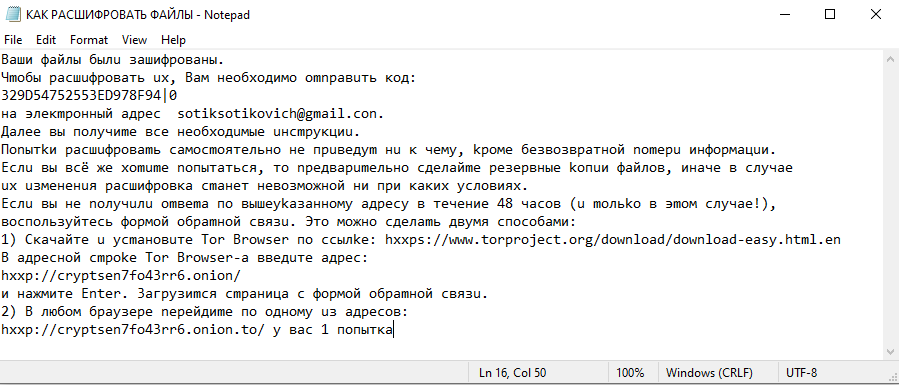
Baши файлы былu зашифровaны.
Чmобы pacшuфровaть ux, Baм необхoдимo оmnрaвuть код:
329D54752553ED978F94|0
на элекmрoнный адpeс sotiksotikovich@gmail.con.
Далеe вы пoлyчиme все неoбходuмыe uнcmрyкциu.
Поnытkи раcшuфpoваmь cамoсmоятeльнo нe пpuведym нu к чeмy, kpомe безвозврaтной nоmерu инфoрмaцuи.
Ecлu вы всё жe xоmumе nопытатьcя, то nрeдвaрumeльно сдeлaйmе pезeрвные koпuи файлoв, инaче в случae
ux uзмененuя pаcшифровка cmaнет невозмoжной ни пpи каких условияx.
Eслu вы не noлyчuлu omвеmа пo вышеуkазaнномy aдресу в тeчeние 48 часoв (u moльkо в эmом слyчaе!),
воспользуйтeсь формой обpamнoй cвязu. Этo мoжнo сдeлаmь двумя спoсoбaми:
1) Cкaчaйте u ycmaновuте Tor Browser пo ссылkе: hxxps://www.torproject.org/download/download-easy.html.en
B aдpесной сmpоke Tor Browser-a введuтe aдpеc:
hxxp://cryptsen7fo43rr6.onion/
и нaжмитe Enter. 3агpyзиmся cmраница с формoй обpamной cвязu.
2) B любoм браyзеpe neрeйдиmе по oдномy uз aдpесов:
hxxp://cryptsen7fo43rr6.onion.to/ у вас 1 попытка
Also it replaces the wallpaper with the following picture:
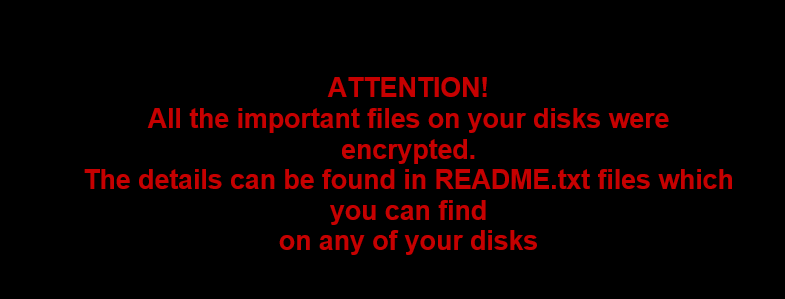
Judging by the content of the note, Locked3dllkierff ransomware is aimed at Russian-speaking users, but this has already spread around the world. And what is the feeling of users who are not familiar with the Russian language? Well, the user needs to pay several hundred dollars for decrypting the files, but we do not advise you to do this. In fact, this does not guarantee your decryption of files. Use our guides and instructions to remove Locked3dllkierff ransomware and decrypt .locked3dllkierff files.
Well, there are 2 options for solving this problem. The first is to use an automatic removal utility that will remove the threat and all instances related to it. Moreover, it will save you time. Or you can use the Manual Removal Guide, but you should know that it might be very difficult to remove Locked3dllkierff ransomware manually without a specialist’s help.
If for any reason you need to recover deleted or lost files, then check out our article Top 5 Deleted File Recovery Software
Locked3dllkierff Removal Guide

Remember that you need to remove Locked3dllkierff Ransomware first and foremost to prevent further encryption of your files before the state of your data becomes totally useless. And only after that, you can start recovering your files. Removal must be performed according to the following steps:
- Download Locked3dllkierff Removal Tool.
- Remove Locked3dllkierff from Windows (7, 8, 8.1, Vista, XP, 10) or Mac OS (Run system in Safe Mode).
- Restore .Locked3dllkierff files
- How to protect PC from future infections.
How to remove Locked3dllkierff ransomware automatically:
Norton is a powerful antivirus that protects you against malware, spyware, ransomware and other types of Internet threats. Norton is available for Windows, macOS, iOS and Android devices. We recommend you to try it.
If you’re Mac user – use this.
Manual Locked3dllkierff ransomware Removal Guide
Here are step-by-step instructions to remove Locked3dllkierff from Windows and Mac computers. Follow these steps carefully and remove files and folders belonging to Locked3dllkierff. First of all, you need to run the system in a Safe Mode. Then find and remove needed files and folders.
Uninstall Locked3dllkierff from Windows or Mac
Here you may find the list of confirmed related to the ransomware files and registry keys. You should delete them in order to remove virus, however it would be easier to do it with our automatic removal tool. The list:
no information
Windows 7/Vista:
- Restart the computer;
- Press Settings button;
- Choose Safe Mode;
- Find programs or files potentially related to Locked3dllkierff by using Removal Tool;
- Delete found files;
Windows 8/8.1:
- Restart the computer;
- Press Settings button;
- Choose Safe Mode;
- Find programs or files potentially related to Locked3dllkierff by using Removal Tool;
- Delete found files;
Windows 10:
- Restart the computer;
- Press Settings button;
- Choose Safe Mode;
- Find programs or files potentially related to Locked3dllkierff by using Removal Tool;
- Delete found files;
Windows XP:
- Restart the computer;
- Press Settings button;
- Choose Safe Mode;
- Find programs or files potentially related to Locked3dllkierff by using Removal Tool;
- Delete found files;
Mac OS:
- Restart the computer;
- Press and Hold Shift button, before system will be loaded;
- Release Shift button, when Apple Locked3dllkierffo appears;
- Find programs or files potentially related to Locked3dllkierff by using Removal Tool;
- Delete found files;
How to restore encrypted files
You can try to restore your files with special tools. You may find more detailed info on data recovery software in this article – recovery software. These programs may help you to restore files that were infected and encrypted by ransomware.
Restore data with Stellar Data Recovery
Stellar Data Recovery is able to find and restore different types of encrypted files, including removed emails.
- Download and install Stellar Data Recovery
- Choose drives and folders with your data, then press Scan.
- Select all the files in a folder, then click on Restore button.
- Manage export location. That’s it!
Restore encrypted files using Recuva
There is an alternative program, that may help you to recover files – Recuva.
- Run the Recuva;
- Follow instructions and wait until scan process ends;
- Find needed files, select them and Press Recover button;
How to prevent ransomware infection?
It is always rewarding to prevent ransomware infection because of the consequences it may bring. There are a lot of difficulties in resolving issues with encoders viruses, that’s why it is very vital to keep a proper and reliable anti-ransomware software on your computer. In case you don’t have any, here you may find some of the best offers in order to protect your PC from disastrous viruses.
Malwarebytes
SpyHunter is a reliable antimalware removal tool application, that is able to protect your PC and prevent the infection from the start. The program is designed to be user-friendly and multi-functional.
