What is Loki Ransomware
Loki Ransomware is a cryptovirus whose genealogical relationship is currently unknown. Loki Ransomware penetrates the user system through gaps in the network settings, then encrypts user data in various formats, including photos, videos, archives, multimedia, and much more. Moreover, after the changes are made, the files become unusable for further use. Among other things, the virus can delete shadow copies of files and system restore points.

According to various sources, Loki Ransomware appeared in mid-2019, but this ransomware became most active in October 2020. Moreover, Loki Ransomware is aimed at English-speaking users, but this threat has spread throughout the world, including Asia, Africa, and Latin America.
Among other things, Loki Ransomware changes the file extension to .loki, after which this extension cannot be renamed manually.
Also, Loki Ransomware creates the HowToDecrypt.txt text document that contains information on encryption and ransom methods:
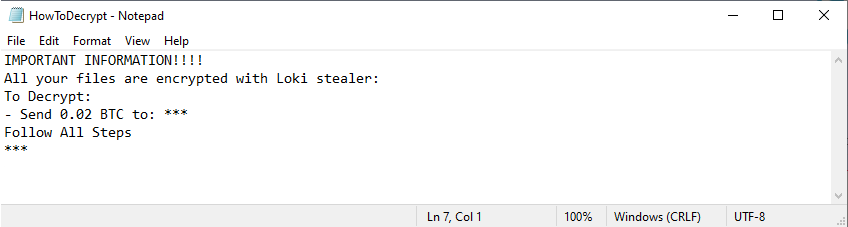
IMPORTANT INFORMATION!!!!
All your files are encrypted with Loki stealer:
To Decrypt:
– Send 0.02 BTC to: ***
Follow All Steps
***
Attackers demand to pay 0.02 bitcoin to get the decryption key. The cryptocurrency was chosen so that cybercriminals could hide their activities. We strongly discourage you from paying as there is no guarantee that your data will actually be decrypted. Use our recommendations to remove Loki Ransomware and decrypt .loki files.
Well, there are 2 options for solving this problem. The first is to use an automatic removal utility that will remove the threat and all instances related to it. Moreover, it will save you time. Or you can use the Manual Removal Guide, but you should know that it might be very difficult to remove Loki ransomware manually without a specialist’s help.
If for any reason you need to recover deleted or lost files, then check out our article Top 5 Deleted File Recovery Software
Loki Removal Guide

Remember that you need to remove Loki Ransomware first and foremost to prevent further encryption of your files before the state of your data becomes totally useless. And only after that, you can start recovering your files. Removal must be performed according to the following steps:
- Download Loki Removal Tool.
- Remove Loki from Windows (7, 8, 8.1, Vista, XP, 10) or Mac OS (Run system in Safe Mode).
- Restore .Loki files
- How to protect PC from future infections.
How to remove Loki ransomware automatically:
Norton is a powerful antivirus that protects you against malware, spyware, ransomware and other types of Internet threats. Norton is available for Windows, macOS, iOS and Android devices. We recommend you to try it.
If you’re Mac user – use this.
Manual Loki ransomware Removal Guide
Here are step-by-step instructions to remove Loki from Windows and Mac computers. Follow these steps carefully and remove files and folders belonging to Loki. First of all, you need to run the system in a Safe Mode. Then find and remove needed files and folders.
Uninstall Loki from Windows or Mac
Here you may find the list of confirmed related to the ransomware files and registry keys. You should delete them in order to remove virus, however it would be easier to do it with our automatic removal tool. The list:
no data at the moment
Windows 7/Vista:
- Restart the computer;
- Press Settings button;
- Choose Safe Mode;
- Find programs or files potentially related to Loki by using Removal Tool;
- Delete found files;
Windows 8/8.1:
- Restart the computer;
- Press Settings button;
- Choose Safe Mode;
- Find programs or files potentially related to Loki by using Removal Tool;
- Delete found files;
Windows 10:
- Restart the computer;
- Press Settings button;
- Choose Safe Mode;
- Find programs or files potentially related to Loki by using Removal Tool;
- Delete found files;
Windows XP:
- Restart the computer;
- Press Settings button;
- Choose Safe Mode;
- Find programs or files potentially related to Loki by using Removal Tool;
- Delete found files;
Mac OS:
- Restart the computer;
- Press and Hold Shift button, before system will be loaded;
- Release Shift button, when Apple Lokio appears;
- Find programs or files potentially related to Loki by using Removal Tool;
- Delete found files;
How to restore encrypted files
You can try to restore your files with special tools. You may find more detailed info on data recovery software in this article – recovery software. These programs may help you to restore files that were infected and encrypted by ransomware.
Restore data with Stellar Data Recovery
Stellar Data Recovery is able to find and restore different types of encrypted files, including removed emails.
- Download and install Stellar Data Recovery
- Choose drives and folders with your data, then press Scan.
- Select all the files in a folder, then click on Restore button.
- Manage export location. That’s it!
Restore encrypted files using Recuva
There is an alternative program, that may help you to recover files – Recuva.
- Run the Recuva;
- Follow instructions and wait until scan process ends;
- Find needed files, select them and Press Recover button;
How to prevent ransomware infection?
It is always rewarding to prevent ransomware infection because of the consequences it may bring. There are a lot of difficulties in resolving issues with encoders viruses, that’s why it is very vital to keep a proper and reliable anti-ransomware software on your computer. In case you don’t have any, here you may find some of the best offers in order to protect your PC from disastrous viruses.
Malwarebytes

SpyHunter is a reliable antimalware removal tool application, that is able to protect your PC and prevent the infection from the start. The program is designed to be user-friendly and multi-functional.
