What is Montana Ransomware
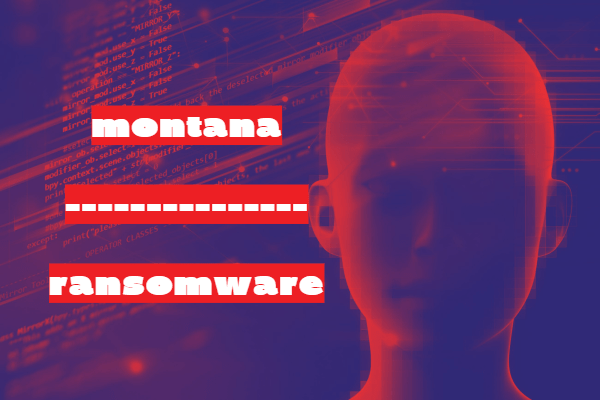
Montana is a cryptographer developed by LeakThemAll‘s family scammers and aimed at English-speaking users, whose peak activity occurred in August this year. By and large, cryptovirus differs little from similar threats, for example, it encrypts most user files using the AES algorithm. Also, Montana changes the file extension to .montana. After that, the infected files become unusable. After encryption, the cryptovirus creates a special !HELP!.txt file:
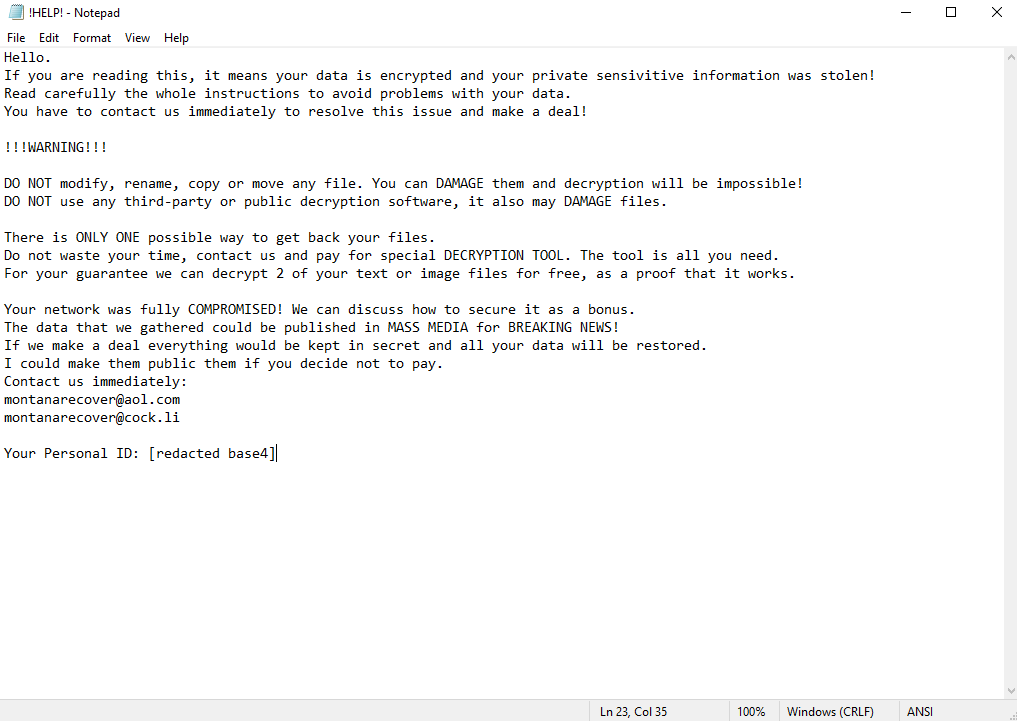
Hello.
If you are reading this, it means your data is encrypted and your private sensivitive information was stolen!
Read carefully the whole instructions to avoid problems with your data.
You have to contact us immediately to resolve this issue and make a deal!!!!WARNING!!!
DO NOT modify, rename, copy or move any file. You can DAMAGE them and decryption will be impossible!
DO NOT use any third-party or public decryption software, it also may DAMAGE files.There is ONLY ONE possible way to get back your files.
Do not waste your time, contact us and pay for special DECRYPTION TOOL. The tool is all you need.
For your guarantee we can decrypt 2 of your text or image files for free, as a proof that it works.Your network was fully COMPROMISED! We can discuss how to secure it as a bonus.
The data that we gathered could be published in MASS MEDIA for BREAKING NEWS!
If we make a deal everything would be kept in secret and all your data will be restored.
I could make them public them if you decide not to pay.
Contact us immediately:
montanarecover@aol.com
montanarecover@cock.liYour Personal ID: [redacted base4]
The note does not contain information on the cost of the repurchase, however, judging from the feedback of users, the amount can reach several hundred dollars. Attackers indicated a contact email and encouraged users to contact them for further instructions. This is a trap. Scammers will not return user files to their original state, their only goal is to get your money. Read our guide to remove Montana ransomware and decrypt .montana files.
Well, there are 2 options for solving this problem. The first is to use an automatic removal utility that will remove the threat and all instances related to it. Moreover, it will save you time. Or you can use the Manual Removal Guide, but you should know that it might be very difficult to remove Montana ransomware manually without a specialist’s help.
If for any reason you need to recover deleted or lost files, then check out our article Top 5 Deleted File Recovery Software
Montana Removal Guide

Remember that you need to remove Montana Ransomware first and foremost to prevent further encryption of your files before the state of your data becomes totally useless. And only after that, you can start recovering your files. Removal must be performed according to the following steps:
- Download Montana Removal Tool.
- Remove Montana from Windows (7, 8, 8.1, Vista, XP, 10) or Mac OS (Run system in Safe Mode).
- Restore .Montana files
- How to protect PC from future infections.
How to remove Montana ransomware automatically:
Norton is a powerful antivirus that protects you against malware, spyware, ransomware and other types of Internet threats. Norton is available for Windows, macOS, iOS and Android devices. We recommend you to try it.
If you’re Mac user – use this.
Manual Montana ransomware Removal Guide
Here are step-by-step instructions to remove Montana from Windows and Mac computers. Follow these steps carefully and remove files and folders belonging to Montana. First of all, you need to run the system in a Safe Mode. Then find and remove needed files and folders.
Uninstall Montana from Windows or Mac
Here you may find the list of confirmed related to the ransomware files and registry keys. You should delete them in order to remove virus, however it would be easier to do it with our automatic removal tool. The list:
no information
Windows 7/Vista:
- Restart the computer;
- Press Settings button;
- Choose Safe Mode;
- Find programs or files potentially related to Montana by using Removal Tool;
- Delete found files;
Windows 8/8.1:
- Restart the computer;
- Press Settings button;
- Choose Safe Mode;
- Find programs or files potentially related to Montana by using Removal Tool;
- Delete found files;
Windows 10:
- Restart the computer;
- Press Settings button;
- Choose Safe Mode;
- Find programs or files potentially related to Montana by using Removal Tool;
- Delete found files;
Windows XP:
- Restart the computer;
- Press Settings button;
- Choose Safe Mode;
- Find programs or files potentially related to Montana by using Removal Tool;
- Delete found files;
Mac OS:
- Restart the computer;
- Press and Hold Shift button, before system will be loaded;
- Release Shift button, when Apple Montanao appears;
- Find programs or files potentially related to Montana by using Removal Tool;
- Delete found files;
How to restore encrypted files
You can try to restore your files with special tools. You may find more detailed info on data recovery software in this article – recovery software. These programs may help you to restore files that were infected and encrypted by ransomware.
Restore data with Stellar Data Recovery
Stellar Data Recovery is able to find and restore different types of encrypted files, including removed emails.
- Download and install Stellar Data Recovery
- Choose drives and folders with your data, then press Scan.
- Select all the files in a folder, then click on Restore button.
- Manage export location. That’s it!
Restore encrypted files using Recuva
There is an alternative program, that may help you to recover files – Recuva.
- Run the Recuva;
- Follow instructions and wait until scan process ends;
- Find needed files, select them and Press Recover button;
How to prevent ransomware infection?
It is always rewarding to prevent ransomware infection because of the consequences it may bring. There are a lot of difficulties in resolving issues with encoders viruses, that’s why it is very vital to keep a proper and reliable anti-ransomware software on your computer. In case you don’t have any, here you may find some of the best offers in order to protect your PC from disastrous viruses.
Malwarebytes
SpyHunter is a reliable antimalware removal tool application, that is able to protect your PC and prevent the infection from the start. The program is designed to be user-friendly and multi-functional.
