What is NEPHILIM Ransomware
Here we will try to describe the NEPHILIM Ransomware cryptovirus that comes to the computer and encrypts user files of various formats (documents, office, audio, video, archives, multimedia, and so on). It is worth noting that NEPHILIM encrypts files using an algorithm that makes files “stony”, in other words, unsuitable for further use. Also, this assigns the .NEPHILIM extension to the files to be encrypted. Below we provide an image and the composition of the scam note, which specifies the conditions for the purchase and decryption of files:

According to the latest data, it has spread around the world, although initially, NEPHILIM is aimed at English-speaking users. The attackers did not indicate the exact price of the ransom, however, according to our data, this can reach several thousand dollars. Moreover, they offer to decrypt 2 files for free as an example, however, this is just a trick.
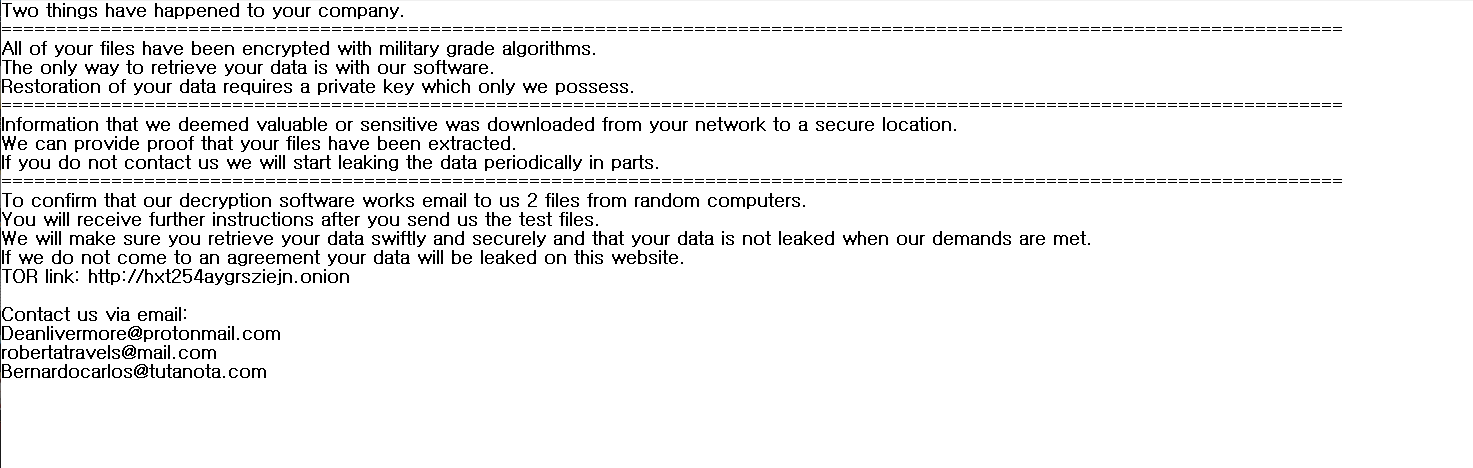
Two things have happened to your company.
All of your files have been encrypted with military grade algorithms.
The only way to retrieve your data is with our software.
Restoration of your data requires a private key which only we possess.
Information that we deemed valuable or sensitive was downloaded from your network to a secure location. We can provide proof that your files have been extracted.
If you do not contact us we will start leaking the data periodically in parts.
To confirm that our decryption software works email to us 2 files from random computers.
You will receive further instructions after you send us the test files.
We will make sure you retrieve your data swiftly and securely and that your data is not leaked when our demands are met.
If we do not come to an agreement your data will be leaked on this website.
TOR link: http://hxt254aygrsziejn.onion
Contact us via email:
Deanlivermore@protonmail.com
robertatravels@mail.com
Bernardocarlos@tutanota. com
In most cases, NEPHILIM comes as an attachment to a spam mailing list or as a false update for software installed on your system. This happens for a simple reason – you do not care about the security of your computer. You need to use paid antiviruses that can protect your computer against such threats. Below we have indicated the possible options to remove NEPHILIM and decrypt your files.
Well, there are 2 options for solving this problem. The first is to use an automatic removal utility that will remove the threat and all instances related to it. Moreover, it will save you time. Or you can use the Manual Removal Guide, but you should know that it might be very difficult to remove NEPHILIM ransomware manually without a specialist’s help.
If for any reason you need to recover deleted or lost files, then check out our article Top 5 Deleted File Recovery Software
NEPHILIM Removal Guide

Remember that you need to remove NEPHILIM Ransomware first and foremost to prevent further encryption of your files before the state of your data becomes totally useless. And only after that, you can start recovering your files. Removal must be performed according to the following steps:
- Download NEPHILIM Removal Tool.
- Remove NEPHILIM from Windows (7, 8, 8.1, Vista, XP, 10) or Mac OS (Run system in Safe Mode).
- Restore .NEPHILIM files
- How to protect PC from future infections.
How to remove NEPHILIM ransomware automatically:
Norton is a powerful antivirus that protects you against malware, spyware, ransomware and other types of Internet threats. Norton is available for Windows, macOS, iOS and Android devices. We recommend you to try it.
If you’re Mac user – use this.
Manual NEPHILIM Removal Guide
Here are step-by-step instructions to remove NEPHILIM from Windows and Mac computers. Follow these steps carefully and remove files and folders belonging to NEPHILIM. First of all, you need to run the system in a Safe Mode. Then find and remove needed files and folders.
Uninstall NEPHILIM from Windows or Mac
Here you may find the list of confirmed related to the ransomware files and registry keys. You should delete them in order to remove virus, however it would be easier to do it with our automatic removal tool. The list:
NEPHILIM.dll
_readme.txt
readme.txt
Windows 7/Vista:
- Restart the computer;
- Press Settings button;
- Choose Safe Mode;
- Find programs or files potentially related to NEPHILIM by using Removal Tool;
- Delete found files;
Windows 8/8.1:
- Restart the computer;
- Press Settings button;
- Choose Safe Mode;
- Find programs or files potentially related to NEPHILIM by using Removal Tool;
- Delete found files;
Windows 10:
- Restart the computer;
- Press Settings button;
- Choose Safe Mode;
- Find programs or files potentially related to NEPHILIM by using Removal Tool;
- Delete found files;
Windows XP:
- Restart the computer;
- Press Settings button;
- Choose Safe Mode;
- Find programs or files potentially related to NEPHILIM by using Removal Tool;
- Delete found files;
Mac OS:
- Restart the computer;
- Press and Hold Shift button, before system will be loaded;
- Release Shift button, when Apple logo appears;
- Find programs or files potentially related to NEPHILIM by using Removal Tool;
- Delete found files;
How to restore encrypted files
You can try to restore your files with special tools. You may find more detailed info on data recovery software in this article – recovery software. These programs may help you to restore files that were infected and encrypted by ransomware.
Restore data with Stellar Data Recovery
Stellar Data Recovery is able to find and restore different types of encrypted files, including removed emails.
- Download and install Stellar Data Recovery
- Choose drives and folders with your data, then press Scan.
- Select all the files in a folder, then click on Restore button.
- Manage export location. That’s it!
Restore encrypted files using Recuva
There is an alternative program, that may help you to recover files – Recuva.
- Run the Recuva;
- Follow instructions and wait until scan process ends;
- Find needed files, NEPHILIM them and Press Recover button;
How to prevent ransomware infection?
It is always rewarding to prevent ransomware infection because of the consequences it may bring. There are a lot of difficulties in resolving issues with encoders viruses, that’s why it is very vital to keep a proper and reliable anti-ransomware software on your computer. In case you don’t have any, here you may find some of the best offers in order to protect your PC from disastrous viruses.
Malwarebytes
SpyHunter is a reliable antimalware removal tool application, that is able to protect your PC and prevent the infection from the start. The program is designed to be user-friendly and multi-functional.
