What is Networkmaze Ransomware
Networkmaze Ransomware gained distribution in the second half of August 2020. Like many similar threats from the MedusaLocker family, it encrypts user files of various types using AES encryption. Moreover, Networkmaze Ransomware deletes shadow copies of files and system restore points. This is done so that the user has not had the opportunity to recover files on his own. Networkmaze Ransomware changes the files extension to .networkmaze.
The penetration scheme is similar to other threats of this type. Networkmaze Ransomware comes to PC through unprotected user network settings. This can come as an attachment in a spam mailing list or as a false update of programs or utilities installed on the user’s system. Be that as it may, you need to use antiviruses and other programs that really can protect your computer.

When you try to open any file, the user sees on the screen a lock screen containing information about encryption.
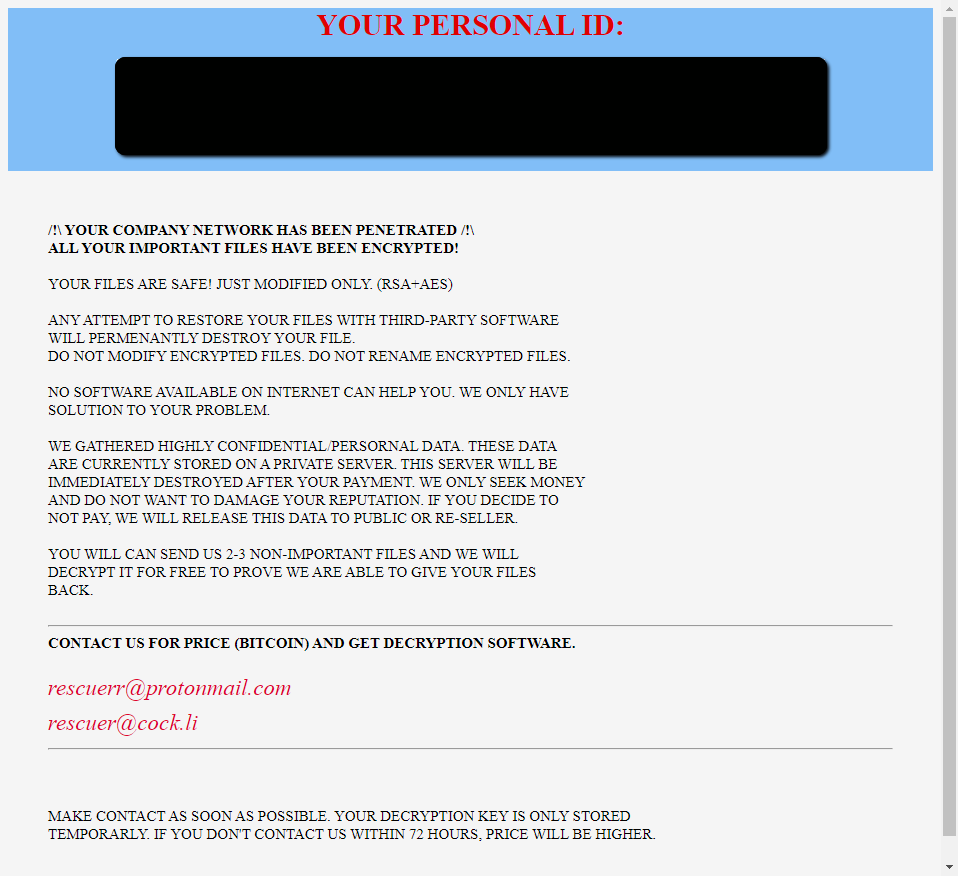
ALL YOUR DATA WAS ENCRYPTED
Whats Happen?
Your files are encrypted, and currently unavailable. You can check it: all files on you computer has extension ***
By the way, everything is possible to restore, but you need to follow our instructions. Otherwise, you cant re***
What guarantees?
It’s just a business. We absolutely do not care about you and your deals, except getting benefits.
If we do not do our work and liabilities – nobody will not cooperate with us.
It’s not in our interests.
If you will not cooperate with our service – for us, its does not matter. But you will lose your time and data ***
In practise – time is much more valuable than money.
What should You include in your message?
1. Your country and city
2. This TXT file
3. Some files for free decryption
Free decryption as quaranteel
Before paying you send us up to 2 files for free decryption.
Send pictures, text files, (files no more than 1mb)
If you upload the database, your price will be doubled
Contacts:
beijing520@aol.com
beijing520@cock.li
Your Personal ID: ***
In the note, the attackers urge the user to pay a ransom in the amount of several hundred dollars in cryptocurrency equivalent. Thus, fraudsters are hiding from justice. Also, attackers scare users by saying that if they don’t pay, then the files will be lost forever. Of course, this is a trick. We do not recommend you pay. Use our recommendations to remove Networkmaze Ransomware and decrypt your files.
Well, there are 2 options for solving this problem. The first is to use an automatic removal utility that will remove the threat and all instances related to it. Moreover, it will save you time. Or you can use the Manual Removal Guide, but you should know that it might be very difficult to remove Networkmaze ransomware manually without a specialist’s help.
If for any reason you need to recover deleted or lost files, then check out our article Top 5 Deleted File Recovery Software
Networkmaze Removal Guide

Remember that you need to remove Networkmaze Ransomware first and foremost to prevent further encryption of your files before the state of your data becomes totally useless. And only after that, you can start recovering your files. Removal must be performed according to the following steps:
- Download Networkmaze Removal Tool.
- Remove Networkmaze from Windows (7, 8, 8.1, Vista, XP, 10) or Mac OS (Run system in Safe Mode).
- Restore .Networkmaze files
- How to protect PC from future infections.
How to remove Networkmaze ransomware automatically:
Norton is a powerful antivirus that protects you against malware, spyware, ransomware and other types of Internet threats. Norton is available for Windows, macOS, iOS and Android devices. We recommend you to try it.
If you’re Mac user – use this.
Manual Networkmaze ransomware Removal Guide
Here are step-by-step instructions to remove Networkmaze from Windows and Mac computers. Follow these steps carefully and remove files and folders belonging to Networkmaze. First of all, you need to run the system in a Safe Mode. Then find and remove needed files and folders.
Uninstall Networkmaze from Windows or Mac
Here you may find the list of confirmed related to the ransomware files and registry keys. You should delete them in order to remove virus, however it would be easier to do it with our automatic removal tool. The list:
no information
Windows 7/Vista:
- Restart the computer;
- Press Settings button;
- Choose Safe Mode;
- Find programs or files potentially related to Networkmaze by using Removal Tool;
- Delete found files;
Windows 8/8.1:
- Restart the computer;
- Press Settings button;
- Choose Safe Mode;
- Find programs or files potentially related to Networkmaze by using Removal Tool;
- Delete found files;
Windows 10:
- Restart the computer;
- Press Settings button;
- Choose Safe Mode;
- Find programs or files potentially related to Networkmaze by using Removal Tool;
- Delete found files;
Windows XP:
- Restart the computer;
- Press Settings button;
- Choose Safe Mode;
- Find programs or files potentially related to Networkmaze by using Removal Tool;
- Delete found files;
Mac OS:
- Restart the computer;
- Press and Hold Shift button, before system will be loaded;
- Release Shift button, when Apple Networkmazeo appears;
- Find programs or files potentially related to Networkmaze by using Removal Tool;
- Delete found files;
How to restore encrypted files
You can try to restore your files with special tools. You may find more detailed info on data recovery software in this article – recovery software. These programs may help you to restore files that were infected and encrypted by ransomware.
Restore data with Stellar Data Recovery
Stellar Data Recovery is able to find and restore different types of encrypted files, including removed emails.
- Download and install Stellar Data Recovery
- Choose drives and folders with your data, then press Scan.
- Select all the files in a folder, then click on Restore button.
- Manage export location. That’s it!
Restore encrypted files using Recuva
There is an alternative program, that may help you to recover files – Recuva.
- Run the Recuva;
- Follow instructions and wait until scan process ends;
- Find needed files, Networkmaze them and Press Recover button;
How to prevent ransomware infection?
It is always rewarding to prevent ransomware infection because of the consequences it may bring. There are a lot of difficulties in resolving issues with encoders viruses, that’s why it is very vital to keep a proper and reliable anti-ransomware software on your computer. In case you don’t have any, here you may find some of the best offers in order to protect your PC from disastrous viruses.
Malwarebytes
SpyHunter is a reliable antimalware removal tool application, that is able to protect your PC and prevent the infection from the start. The program is designed to be user-friendly and multi-functional.
