What is Onion Ransomware
Onion is another malware that is among the most dangerous viruses, namely ransomware. Like other analogs, Onion Ransomware encrypts user data using a complex algorithm, as a result of which the data on the computer becomes unsuitable for further use. Usually. cryptovirus affects photos, videos, archives, multimedia, MS Office documents and much more. Of course, for many users, such information is extremely important.

The activity of the crypto-ransomware was noticed in mid-March 2020. Genealogically, Onion Ransomware is associated with a large cryptovirus family known as the Dharma (Mark, Gtf, Rxx, Ncov and so on). As in previous versions of ransomware, the main goal is to force the user to pay the ransom. By the way, Onion Ransomware also changes the file extension to .onion or rather uses the .id-1E857D00.[onioncrypt@aol.com].ONION template. Needless to say, the files are becoming unusable. Also, adhering to its style, Onion Ransomware creates a lock screen containing information about encryption and decryption methods. Here’s what it looks like:
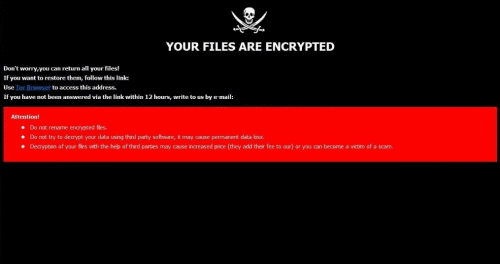
YOUR FILES ARE ENCRYPTED
Don’t worry,you can return all your files!
If you want to restore them, follow this link:email onioncrypt@aol.com YOUR ID 1E857D00
If you have not been answered via the link within 12 hours, write to us by e-mail:onion@nigge.rs
Attention!
Do not rename encrypted files.
Do not try to decrypt your data using third party software, it may cause permanent data loss.
Decryption of your files with the help of third parties may cause increased price (they add their fee to our) or you can become a victim of a scam.
As before, cybercriminals demand a ransom, the amount of which in some cases reaches $1,500. For this, scammers will provide you with a special decryption key, but do not believe them. There is no guarantee that you will recover all your files, even if you satisfy the demands of attackers. We highly recommend that you use our recommendations to delete Onion Ransomware and decrypt .onion files.
Well, there are 2 options for solving this problem. The first is to use an automatic removal utility that will remove the threat and all instances related to it. Moreover, it will save you time. Or you can use the Manual Removal Guide, but you should know that it might be very difficult to remove Onion ransomware manually without a specialist’s help.
If for any reason you need to recover deleted or lost files, then check out our article Top 5 Deleted File Recovery Software
Onion Removal Guide

Remember that you need to remove Onion Ransomware first and foremost to prevent further encryption of your files before the state of your data becomes totally useless. And only after that, you can start recovering your files. Removal must be performed according to the following steps:
- Download Onion Removal Tool.
- Remove Onion from Windows (7, 8, 8.1, Vista, XP, 10) or Mac OS (Run system in Safe Mode).
- Restore .Onion files
- How to protect PC from future infections.
How to remove Onion ransomware automatically:
Norton is a powerful antivirus that protects you against malware, spyware, ransomware and other types of Internet threats. Norton is available for Windows, macOS, iOS and Android devices. We recommend you to try it.
If you’re Mac user – use this.
Manual Onion Removal Guide
Here are step-by-step instructions to remove Onion from Windows and Mac computers. Follow these steps carefully and remove files and folders belonging to Onion. First of all, you need to run the system in a Safe Mode. Then find and remove needed files and folders.
Uninstall Onion from Windows or Mac
Here you may find the list of confirmed related to the ransomware files and registry keys. You should delete them in order to remove virus, however it would be easier to do it with our automatic removal tool. The list:
Onion.dll
_readme.txt
readme.txt
Windows 7/Vista:
- Restart the computer;
- Press Settings button;
- Choose Safe Mode;
- Find programs or files potentially related to Onion by using Removal Tool;
- Delete found files;
Windows 8/8.1:
- Restart the computer;
- Press Settings button;
- Choose Safe Mode;
- Find programs or files potentially related to Onion by using Removal Tool;
- Delete found files;
Windows 10:
- Restart the computer;
- Press Settings button;
- Choose Safe Mode;
- Find programs or files potentially related to Onion by using Removal Tool;
- Delete found files;
Windows XP:
- Restart the computer;
- Press Settings button;
- Choose Safe Mode;
- Find programs or files potentially related to Onion by using Removal Tool;
- Delete found files;
Mac OS:
- Restart the computer;
- Press and Hold Shift button, before system will be loaded;
- Release Shift button, when Apple logo appears;
- Find programs or files potentially related to Onion by using Removal Tool;
- Delete found files;
How to restore encrypted files
You can try to restore your files with special tools. You may find more detailed info on data recovery software in this article – recovery software. These programs may help you to restore files that were infected and encrypted by ransomware.
Restore data with Stellar Data Recovery
Stellar Data Recovery is able to find and restore different types of encrypted files, including removed emails.
- Download and install Stellar Data Recovery
- Choose drives and folders with your data, then press Scan.
- Select all the files in a folder, then click on Restore button.
- Manage export location. That’s it!
Restore encrypted files using Recuva
There is an alternative program, that may help you to recover files – Recuva.
- Run the Recuva;
- Follow instructions and wait until scan process ends;
- Find needed files, Onion them and Press Recover button;
How to prevent ransomware infection?
It is always rewarding to prevent ransomware infection because of the consequences it may bring. There are a lot of difficulties in resolving issues with encoders viruses, that’s why it is very vital to keep a proper and reliable anti-ransomware software on your computer. In case you don’t have any, here you may find some of the best offers in order to protect your PC from disastrous viruses.
Malwarebytes
SpyHunter is a reliable antimalware removal tool application, that is able to protect your PC and prevent the infection from the start. The program is designed to be user-friendly and multi-functional.
