What is ProLock Ransomware
ProLock Ransomware is a kind of modified version of the LLL ransomware, which was revealed in early March 2020. Cybercriminals resorted to modifying this ransomware due to the fact that in the previous version some users could decrypt files without resorting to specialized programs. In the same version, ProLock Ransomware seems invulnerable. ProLock Ransomware encrypts user data using a double algorithm, after which the data becomes unusable. In addition, ProLock Ransomware removes shadow copies of files and system restore points. Jumping ahead, we immediately want to warn that before doing any actions you need to delete ProLock Ransomware since the ransomware is dangerous as long as it is in your system.

The activity of this ransomware was recorded at the end of March 2020 and it was originally aimed at users who speak English, but now it has become clear that the virus has spread around the world. The virus changes the file extensions to .ProLock. In addition to encryption, ProLock Ransomware creates a text file [HOW TO RECOVER FILES].txt containing information about encryption and ransom methods. Here’s what it looks like:
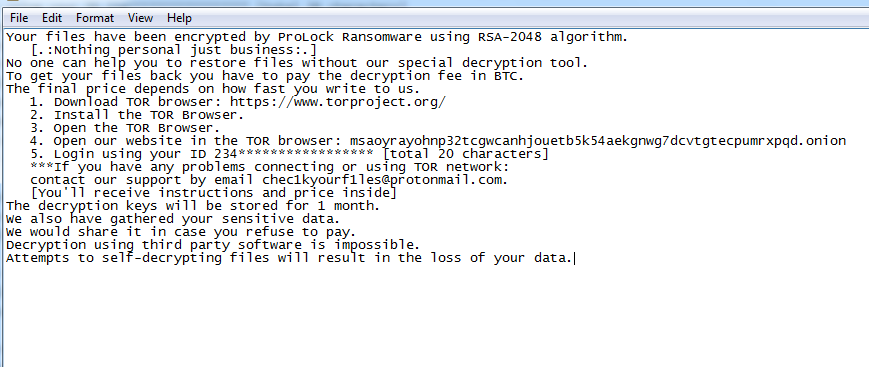
Your files have been encrypted by ProLock Ransomware using RSA-2048 algorithm.
[.:Nothing personal just business:.]
No one can help you to restore files without our special decryption tool.
To get your files back you have to pay the decryption fee in BTC.
The final price depends on how fast you write to us.
1. Download TOR browser: https://www.torproject.org/
2. Install the TOR Browser.
3. Open the TOR Browser.
4. Open our website in the TOR browser: msaoyrayohnp32tcgwcanhjouetb5k54aekgnwg7dcvtgtecpumrxpqd.onion
5. Login using your ID 234***************** [total 20 characters]
***If you have any problems connecting or using TOR network:
contact our support by email chec1kyourf1les@protonmail.com.
[You’ll receive instructions and price inside]
The decryption keys will be stored for 1 month.
We also have gathered your sensitive data.
We would share it in case you refuse to pay.
Decryption using third party software is impossible.
Attempts to self-decrypting files will result in the loss of your data.
Fraudsters demand a ransom of 80 bitcoins. Of course, this is a huge amount of money, because at the current rate it is approximately 531,947 dollars. Be that as it may, even if you find this amount, we strongly recommend that you not pay, as there are no guarantees that the files will be truly decrypted. Use our recommendations to remove ProLock Ransomware and try to decrypt .ProLock files.
Well, there are 2 options for solving this problem. The first is to use an automatic removal utility that will remove the threat and all instances related to it. Moreover, it will save you time. Or you can use the Manual Removal Guide, but you should know that it might be very difficult to remove ProLock ransomware manually without a specialist’s help.
If for any reason you need to recover deleted or lost files, then check out our article Top 5 Deleted File Recovery Software
ProLock Removal Guide

Remember that you need to remove ProLock Ransomware first and foremost to prevent further encryption of your files before the state of your data becomes totally useless. And only after that, you can start recovering your files. Removal must be performed according to the following steps:
- Download ProLock Removal Tool.
- Remove ProLock from Windows (7, 8, 8.1, Vista, XP, 10) or Mac OS (Run system in Safe Mode).
- Restore .ProLock files
- How to protect PC from future infections.
How to remove ProLock ransomware automatically:
Norton is a powerful antivirus that protects you against malware, spyware, ransomware and other types of Internet threats. Norton is available for Windows, macOS, iOS and Android devices. We recommend you to try it.
If you’re Mac user – use this.
Manual ProLock Removal Guide
Here are step-by-step instructions to remove ProLock from Windows and Mac computers. Follow these steps carefully and remove files and folders belonging to ProLock. First of all, you need to run the system in a Safe Mode. Then find and remove needed files and folders.
Uninstall ProLock from Windows or Mac
Here you may find the list of confirmed related to the ransomware files and registry keys. You should delete them in order to remove virus, however it would be easier to do it with our automatic removal tool. The list:
ProLock.dll
_readme.txt
readme.txt
Windows 7/Vista:
- Restart the computer;
- Press Settings button;
- Choose Safe Mode;
- Find programs or files potentially related to ProLock by using Removal Tool;
- Delete found files;
Windows 8/8.1:
- Restart the computer;
- Press Settings button;
- Choose Safe Mode;
- Find programs or files potentially related to ProLock by using Removal Tool;
- Delete found files;
Windows 10:
- Restart the computer;
- Press Settings button;
- Choose Safe Mode;
- Find programs or files potentially related to ProLock by using Removal Tool;
- Delete found files;
Windows XP:
- Restart the computer;
- Press Settings button;
- Choose Safe Mode;
- Find programs or files potentially related to ProLock by using Removal Tool;
- Delete found files;
Mac OS:
- Restart the computer;
- Press and Hold Shift button, before system will be loaded;
- Release Shift button, when Apple logo appears;
- Find programs or files potentially related to ProLock by using Removal Tool;
- Delete found files;
How to restore encrypted files
You can try to restore your files with special tools. You may find more detailed info on data recovery software in this article – recovery software. These programs may help you to restore files that were infected and encrypted by ransomware.
Restore data with Stellar Data Recovery
Stellar Data Recovery is able to find and restore different types of encrypted files, including removed emails.
- Download and install Stellar Data Recovery
- Choose drives and folders with your data, then press Scan.
- Select all the files in a folder, then click on Restore button.
- Manage export location. That’s it!
Restore encrypted files using Recuva
There is an alternative program, that may help you to recover files – Recuva.
- Run the Recuva;
- Follow instructions and wait until scan process ends;
- Find needed files, ProLock them and Press Recover button;
How to prevent ransomware infection?
It is always rewarding to prevent ransomware infection because of the consequences it may bring. There are a lot of difficulties in resolving issues with encoders viruses, that’s why it is very vital to keep a proper and reliable anti-ransomware software on your computer. In case you don’t have any, here you may find some of the best offers in order to protect your PC from disastrous viruses.
Malwarebytes
SpyHunter is a reliable antimalware removal tool application, that is able to protect your PC and prevent the infection from the start. The program is designed to be user-friendly and multi-functional.
