What is PureLocker Ransomware
PureLocker is a cryptovirus affinity with any other cryptovirus is not installed. Like many others, it encrypts user data using AES-256-CBC encryption. Cryptovirus requires a ransom of a few hundred bucks, which is an incredibly huge amount. It is worth noting that the cryptovirus became most common in early May 2020 and was originally aimed at users who speak English, but this cryptovirus has already spread throughout the world. After encryption, the cryptovirus changes the file extension to .cr1. The virus creates a special lock screen, which is a note with the demands of the intruders. Below we provide an image of this note and its contents.

In this note, the attackers recommend not to waste time and immediately pay the ransom. Of course, we do not recommend you to do this, as there is no guarantee that the fraudsters will really return your files to you in their original form. Below you can find our recommendations for removing PureLocker and decrypting .cr1 files.
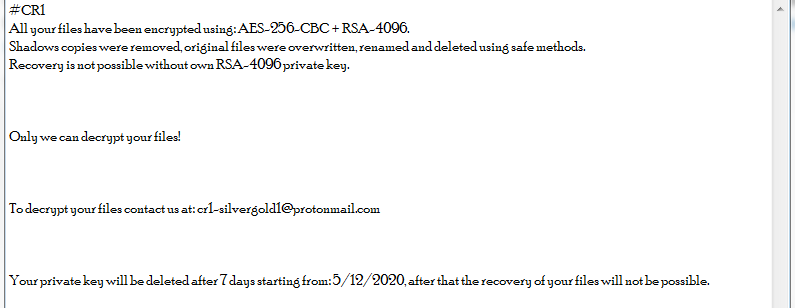
#CR1
All your files have been encrypted using: AES-256-CBC + RSA-4096.
Shadows copies were removed, original files were overwritten, renamed and deleted using safe methods.
Recovery is not possible without own RSA-4096 private key.Only we can decrypt your files!
To decrypt your files contact us at: cr1-silvergold1@protonmail.com
Your private key will be deleted after 7 days starting from: 5/12/2020, after that the recovery of your files will not be possible.
Most often this happens through unprotected network settings, since, due to the lack of a good anti-virus program, PureLocker can hack any network. It can also sometimes come as an attachment to a spam mailing list, or it can penetrate as a false update for hotels or programs that are installed on your system. We recommend that you use good antivirus software and other programs that are able to prevent the penetration of similar cryptovirus. Below we have indicated several options for removing PureLocker and decrypting your files. Good luck.
Well, there are 2 options for solving this problem. The first is to use an automatic removal utility that will remove the threat and all instances related to it. Moreover, it will save you time. Or you can use the Manual Removal Guide, but you should know that it might be very difficult to remove PureLocker ransomware manually without a specialist’s help.
If for any reason you need to recover deleted or lost files, then check out our article Top 5 Deleted File Recovery Software
PureLocker Removal Guide

Remember that you need to remove PureLocker Ransomware first and foremost to prevent further encryption of your files before the state of your data becomes totally useless. And only after that, you can start recovering your files. Removal must be performed according to the following steps:
- Download PureLocker Removal Tool.
- Remove PureLocker from Windows (7, 8, 8.1, Vista, XP, 10) or Mac OS (Run system in Safe Mode).
- Restore .PureLocker files
- How to protect PC from future infections.
How to remove PureLocker ransomware automatically:
Norton is a powerful antivirus that protects you against malware, spyware, ransomware and other types of Internet threats. Norton is available for Windows, macOS, iOS and Android devices. We recommend you to try it.
If you’re Mac user – use this.
Manual PureLocker Removal Guide
Here are step-by-step instructions to remove PureLocker from Windows and Mac computers. Follow these steps carefully and remove files and folders belonging to PureLocker. First of all, you need to run the system in a Safe Mode. Then find and remove needed files and folders.
Uninstall PureLocker from Windows or Mac
Here you may find the list of confirmed related to the ransomware files and registry keys. You should delete them in order to remove virus, however it would be easier to do it with our automatic removal tool. The list:
PureLocker.dll
_readme.txt
readme.txt
Windows 7/Vista:
- Restart the computer;
- Press Settings button;
- Choose Safe Mode;
- Find programs or files potentially related to PureLocker by using Removal Tool;
- Delete found files;
Windows 8/8.1:
- Restart the computer;
- Press Settings button;
- Choose Safe Mode;
- Find programs or files potentially related to PureLocker by using Removal Tool;
- Delete found files;
Windows 10:
- Restart the computer;
- Press Settings button;
- Choose Safe Mode;
- Find programs or files potentially related to PureLocker by using Removal Tool;
- Delete found files;
Windows XP:
- Restart the computer;
- Press Settings button;
- Choose Safe Mode;
- Find programs or files potentially related to PureLocker by using Removal Tool;
- Delete found files;
Mac OS:
- Restart the computer;
- Press and Hold Shift button, before system will be loaded;
- Release Shift button, when Apple logo appears;
- Find programs or files potentially related to PureLocker by using Removal Tool;
- Delete found files;
How to restore encrypted files
You can try to restore your files with special tools. You may find more detailed info on data recovery software in this article – recovery software. These programs may help you to restore files that were infected and encrypted by ransomware.
Restore data with Stellar Data Recovery
Stellar Data Recovery is able to find and restore different types of encrypted files, including removed emails.
- Download and install Stellar Data Recovery
- Choose drives and folders with your data, then press Scan.
- Select all the files in a folder, then click on Restore button.
- Manage export location. That’s it!
Restore encrypted files using Recuva
There is an alternative program, that may help you to recover files – Recuva.
- Run the Recuva;
- Follow instructions and wait until scan process ends;
- Find needed files, PureLocker them and Press Recover button;
How to prevent ransomware infection?
It is always rewarding to prevent ransomware infection because of the consequences it may bring. There are a lot of difficulties in resolving issues with encoders viruses, that’s why it is very vital to keep a proper and reliable anti-ransomware software on your computer. In case you don’t have any, here you may find some of the best offers in order to protect your PC from disastrous viruses.
Malwarebytes
SpyHunter is a reliable antimalware removal tool application, that is able to protect your PC and prevent the infection from the start. The program is designed to be user-friendly and multi-functional.
