What is Txt (Xorist) Ransomware
Txt by Xorist ransomware family is a cryptovirus that has become more active in the last couple of weeks of September 2020. Like many analogs, it comes to a computer that encrypts user data of various formats, including audio, video, documents, office, and much more. Moreover, it changes the extension of the infected files to .txt. Of course, it is worth noting that the files become unsuitable for further use.

Like other similar crypto viruses, it creates a note file HOW TO DECRYPT FILES.txt that contains information about encryption and possible redemption methods. Here’s what it looks like:
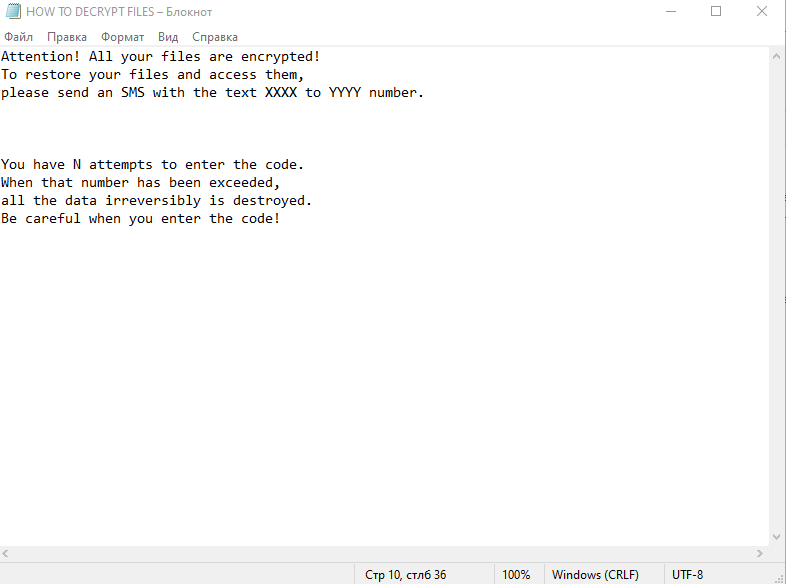
Attention! All your files are encrypted!
To restore your files and access them,
please send an SMS with the text XXXX to YYYY number.You have N attempts to enter the code.
When that number has been exceeded,
all the data irreversibly is destroyed.
Be careful when you enter the code!
Scammers ask the ransom from 500 to 1500 dollars. Of course, this is a lot of money. However, we do not recommend you to pay, as there is no guarantee that the attackers will actually return your files to you. Moreover, the virus can delete shadow copies of files and system restore points, so as not to allow you to decrypt files yourself. Below we provide detailed instructions to try to remove Txt (Xorist) Ransomware and decrypt your files.
Well, there are 2 options for solving this problem. The first is to use an automatic removal utility that will remove the threat and all instances related to it. Moreover, it will save you time. Or you can use the Manual Removal Guide, but you should know that it might be very difficult to remove Txt (Xorist) ransomware manually without a specialist’s help.
If for any reason you need to recover deleted or lost files, then check out our article Top 5 Deleted File Recovery Software
Txt (Xorist) Removal Guide

Remember that you need to remove Txt (Xorist) Ransomware first and foremost to prevent further encryption of your files before the state of your data becomes totally useless. And only after that, you can start recovering your files. Removal must be performed according to the following steps:
- Download Txt (Xorist) Removal Tool.
- Remove Txt (Xorist) from Windows (7, 8, 8.1, Vista, XP, 10) or Mac OS (Run system in Safe Mode).
- Restore .Txt (Xorist) files
- How to protect PC from future infections.
How to remove Txt (Xorist) ransomware automatically:
Norton is a powerful antivirus that protects you against malware, spyware, ransomware and other types of Internet threats. Norton is available for Windows, macOS, iOS and Android devices. We recommend you to try it.
If you’re Mac user – use this.
Manual Txt (Xorist) ransomware Removal Guide
Here are step-by-step instructions to remove Txt (Xorist) from Windows and Mac computers. Follow these steps carefully and remove files and folders belonging to Txt (Xorist). First of all, you need to run the system in a Safe Mode. Then find and remove needed files and folders.
Uninstall Txt (Xorist) from Windows or Mac
Here you may find the list of confirmed related to the ransomware files and registry keys. You should delete them in order to remove virus, however it would be easier to do it with our automatic removal tool. The list:
no information
Windows 7/Vista:
- Restart the computer;
- Press Settings button;
- Choose Safe Mode;
- Find programs or files potentially related to Txt (Xorist) by using Removal Tool;
- Delete found files;
Windows 8/8.1:
- Restart the computer;
- Press Settings button;
- Choose Safe Mode;
- Find programs or files potentially related to Txt (Xorist) by using Removal Tool;
- Delete found files;
Windows 10:
- Restart the computer;
- Press Settings button;
- Choose Safe Mode;
- Find programs or files potentially related to Txt (Xorist) by using Removal Tool;
- Delete found files;
Windows XP:
- Restart the computer;
- Press Settings button;
- Choose Safe Mode;
- Find programs or files potentially related to Txt (Xorist) by using Removal Tool;
- Delete found files;
Mac OS:
- Restart the computer;
- Press and Hold Shift button, before system will be loaded;
- Release Shift button, when Apple Txt (Xorist)o appears;
- Find programs or files potentially related to Txt (Xorist) by using Removal Tool;
- Delete found files;
How to restore encrypted files
You can try to restore your files with special tools. You may find more detailed info on data recovery software in this article – recovery software. These programs may help you to restore files that were infected and encrypted by ransomware.
Restore data with Stellar Data Recovery
Stellar Data Recovery is able to find and restore different types of encrypted files, including removed emails.
- Download and install Stellar Data Recovery
- Choose drives and folders with your data, then press Scan.
- Select all the files in a folder, then click on Restore button.
- Manage export location. That’s it!
Restore encrypted files using Recuva
There is an alternative program, that may help you to recover files – Recuva.
- Run the Recuva;
- Follow instructions and wait until scan process ends;
- Find needed files, select them and Press Recover button;
How to prevent ransomware infection?
It is always rewarding to prevent ransomware infection because of the consequences it may bring. There are a lot of difficulties in resolving issues with encoders viruses, that’s why it is very vital to keep a proper and reliable anti-ransomware software on your computer. In case you don’t have any, here you may find some of the best offers in order to protect your PC from disastrous viruses.
Malwarebytes
SpyHunter is a reliable antimalware removal tool application, that is able to protect your PC and prevent the infection from the start. The program is designed to be user-friendly and multi-functional.
