What is Void Ransomware
In this article, we will talk about a rather strange Void Ransomware (VoidCrypt) cryptovirus, which is gaining momentum in recent weeks. But you are many analogs, it encrypts user data, namely files of various formats, including audio, video, multimedia, recruitment documents and more. This virus requires a ransom of several hundred dollars. After encrypting files, they become unsuitable for further use, as this changes their extension to .void (.[
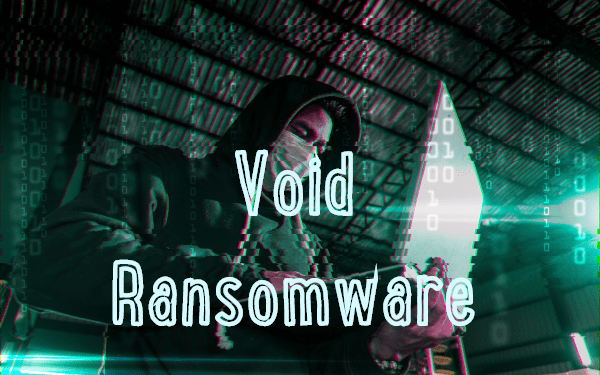
Judging by the note, the attackers speak English poorly. It is perfectly clear that you do not need to pay money since it is meaningless. The best thing is for you to familiarize yourself with our tips and instructions, which are listed below, to try to get rid of Void and decrypt your files.
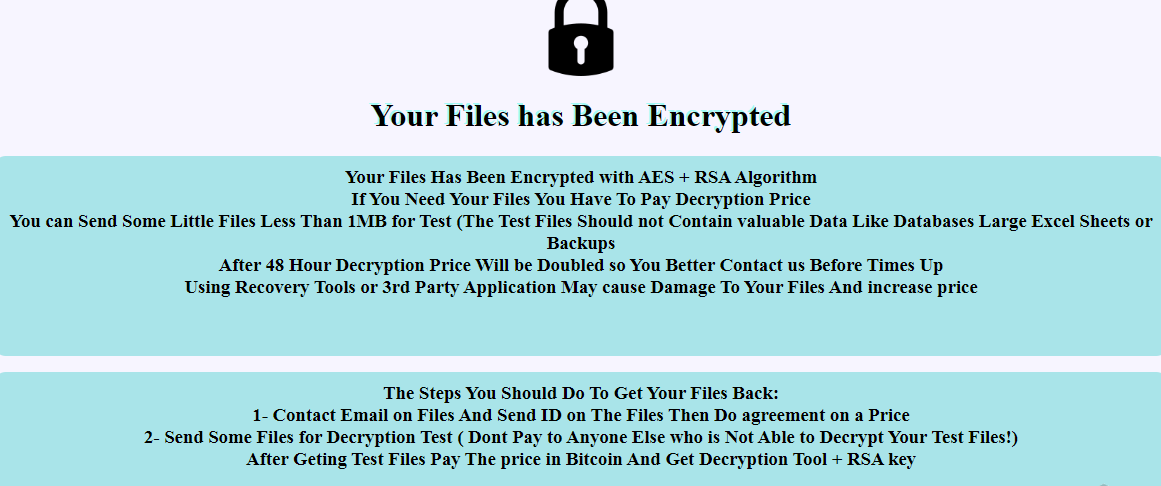
Your Files has Been Encrypted
Your Files Has Been Encrypted with AES + RSA Algorithm
If You Need Your Files You Have To Pay Decryption Price
You can Send Some Little Files Less Than 1MB for Test (The Test Files Should not Contain valuable Data Like Databases Large Excel Sheets or Backups
After 48 Hour Decryption Price Will be Doubled so You Better Contact us Before Times Up
Using Recovery Tools or 3rd Party Application May cause Damage To Your Files And increase price
The Steps You Should Do To Get Your Files Back:
1- Contact Email on Files And Send ID on The Files Then Do agreement on a Price
2- Send Some Files for Decryption Test ( Dont Pay to Anyone Else who is Not Able to Decrypt Your Test Files!)
After Geting Test Files Pay The price in Bitcoin And Get Decryption Tool + RSA key
Your Case ID :EJHPFWKYCNQ5***
Our Email : xtredboy@protonmail.com
In Case Of No Answer : Encryptedxtredboy@protonmail.com
In most cases, Void also comes to the computer through network vulnerabilities. You happen because the user uses mostly free antiviruses or does not use them at all. You need to use paid versions of antiviruses that can really prevent the penetration of such threats. Do not spare money for such antivirus programs. If Void has already penetrated my computer and encrypted your files, then get acquainted with our guides to remove Void immediately.
Well, there are 2 options for solving this problem. The first is to use an automatic removal utility that will remove the threat and all instances related to it. Moreover, it will save you time. Or you can use the Manual Removal Guide, but you should know that it might be very difficult to remove Void ransomware manually without a specialist’s help.
If for any reason you need to recover deleted or lost files, then check out our article Top 5 Deleted File Recovery Software
Void Removal Guide

Remember that you need to remove Void Ransomware first and foremost to prevent further encryption of your files before the state of your data becomes totally useless. And only after that, you can start recovering your files. Removal must be performed according to the following steps:
- Download Void Removal Tool.
- Remove Void from Windows (7, 8, 8.1, Vista, XP, 10) or Mac OS (Run system in Safe Mode).
- Restore .Void files
- How to protect PC from future infections.
How to remove Void ransomware automatically:
Norton is a powerful antivirus that protects you against malware, spyware, ransomware and other types of Internet threats. Norton is available for Windows, macOS, iOS and Android devices. We recommend you to try it.
If you’re Mac user – use this.
Manual Void Removal Guide
Here are step-by-step instructions to remove Void from Windows and Mac computers. Follow these steps carefully and remove files and folders belonging to Void. First of all, you need to run the system in a Safe Mode. Then find and remove needed files and folders.
Uninstall Void from Windows or Mac
Here you may find the list of confirmed related to the ransomware files and registry keys. You should delete them in order to remove virus, however it would be easier to do it with our automatic removal tool. The list:
Void.dll
_readme.txt
readme.txt
Windows 7/Vista:
- Restart the computer;
- Press Settings button;
- Choose Safe Mode;
- Find programs or files potentially related to Void by using Removal Tool;
- Delete found files;
Windows 8/8.1:
- Restart the computer;
- Press Settings button;
- Choose Safe Mode;
- Find programs or files potentially related to Void by using Removal Tool;
- Delete found files;
Windows 10:
- Restart the computer;
- Press Settings button;
- Choose Safe Mode;
- Find programs or files potentially related to Void by using Removal Tool;
- Delete found files;
Windows XP:
- Restart the computer;
- Press Settings button;
- Choose Safe Mode;
- Find programs or files potentially related to Void by using Removal Tool;
- Delete found files;
Mac OS:
- Restart the computer;
- Press and Hold Shift button, before system will be loaded;
- Release Shift button, when Apple logo appears;
- Find programs or files potentially related to Void by using Removal Tool;
- Delete found files;
How to restore encrypted files
You can try to restore your files with special tools. You may find more detailed info on data recovery software in this article – recovery software. These programs may help you to restore files that were infected and encrypted by ransomware.
Restore data with Stellar Data Recovery
Stellar Data Recovery is able to find and restore different types of encrypted files, including removed emails.
- Download and install Stellar Data Recovery
- Choose drives and folders with your data, then press Scan.
- Select all the files in a folder, then click on Restore button.
- Manage export location. That’s it!
Restore encrypted files using Recuva
There is an alternative program, that may help you to recover files – Recuva.
- Run the Recuva;
- Follow instructions and wait until scan process ends;
- Find needed files, Void them and Press Recover button;
How to prevent ransomware infection?
It is always rewarding to prevent ransomware infection because of the consequences it may bring. There are a lot of difficulties in resolving issues with encoders viruses, that’s why it is very vital to keep a proper and reliable anti-ransomware software on your computer. In case you don’t have any, here you may find some of the best offers in order to protect your PC from disastrous viruses.
Malwarebytes
SpyHunter is a reliable antimalware removal tool application, that is able to protect your PC and prevent the infection from the start. The program is designed to be user-friendly and multi-functional.
