What is Waiting Ransomware
Waiting Ransomware is another cryptovirus that penetrates the user’s PC and encrypts data of various formats and types. Typically, this affects photos, videos, archives, office documents, databases, and more. Of course, these file categories are the most significant for users. This is precisely the main goal of scammers.
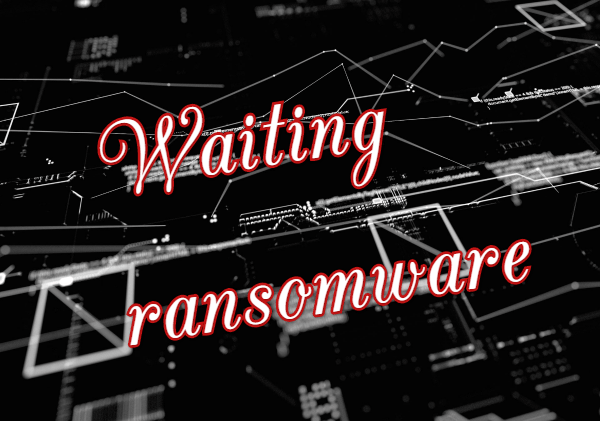
The activity of the cryptovirus was recorded in mid-April 2020, and in several days or even hours, it spread throughout the world, although it was originally aimed at an English-speaking audience. Moreover, Waiting Ransomware changes the file extension to .waiting, which makes them permanently inoperative. Also, the ransomware creates a file that is a lock screen. Here’s what it looks like and what it contains:
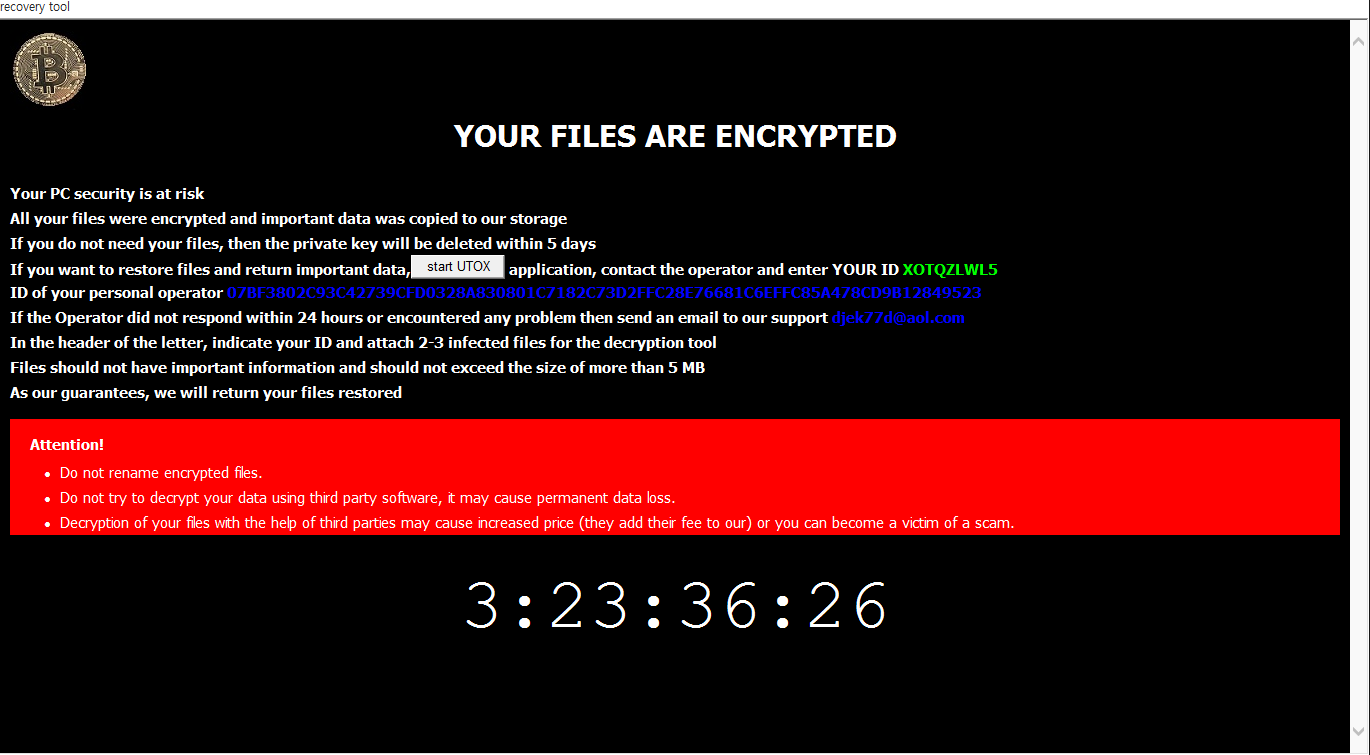
YOUR FILES ARE ENCRYPTED
Your PC security is at risk
All your files were encrypted and important data was copied to our storage
If you do not need your files, then the private key will be deleted within 5 days
If you want to restore files and return important data, application, contact the operator and enter YOUR ID QQYKLMTP5
ID of your personal operator –
If the Operator did not respond within 24 hours or encountered any problem then send an email to our support djek77d@aol.com
In the header of the letter, indicate your ID and attach 2-3 infected files for the decryption tool
Files should not have important information and should not exceed the size of more than 5 MB
As our guarantees, we will return your files restored
Attention!
Do not rename encrypted files.
Do not try to decrypt your data using third party software, it may cause permanent data loss.
Decryption of your files with the help of third parties may cause increased price (they add their fee to our) or you can become a victim of a scam.
4:18:40:22
The pop-up has a timer with a countdown, and, according to the assurance of the attackers, after the expiration of the period (5 days), the decryption key will be permanently deleted. As for the buyback, its exact price is not indicated, however, according to our data, it can reach several hundred dollars. Of course, there is no need to pay, since no one can guarantee that attackers will return your files even in case of full payment of the ransom. Use our recommendations to remove Waiting Ransomware and decrypt .waiting files.
Well, there are 2 options for solving this problem. The first is to use an automatic removal utility that will remove the threat and all instances related to it. Moreover, it will save you time. Or you can use the Manual Removal Guide, but you should know that it might be very difficult to remove Waiting ransomware manually without a specialist’s help.
If for any reason you need to recover deleted or lost files, then check out our article Top 5 Deleted File Recovery Software
Waiting Removal Guide

Remember that you need to remove Waiting Ransomware first and foremost to prevent further encryption of your files before the state of your data becomes totally useless. And only after that, you can start recovering your files. Removal must be performed according to the following steps:
- Download Waiting Removal Tool.
- Remove Waiting from Windows (7, 8, 8.1, Vista, XP, 10) or Mac OS (Run system in Safe Mode).
- Restore .Waiting files
- How to protect PC from future infections.
How to remove Waiting ransomware automatically:
Norton is a powerful antivirus that protects you against malware, spyware, ransomware and other types of Internet threats. Norton is available for Windows, macOS, iOS and Android devices. We recommend you to try it.
If you’re Mac user – use this.
Manual Waiting Removal Guide
Here are step-by-step instructions to remove Waiting from Windows and Mac computers. Follow these steps carefully and remove files and folders belonging to Waiting. First of all, you need to run the system in a Safe Mode. Then find and remove needed files and folders.
Uninstall Waiting from Windows or Mac
Here you may find the list of confirmed related to the ransomware files and registry keys. You should delete them in order to remove virus, however it would be easier to do it with our automatic removal tool. The list:
Waiting.dll
_readme.txt
readme.txt
Windows 7/Vista:
- Restart the computer;
- Press Settings button;
- Choose Safe Mode;
- Find programs or files potentially related to Waiting by using Removal Tool;
- Delete found files;
Windows 8/8.1:
- Restart the computer;
- Press Settings button;
- Choose Safe Mode;
- Find programs or files potentially related to Waiting by using Removal Tool;
- Delete found files;
Windows 10:
- Restart the computer;
- Press Settings button;
- Choose Safe Mode;
- Find programs or files potentially related to Waiting by using Removal Tool;
- Delete found files;
Windows XP:
- Restart the computer;
- Press Settings button;
- Choose Safe Mode;
- Find programs or files potentially related to Waiting by using Removal Tool;
- Delete found files;
Mac OS:
- Restart the computer;
- Press and Hold Shift button, before system will be loaded;
- Release Shift button, when Apple logo appears;
- Find programs or files potentially related to Waiting by using Removal Tool;
- Delete found files;
How to restore encrypted files
You can try to restore your files with special tools. You may find more detailed info on data recovery software in this article – recovery software. These programs may help you to restore files that were infected and encrypted by ransomware.
Restore data with Stellar Data Recovery
Stellar Data Recovery is able to find and restore different types of encrypted files, including removed emails.
- Download and install Stellar Data Recovery
- Choose drives and folders with your data, then press Scan.
- Select all the files in a folder, then click on Restore button.
- Manage export location. That’s it!
Restore encrypted files using Recuva
There is an alternative program, that may help you to recover files – Recuva.
- Run the Recuva;
- Follow instructions and wait until scan process ends;
- Find needed files, Waiting them and Press Recover button;
How to prevent ransomware infection?
It is always rewarding to prevent ransomware infection because of the consequences it may bring. There are a lot of difficulties in resolving issues with encoders viruses, that’s why it is very vital to keep a proper and reliable anti-ransomware software on your computer. In case you don’t have any, here you may find some of the best offers in order to protect your PC from disastrous viruses.
Malwarebytes
SpyHunter is a reliable antimalware removal tool application, that is able to protect your PC and prevent the infection from the start. The program is designed to be user-friendly and multi-functional.
