What is Wannacry666 Ransomware
Wannacry666 Ransomware is a member of a large and very dangerous family of crypto viruses known as Xorist (Xorist-Mcrypt2019, HHnx911, Dungeon, and so on). Like previous versions of this cryptovirus, Wannacry666 Ransomware encrypts user data of various extensions and types. In short, the virus affects the data most important to the user, and that is why many are ready to do almost anything in order to save their data.
The virus uses an algorithm, after which the files become unusable. Moreover, returning the system to an earlier state will not lead to anything, especially in some cases Wannacry666 Ransomware deletes system restore points and shadow copies of files.
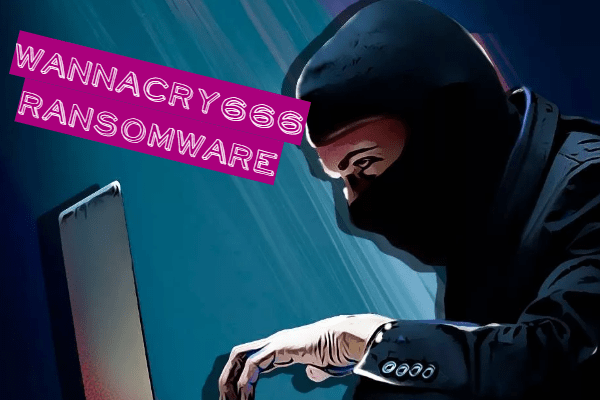
In the first ten days of September, the virus slowly spread across all corners of the globe, and now users from almost all over the world are complaining about the activity of this cryptovirus.
Wannacry666 Ransomware changes the file extension to .wannacry666, after which this extension cannot be changed, or rather, any change can lead to a disaster and complete data loss.
Also, the virus creates a text document as an informant. This is how it looks:
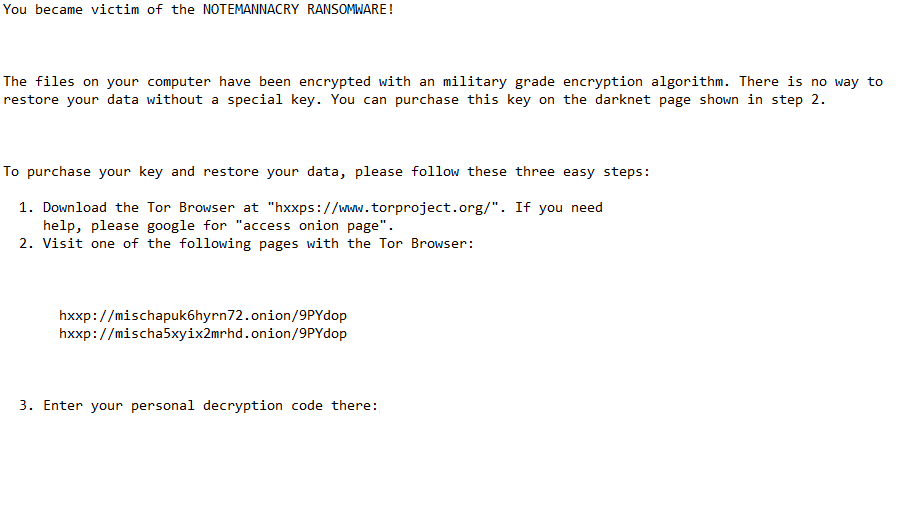
You became victim of the NOTEMANNACRY RANSOMWARE!
The files on your computer have been encrypted with an military grade encryption algorithm. There is no way to
restore your data without a special key. You can purchase this key on the darknet page shown in step 2.To purchase your key and restore your data, please follow these three easy steps:
1. Download the Tor Browser at “hxxps://www.torproject.org/”. If you need
help, please google for “access onion page”.
2. Visit one of the following pages with the Tor Browser:hxxp://mischapuk6hyrn72.onion/9PYdop
hxxp://mischa5xyix2mrhd.onion/9PYdop3. Enter your personal decryption code there:
Fraudsters require the user to install a tor browser, then buy bitcoins and contact them on the darknet. Let’s say right away that there are no guarantees that fraudsters will provide the decryption key, even if the user fully complies with the requirements of the attackers.
Use our recommendations to remove Wannacry666 Ransomware and decrypt .wannacry666 files.
Well, there are 2 options for solving this problem. The first is to use an automatic removal utility that will remove the threat and all instances related to it. Moreover, it will save you time. Or you can use the Manual Removal Guide, but you should know that it might be very difficult to remove Wannacry666 ransomware manually without a specialist’s help.
If for any reason you need to recover deleted or lost files, then check out our article Top 5 Deleted File Recovery Software
Wannacry666 Removal Guide

Remember that you need to remove Wannacry666 Ransomware first and foremost to prevent further encryption of your files before the state of your data becomes totally useless. And only after that, you can start recovering your files. Removal must be performed according to the following steps:
- Download Wannacry666 Removal Tool.
- Remove Wannacry666 from Windows (7, 8, 8.1, Vista, XP, 10) or Mac OS (Run system in Safe Mode).
- Restore .Wannacry666 files
- How to protect PC from future infections.
How to remove Wannacry666 ransomware automatically:
Norton is a powerful antivirus that protects you against malware, spyware, ransomware and other types of Internet threats. Norton is available for Windows, macOS, iOS and Android devices. We recommend you to try it.
If you’re Mac user – use this.
Manual Wannacry666 ransomware Removal Guide
Here are step-by-step instructions to remove Wannacry666 from Windows and Mac computers. Follow these steps carefully and remove files and folders belonging to Wannacry666. First of all, you need to run the system in a Safe Mode. Then find and remove needed files and folders.
Uninstall Wannacry666 from Windows or Mac
Here you may find the list of confirmed related to the ransomware files and registry keys. You should delete them in order to remove virus, however it would be easier to do it with our automatic removal tool. The list:
no information
Windows 7/Vista:
- Restart the computer;
- Press Settings button;
- Choose Safe Mode;
- Find programs or files potentially related to Wannacry666 by using Removal Tool;
- Delete found files;
Windows 8/8.1:
- Restart the computer;
- Press Settings button;
- Choose Safe Mode;
- Find programs or files potentially related to Wannacry666 by using Removal Tool;
- Delete found files;
Windows 10:
- Restart the computer;
- Press Settings button;
- Choose Safe Mode;
- Find programs or files potentially related to Wannacry666 by using Removal Tool;
- Delete found files;
Windows XP:
- Restart the computer;
- Press Settings button;
- Choose Safe Mode;
- Find programs or files potentially related to Wannacry666 by using Removal Tool;
- Delete found files;
Mac OS:
- Restart the computer;
- Press and Hold Shift button, before system will be loaded;
- Release Shift button, when Apple Wannacry666o appears;
- Find programs or files potentially related to Wannacry666 by using Removal Tool;
- Delete found files;
How to restore encrypted files
You can try to restore your files with special tools. You may find more detailed info on data recovery software in this article – recovery software. These programs may help you to restore files that were infected and encrypted by ransomware.
Restore data with Stellar Data Recovery
Stellar Data Recovery is able to find and restore different types of encrypted files, including removed emails.
- Download and install Stellar Data Recovery
- Choose drives and folders with your data, then press Scan.
- Select all the files in a folder, then click on Restore button.
- Manage export location. That’s it!
Restore encrypted files using Recuva
There is an alternative program, that may help you to recover files – Recuva.
- Run the Recuva;
- Follow instructions and wait until scan process ends;
- Find needed files, select them and Press Recover button;
How to prevent ransomware infection?
It is always rewarding to prevent ransomware infection because of the consequences it may bring. There are a lot of difficulties in resolving issues with encoders viruses, that’s why it is very vital to keep a proper and reliable anti-ransomware software on your computer. In case you don’t have any, here you may find some of the best offers in order to protect your PC from disastrous viruses.
Malwarebytes
SpyHunter is a reliable antimalware removal tool application, that is able to protect your PC and prevent the infection from the start. The program is designed to be user-friendly and multi-functional.
