What is Yogynicof Ransomware
Yogynicof ransomware is a cryptovirus that encrypts user files using the AES algorithm. Unlike similar viruses, it doesn’t change the extension of the attacked, but no matter what it makes these files unsuitable for further use. Files of various types and formats are encrypted, it can be photos, videos, audio, multimedia, documents, office, and so on. In short, this affects the most significant files for the user. Like similar threats, it requires a ransom in cryptocurrency, namely in bitcoins. The virus has a text file Read-me! 0 .html, Read-me! 1 .html…Read-me! 19 .html. Here’s what it looks like:

As a rule, such threats, in particular, Yogynicof, come to the PC without the user’s consent. This happens due to the absence of a sensible antivirus program or other software that can protect your computer. Also, it can come fraudulently as an attachment to a spam mailing list or as a false update for a program or utility. Below we have indicated possible ways to remove Yogynicof Ransomware from your computer and decrypt your files.
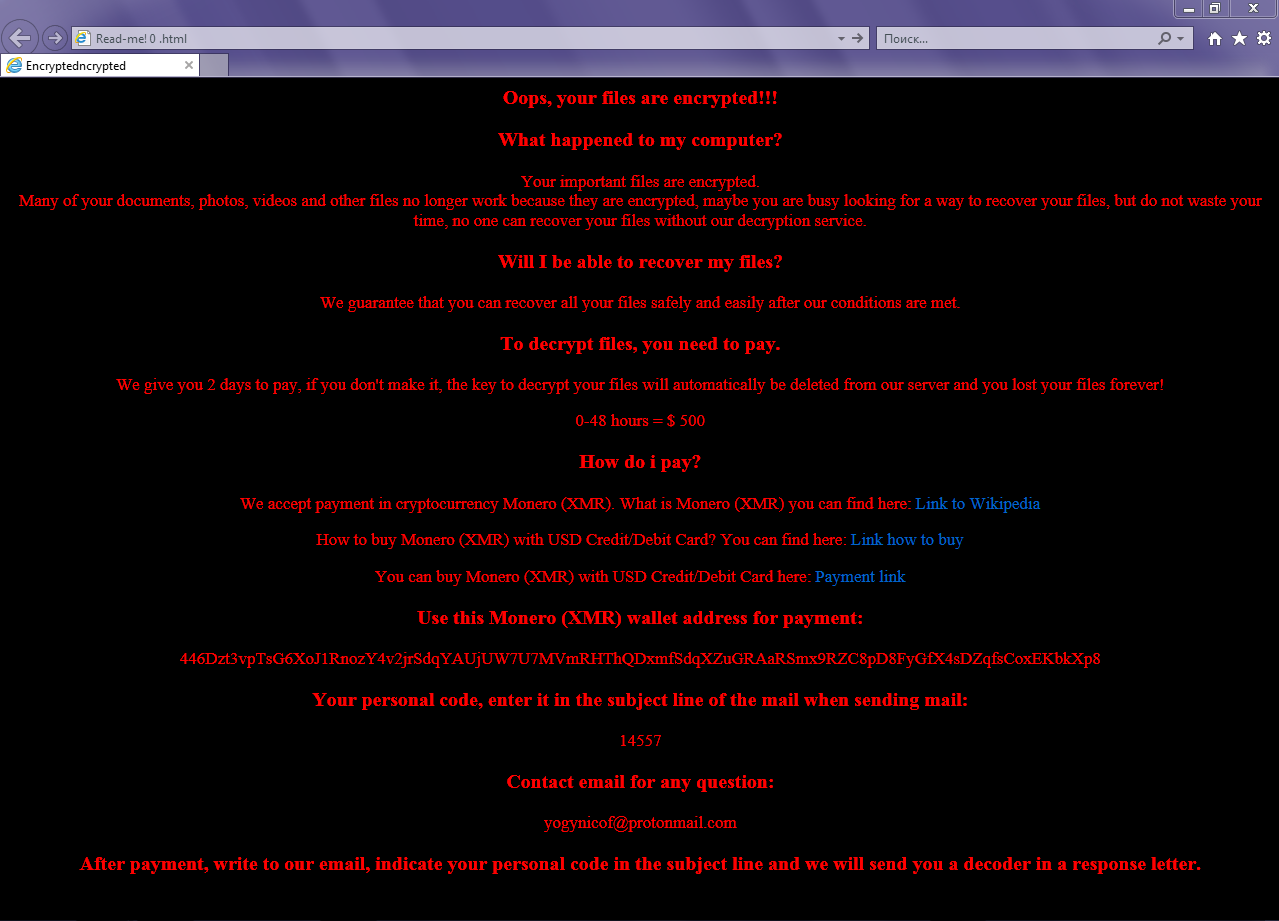
Oops, your files are encrypted!!!
What happened to my computer?
Your important files are encrypted.
Many of your documents, photos, videos and other files no longer work because they are encrypted, maybe you are busy looking for a way to recover your files, but do not waste your time, no one can recover your files without our decryption service.
Will I be able to recover my files?
We guarantee that you can recover all your files safely and easily after our conditions are met.
To decrypt files, you need to pay.
We give you 2 days to pay, if you don’t make it, the key to decrypt your files will automatically be deleted from our server and you lost your files forever!
0-48 hours = $ 500
How do i pay?
We accept payment in cryptocurrency Monero (XMR). What is Monero (XMR) you can find here: Link to Wikipedia
How to buy Monero (XMR) with USD Credit/Debit Card? You can find here: Link how to buy
You can buy Monero (XMR) with USD Credit/Debit Card here: Payment link
Use this Monero (XMR) wallet address for payment:
446Dzt3vpTsG6XoJ1RnozY4v2jrSdqYAUjUW7U7MVmRHThQDxmfSdqXZuGRAaRSmx9RZC8pD8FyGfX4sDZqfsCoxEKbkXp8
Your personal code, enter it in the subject line of the mail when sending mail:
14557
Contact email for any question:
yogynicof@protonmail.com
After payment, write to our email, indicate your personal code in the subject line and we will send you a decoder in a response letter.
Well, there are 2 options for solving this problem. The first is to use an automatic removal utility that will remove the threat and all instances related to it. Moreover, it will save you time. Or you can use the Manual Removal Guide, but you should know that it might be very difficult to remove Yogynicof ransomware manually without a specialist’s help.
If for any reason you need to recover deleted or lost files, then check out our article Top 5 Deleted File Recovery Software
Yogynicof Removal Guide

Remember that you need to remove Yogynicof Ransomware first and foremost to prevent further encryption of your files before the state of your data becomes totally useless. And only after that, you can start recovering your files. Removal must be performed according to the following steps:
- Download Yogynicof Removal Tool.
- Remove Yogynicof from Windows (7, 8, 8.1, Vista, XP, 10) or Mac OS (Run system in Safe Mode).
- Restore .Yogynicof files
- How to protect PC from future infections.
How to remove Yogynicof ransomware automatically:
Norton is a powerful antivirus that protects you against malware, spyware, ransomware and other types of Internet threats. Norton is available for Windows, macOS, iOS and Android devices. We recommend you to try it.
If you’re Mac user – use this.
Manual Yogynicof Removal Guide
Here are step-by-step instructions to remove Yogynicof from Windows and Mac computers. Follow these steps carefully and remove files and folders belonging to Yogynicof. First of all, you need to run the system in a Safe Mode. Then find and remove needed files and folders.
Uninstall Yogynicof from Windows or Mac
Here you may find the list of confirmed related to the ransomware files and registry keys. You should delete them in order to remove virus, however it would be easier to do it with our automatic removal tool. The list:
Yogynicof.dll
_readme.txt
readme.txt
Windows 7/Vista:
- Restart the computer;
- Press Settings button;
- Choose Safe Mode;
- Find programs or files potentially related to Yogynicof by using Removal Tool;
- Delete found files;
Windows 8/8.1:
- Restart the computer;
- Press Settings button;
- Choose Safe Mode;
- Find programs or files potentially related to Yogynicof by using Removal Tool;
- Delete found files;
Windows 10:
- Restart the computer;
- Press Settings button;
- Choose Safe Mode;
- Find programs or files potentially related to Yogynicof by using Removal Tool;
- Delete found files;
Windows XP:
- Restart the computer;
- Press Settings button;
- Choose Safe Mode;
- Find programs or files potentially related to Yogynicof by using Removal Tool;
- Delete found files;
Mac OS:
- Restart the computer;
- Press and Hold Shift button, before system will be loaded;
- Release Shift button, when Apple logo appears;
- Find programs or files potentially related to Yogynicof by using Removal Tool;
- Delete found files;
How to restore encrypted files
You can try to restore your files with special tools. You may find more detailed info on data recovery software in this article – recovery software. These programs may help you to restore files that were infected and encrypted by ransomware.
Restore data with Stellar Data Recovery
Stellar Data Recovery is able to find and restore different types of encrypted files, including removed emails.
- Download and install Stellar Data Recovery
- Choose drives and folders with your data, then press Scan.
- Select all the files in a folder, then click on Restore button.
- Manage export location. That’s it!
Restore encrypted files using Recuva
There is an alternative program, that may help you to recover files – Recuva.
- Run the Recuva;
- Follow instructions and wait until scan process ends;
- Find needed files, Yogynicof them and Press Recover button;
How to prevent ransomware infection?
It is always rewarding to prevent ransomware infection because of the consequences it may bring. There are a lot of difficulties in resolving issues with encoders viruses, that’s why it is very vital to keep a proper and reliable anti-ransomware software on your computer. In case you don’t have any, here you may find some of the best offers in order to protect your PC from disastrous viruses.
Malwarebytes
SpyHunter is a reliable antimalware removal tool application, that is able to protect your PC and prevent the infection from the start. The program is designed to be user-friendly and multi-functional.
