What is Z3enc Ransomware

Many already know that crypto viruses are one of the most critical threats to the computer. This is because any mechanical damage or malfunction of the OS can be repaired, but crypto viruses are directed at user data that are often of the greatest value. Z3enc comes to your computer and encrypts files of various formats, for example, office documents, photos, videos, multimedia, and much more. Moreover, Z3enc ransomware changes the extension of these files to .z3enc, which makes these files unsuitable for further use. It is worth recording that the main goal of the attackers – to make money. That is why they create special popup containing information about the methods of redemption. Here is how this file looks like:
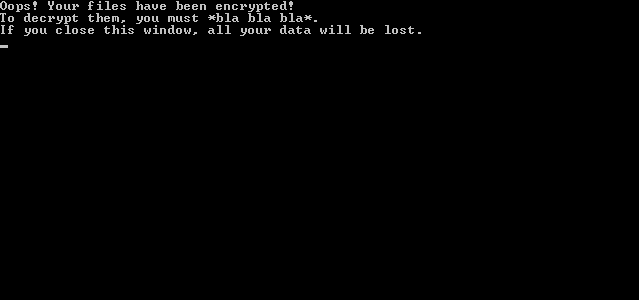
The note is fairly short, but it includes key information. The user needs to pay several hundred dollars in Bitcoins equivalent by contacting the scammers at the specified addresses. Why bitcoins? Cryptocurrency allows fraudsters to avoid harassment by law enforcement. However, we do not recommend you to pay, as there are no guarantees that your files will be decrypted. Use our tips to try to remove Z3enc Ransomware and decrypt .z3enc files.
Most crypto viruses, in particular Z3enc, come to the PC through gaps in network settings. This happens because users rarely use antiviruses and other software that can truly protect your PC. Also, it is worth considering that Z3enc may come as an attachment to spam mailing or as a false update for programs or utilities installed on your system. Below you will find our recommendations for deleting Z3enc and decrypt your files.
Well, there are 2 options for solving this problem. The first is to use an automatic removal utility that will remove the threat and all instances related to it. Moreover, it will save you time. Or you can use the Manual Removal Guide, but you should know that it might be very difficult to remove Z3enc ransomware manually without a specialist’s help.
If for any reason you need to recover deleted or lost files, then check out our article Top 5 Deleted File Recovery Software
Z3enc Removal Guide

Remember that you need to remove Z3enc Ransomware first and foremost to prevent further encryption of your files before the state of your data becomes totally useless. And only after that, you can start recovering your files. Removal must be performed according to the following steps:
- Download Z3enc Removal Tool.
- Remove Z3enc from Windows (7, 8, 8.1, Vista, XP, 10) or Mac OS (Run system in Safe Mode).
- Restore .Z3enc files
- How to protect PC from future infections.
How to remove Z3enc ransomware automatically:
Norton is a powerful antivirus that protects you against malware, spyware, ransomware and other types of Internet threats. Norton is available for Windows, macOS, iOS and Android devices. We recommend you to try it.
If you’re Mac user – use this.
Manual Z3enc ransomware Removal Guide
Here are step-by-step instructions to remove Z3enc from Windows and Mac computers. Follow these steps carefully and remove files and folders belonging to Z3enc. First of all, you need to run the system in a Safe Mode. Then find and remove needed files and folders.
Uninstall Z3enc from Windows or Mac
Here you may find the list of confirmed related to the ransomware files and registry keys. You should delete them in order to remove virus, however it would be easier to do it with our automatic removal tool. The list:
no information
Windows 7/Vista:
- Restart the computer;
- Press Settings button;
- Choose Safe Mode;
- Find programs or files potentially related to Z3enc by using Removal Tool;
- Delete found files;
Windows 8/8.1:
- Restart the computer;
- Press Settings button;
- Choose Safe Mode;
- Find programs or files potentially related to Z3enc by using Removal Tool;
- Delete found files;
Windows 10:
- Restart the computer;
- Press Settings button;
- Choose Safe Mode;
- Find programs or files potentially related to Z3enc by using Removal Tool;
- Delete found files;
Windows XP:
- Restart the computer;
- Press Settings button;
- Choose Safe Mode;
- Find programs or files potentially related to Z3enc by using Removal Tool;
- Delete found files;
Mac OS:
- Restart the computer;
- Press and Hold Shift button, before system will be loaded;
- Release Shift button, when Apple Z3enco appears;
- Find programs or files potentially related to Z3enc by using Removal Tool;
- Delete found files;
How to restore encrypted files
You can try to restore your files with special tools. You may find more detailed info on data recovery software in this article – recovery software. These programs may help you to restore files that were infected and encrypted by ransomware.
Restore data with Stellar Data Recovery
Stellar Data Recovery is able to find and restore different types of encrypted files, including removed emails.
- Download and install Stellar Data Recovery
- Choose drives and folders with your data, then press Scan.
- Select all the files in a folder, then click on Restore button.
- Manage export location. That’s it!
Restore encrypted files using Recuva
There is an alternative program, that may help you to recover files – Recuva.
- Run the Recuva;
- Follow instructions and wait until scan process ends;
- Find needed files, Z3enc them and Press Recover button;
How to prevent ransomware infection?
It is always rewarding to prevent ransomware infection because of the consequences it may bring. There are a lot of difficulties in resolving issues with encoders viruses, that’s why it is very vital to keep a proper and reliable anti-ransomware software on your computer. In case you don’t have any, here you may find some of the best offers in order to protect your PC from disastrous viruses.
Malwarebytes
SpyHunter is a reliable antimalware removal tool application, that is able to protect your PC and prevent the infection from the start. The program is designed to be user-friendly and multi-functional.
