What is Embrace ransomware
Embrace ransomware is a new virus that was created by Everbe ransomware family developers. Embrace ransomware may encrypt and turn into unreadable all the personal files of a victim. In order to have access to these files again, a victim have to pay a big sum of money as a ransom. Interesting fact – cyber criminals frighten their victims and use typical for ransomware scheme – time ultimatum. Evert 7 days the price will double. But you should know that if your computer is infected with Embrace ransomware, don’t try to give cyber criminals money, in most cases they can’t even decrypt their own encryption. However, you may remove Embrace ransomware and decrypt .[embrace@airmail.cc].embrace files without paying anything.
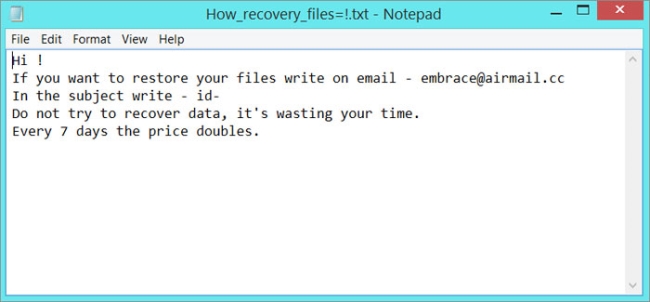
The way this ransomware works is quite simple – first of all, Embrace breaks through your system, then starts encrypting procedure with AES encryption algorithm. Horsia ransomware adds .[embrace@airmail.cc].embrace extension to the name of all the encrypted files. Once all the data is encrypted, the ransomware drops !=How_recover_files=!.txt on your desktop. You may find demands of cyber criminals in it, here is Embrace ransom note:
Hi!
If you want restore your files write on email – embrace@airmail.cc
In the subject write – id-
Do not try to recover data, it’s wasting your time. Every 7 days the price doubles.
There are two solutions of this problem. First is to use special Removal Tool. Removal Tools delete all instances of malware by few clicks and help user to save time. Or you can use Manual Removal Guide, but you should know that it might be very difficult to remove Embrace ransomware manually without specialist’s help.
Embrace Removal Guide
- Download Embrace Removal Tool.
- Remove Embrace from Windows (7, 8, 8.1, Vista, XP, 10) or Mac OS (Run system in Safe Mode).
- How to Decrypt Embrace files.
- How to restore system to previous “condition”.
- How to protect PC from future infections.
How to remove Embrace ransomware automatically:
This removal tool can help you to get rid of this nasty virus and clean up your system. In case you need a proper and reliable solution, we recommend you to download and try it. This anti-ransomware removal tool is able to detect and remove Embrace ransomware from your system.
Manual Embrace Removal Guide
Below is step-by-step instructions to remove Embrace from Windows and Mac computers. Follow this steps carefully and remove files and folders belonging to Embrace. First of all, you will need to run system in a Safe Mode. Then find and remove needed files and folders.
Uninstall Embrace from Windows or Mac
Windows 7/Vista:
- Restart the computer;
- Press Settings button;
- Choose Safe Mode;
- Find programs or files potentially related to Embrace by using Removal Tool;
- Delete found files;
Windows 8/8.1:
- Restart the computer;
- Press Settings button;
- Choose Safe Mode;
- Find programs or files potentially related to Embrace by using Removal Tool;
- Delete found files;
Windows 10:
- Restart the computer;
- Press Settings button;
- Choose Safe Mode;
- Find programs or files potentially related to Embrace by using Removal Tool;
- Delete found files;
Windows XP:
- Restart the computer;
- Press Settings button;
- Choose Safe Mode;
- Find programs or files potentially related to Embrace by using Removal Tool;
- Delete found files;
Mac OS:
- Restart the computer;
- Press and Hold Shift button, before system will be loaded;
- Release Shift button, when Apple logo appears;
- Find programs or files potentially related to Embrace by using Removal Tool;
- Delete found files;
How to decrypt .Embrace files

After removing Embrace, you can try to decrypt Embrace files. All you need is decrypting tool. There may be a trouble – not all of the files can be decrypted and restored, it depends on ransomware.
One of those programs is Trend Micro Ransomware File Decryptor. This software may help you to decrypt the data, give it a try.
How to restore encrypted files
If you can’t remove and decrypt files or just don’t want to use those instructions, you can try to restore system from recovery point by using special tools. You can also try Data Recover Pro application in order to restore your files, it will surely help.
Restore data with Stellar Data Recovery
- Download and install Stellar Data Recovery
- Choose drives and folders with your data, then press Scan.
- Select all the files in a folder, then click on Restore button.
- Manage export location. That’s it!
Restore encrypted files using Recuva
There is another program, that can help user to recover encrypted files. And this program is Recuva, software which friendly interface.

- Run the Recuva;
- Follow instructions and wait until scan process ends;
- Find needed files, mark them and Press Recover button;
How to prevent ransomware infection?
 Since Embrace classified as ransomware, it needs a method to infiltrate into personal computer. And the most usable method is attaching to e-mail with messages, that provocate to open attached document.
Since Embrace classified as ransomware, it needs a method to infiltrate into personal computer. And the most usable method is attaching to e-mail with messages, that provocate to open attached document.

Be careful while reading e-mail from unknown and suspicious users. Also, you can install various programs, which will stop any actions from suspicious applications, like ransomware. The most popular programs are:
HitmanPro.Alert with CryptoGuard, Malwarebytes Anti-Ransomware and CryptoPrevent. Those programs may detect many known ransomware and some unknown ransomware. It is recommended to use such programs for safety of your personal documents and files in future.

![How to remove Embrace Ransomware and decrypt .[embrace@airmail.cc].embrace files](https://malwarewarrior.com/wp-content/uploads/2018/05/mw-embrace-ransomware.jpg)