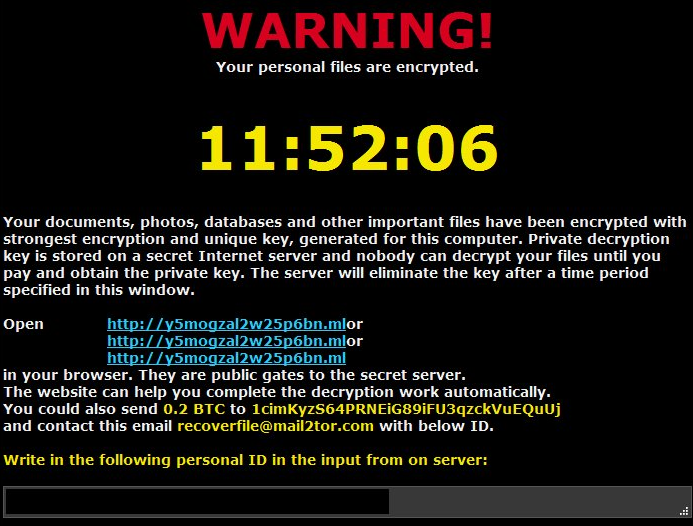What is Iron Unlocker ransomware
Iron Unlocker – is a newest ransomware, that is starting a new wave of a ransomware infections all around the internet. This ransomware is not a new one, though. It is newest version of Mactub ransomware, that was quite active and dangerous some time ago. Interesting fact – the developers of this virus have used layout from DMA Locker in their virus, they are quite similar according to IT security experts. If your computer is infected with this virus, you can find out how to remove Iron Unlocker Ransomware and decrypt .encry files in this article.
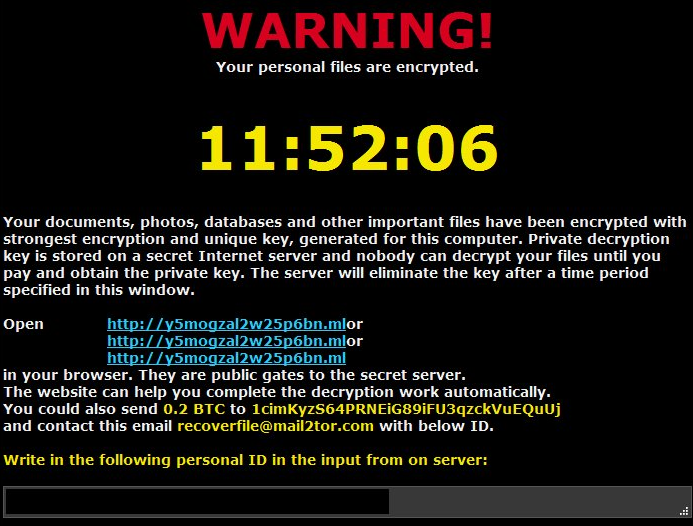
Iron Unlocker Ransomware may ruin all the sensitive and private files by encrypting them, so that nobody can ever open/run/play these files until they are decrypted. This virus is extremely dangerous for any system, it will encrypt all the files on the computer and demand for ransom. The cost of it is quite big, if your computer is infected with Iron Unlocker ransomware, you should not pay for decryption of your files, because cyber criminals are not going to help anyone, no need to use their fake “unlocker”.
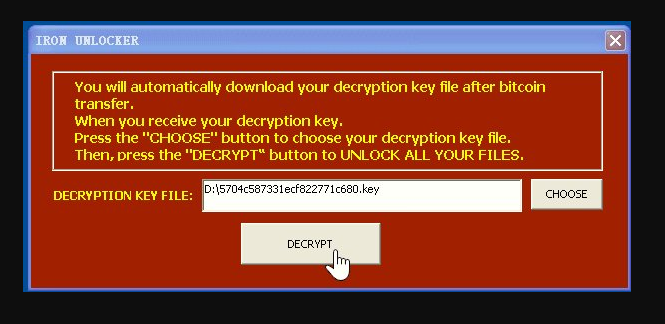
The way this ransomware works is quite simple – first of all, Iron Unlocker breaks through your system, then starts encrypting procedure with AES encryption algorithm. Iron Unlocker ransomware adds .encry extension to the name of all the encrypted files. For example, video.mp4 file turns into video.mp4.encry file. Once all the data is encrypted, the ransomware drops !HELP_YOUR_FILES.HTML on your desktop. You may find demands of cyber criminals in it, here is Iron Unlocker ransom note:
Warning! Your personal files are encrypted.
Your documents, photos, databases and other important files have been encrypted with strongest encryption and unique key, generated for this computer. Private decryption key is stored on a secret Internet server and nobody can decrypt your files until you pay and obtain the private key. The server will eliminate they key after a time period specified in this window.
There are two solutions of this problem. First is to use special Removal Tool. Removal Tools delete all instances of malware by few clicks and help user to save time. Or you can use Manual Removal Guide, but you should know that it might be very difficult to remove Iron Unlocker ransomware manually without specialist’s help.
Iron Unlocker Removal Guide
- Download Iron Unlocker Removal Tool.
- Remove Iron Unlocker from Windows (7, 8, 8.1, Vista, XP, 10) or Mac OS (Run system in Safe Mode).
- How to Decrypt Iron Unlocker files.
- How to restore system to previous “condition”.
- How to protect PC from future infections.
How to remove Iron Unlocker ransomware automatically:
This removal tool can help you to get rid of this nasty virus and clean up your system. In case you need a proper and reliable solution, we recommend you to download and try it. This anti-ransomware removal tool is able to detect and remove Iron Unlocker ransomware from your system.
Manual Iron Unlocker Removal Guide
Below is step-by-step instructions to remove Iron Unlocker from Windows and Mac computers. Follow this steps carefully and remove files and folders belonging to Iron Unlocker. First of all, you will need to run system in a Safe Mode. Then find and remove needed files and folders.
Uninstall Iron Unlocker from Windows or Mac
Windows 7/Vista:
- Restart the computer;
- Press Settings button;
- Choose Safe Mode;
- Find programs or files potentially related to Iron Unlocker by using Removal Tool;
- Delete found files;
Windows 8/8.1:
- Restart the computer;
- Press Settings button;
- Choose Safe Mode;
- Find programs or files potentially related to Iron Unlocker by using Removal Tool;
- Delete found files;
Windows 10:
- Restart the computer;
- Press Settings button;
- Choose Safe Mode;
- Find programs or files potentially related to Iron Unlocker by using Removal Tool;
- Delete found files;
Windows XP:
- Restart the computer;
- Press Settings button;
- Choose Safe Mode;
- Find programs or files potentially related to Iron Unlocker by using Removal Tool;
- Delete found files;
Mac OS:
- Restart the computer;
- Press and Hold Shift button, before system will be loaded;
- Release Shift button, when Apple logo appears;
- Find programs or files potentially related to Iron Unlocker by using Removal Tool;
- Delete found files;
How to decrypt Iron Unlocker files

After Iron Unlocker is removed, you want to decrypt your documents and files. There are different decrypting tools, that can help you.
After removing Iron Unlocker, you can try to decrypt Iron Unlocker files. All you need is decrypting tool. There may be a trouble – not all of the files can be decrypted and restored, it depends on ransomware.
One of those programs is Trend Micro Ransomware File Decryptor. This software decrypt a lot of types ransomware file formats, you may try to use in order to decrypt infected files.
How to restore encrypted files
If you can’t remove and decrypt files or just don’t want to use those instructions, you can try to restore system from recovery point by using special tools: Previous Versions, System Restore, Shadow Explorer. Be sure, that you have saved recovery point, otherwise you can’t do anything with some tools.
Restore encrypted files using Shadow Explorer
Shadow Explorer – is good software with simple interface, that gives an access to “shadow copies”.
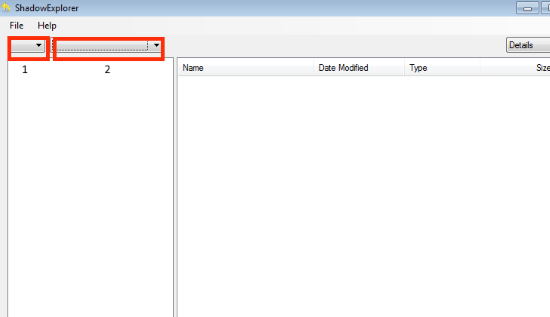
- Run the Shadow Explorer;
- Choose local disk, that contains needed files (sector 1 on picture);
- Choose time period, when files weren’t encrypted (sector 2 on picture);
- Find needed files and folders, after this right-click them and Press Export;
- Choose the export location and check files;
Restore encrypted files using Recuva
There is another program, that can help user to recover encrypted files. And this program is Recuva, software which friendly interface.

- Run the Recuva;
- Follow instructions and wait until scan process ends;
- Find needed files, mark them and Press Recover button;
How to prevent ransomware infection?
 Since Iron Unlocker classified as ransomware, it needs a method to infiltrate into personal computer. And the most usable method is attaching to e-mail with messages, that provocate to open attached document.
Since Iron Unlocker classified as ransomware, it needs a method to infiltrate into personal computer. And the most usable method is attaching to e-mail with messages, that provocate to open attached document.

Be careful while reading e-mail from unknown and suspicious users. Also, you can install various programs, which will stop any actions from suspicious applications, like ransomware. The most popular programs are:
HitmanPro.Alert with CryptoGuard, Malwarebytes Anti-Ransomware and CryptoPrevent. Those programs may detect many known ransomware and some unknown ransomware. It is recommended to use such programs for safety of your personal documents and files in future.