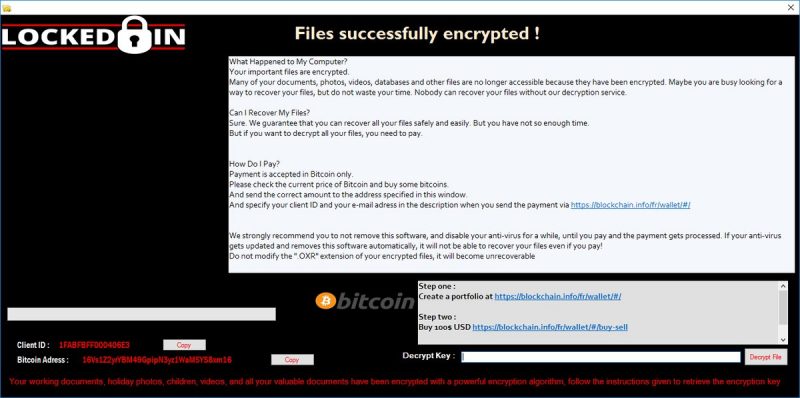What is Oxar ransomware
Oxar – is a newest version of a notorious HiddenTear ransomware that was quite infectious some time ago. Its successor works pretty same way, except some new features, for example new extension. Important fact – Oxar ransomware have some different versions itself, the difference between them is in extensions, here’s the list of them: .PEDO, .ULOZ, .FDP. The newest version of Oxar ransomware has .FUCK extension, which may sound quite rude and uncivilized, but the information about it must be shared. No matter what version of Oxar ransomware you have on the computer, this guide will help you to decrypt .FUCK (.PEDO, .ULOZ, .FDP) and remove Oxar Ransomware.
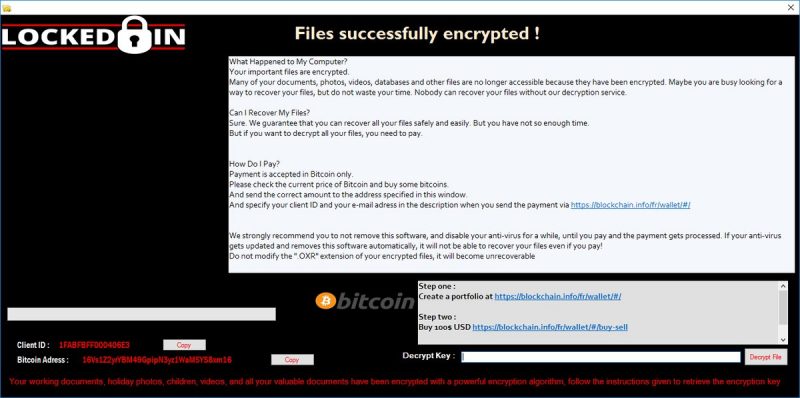
This virus is extremely danger for any system, it will encrypt all the files on victim’s computer and demand for ransom. The cost of it is quite big, if your computer is infected with Oxar ransomware, you should not pay for decryption of your files, because cyber criminals are not going to help anyone.
The way this ransomware works is quite simple – first of all, Oxar breaks through your system, then starts encrypting procedure with AES encryption algorithm. For example, cat_videos.mp4 file turns into cat_videos.mp4.FUCK file. Once all the data is encrypted, the ransomware drops 1 What happens with my files.txt on your desktop. You may find demands of cyber criminals in it, here is Oxar ransom note:
What Happened to My Computer?
Your important files are encrypted.
Many of your documents, photos, videos, databases and other files are no longer accessible because they have been encrypted. Maybe you are busy looking for a way to recover your files, but do not waste your time. Nobody can recover your files without our decryption service.Can I Recover My Files?
Sure. We guarantee that you can recover all your files safely and easily. But you have not so enough time.
But if you want to decrypt all your files, you need to pay.How Do I Pay?
Payment is accepted in Bitcoin only.
Please check the current price of Bitcoin and buy some bitcoins.
And send the correct amount to the address specified in this window.We strongly recommend you to not remove this software, and disable your anti-virus for a while, until you pay and the payment gets processed. If your anti-virus gets updated and removes this software automatically, it will not be able to recover your files even if you pay!
Once the payment is sent, send us an e-mail to the specified address specifying your “Client ID”, you will be sent your decryption key in return. How to buy Bitcoins?Step 1 : Create a portfolio on the Blockchain website at the address : https://blockchain.info/fr/wallet/#/signup
Step 2 : Sign in to your account you just created and purchase the amount shown : https://blockchain.info/wallet/#/buy-sell
Step 3 : Send the amount to the indicated Bitcoin address, once this is done send us an email with your “Client ID” you can retreive this in the file “instruction.txt” or “Whats Appens With My File.s.txt” in order to ask us the key of decryption of your data.Contact us at : spaghetih@protonmail.com
Send 20$ to Bitcoin at 1MFA4PEuDoe2UCKgabrwm8P4KztASKtiuv if you want decrypt your files !
Your Client ID is : [id]
There are two solutions of this problem. First is to use special Removal Tool. Removal Tools delete all instances of malware by few clicks and help user to save time. Or you can use Manual Removal Guide, but you should know that it might be very difficult to remove Oxar ransomware manually without specialist’s help.
Oxar Removal Guide
- Download Oxar Removal Tool.
- Remove Oxar from Windows (7, 8, 8.1, Vista, XP, 10) or Mac OS (Run system in Safe Mode).
- How to Decrypt Oxar files.
- How to restore system to previous “condition”.
- How to protect PC from future infections.
How to remove Oxar ransomware automatically:
This removal tool can help you to get rid of this nasty virus and clean up your system. In case you need a proper and reliable solution, we recommend you to download and try it. This anti-ransomware removal tool is able to detect and remove Oxar ransomware from your system.
Manual Oxar Removal Guide
Below is step-by-step instructions to remove Oxar from Windows and Mac computers. Follow this steps carefully and remove files and folders belonging to Oxar. First of all, you will need to run system in a Safe Mode. Then find and remove needed files and folders.
Uninstall Oxar from Windows or Mac
Windows 7/Vista:
- Restart the computer;
- Press Settings button;
- Choose Safe Mode;
- Find programs or files potentially related to Oxar by using Removal Tool;
- Delete found files;
Windows 8/8.1:
- Restart the computer;
- Press Settings button;
- Choose Safe Mode;
- Find programs or files potentially related to Oxar by using Removal Tool;
- Delete found files;
Windows 10:
- Restart the computer;
- Press Settings button;
- Choose Safe Mode;
- Find programs or files potentially related to Oxar by using Removal Tool;
- Delete found files;
Windows XP:
- Restart the computer;
- Press Settings button;
- Choose Safe Mode;
- Find programs or files potentially related to Oxar by using Removal Tool;
- Delete found files;
Mac OS:
- Restart the computer;
- Press and Hold Shift button, before system will be loaded;
- Release Shift button, when Apple logo appears;
- Find programs or files potentially related to Oxar by using Removal Tool;
- Delete found files;
How to decrypt .FUCK files

After Oxar is removed, you want to decrypt your documents and files. There are different decrypting tools, that can help you.
After removing Oxar, you can try to decrypt Oxar files. All you need is decrypting tool. There may be a trouble – not all of the files can be decrypted and restored, it depends on ransomware.
One of those programs is Trend Micro Ransomware File Decryptor. This software decrypt a lot of types ransomware file formats, you may try to use in order to decrypt infected files.
How to restore encrypted files
If you can’t remove and decrypt files or just don’t want to use those instructions, you can try to restore system from recovery point by using special tools: Previous Versions, System Restore, Shadow Explorer. Be sure, that you have saved recovery point, otherwise you can’t do anything with some tools.
Restore encrypted files using Shadow Explorer
Shadow Explorer – is good software with simple interface, that gives an access to “shadow copies”.
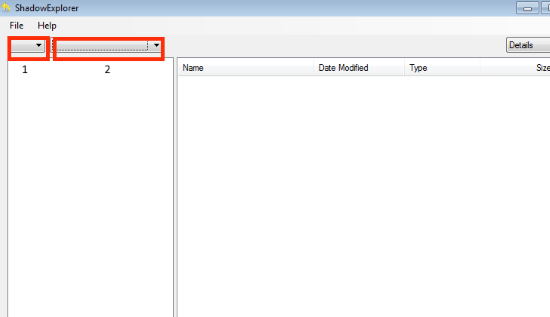
- Run the Shadow Explorer;
- Choose local disk, that contains needed files (sector 1 on picture);
- Choose time period, when files weren’t encrypted (sector 2 on picture);
- Find needed files and folders, after this right-click them and Press Export;
- Choose the export location and check files;
Restore encrypted files using Recuva
There is another program, that can help user to recover encrypted files. And this program is Recuva, software which friendly interface.

- Run the Recuva;
- Follow instructions and wait until scan process ends;
- Find needed files, mark them and Press Recover button;
How to prevent ransomware infection?
 Since Oxar classified as ransomware, it needs a method to infiltrate into personal computer. And the most usable method is attaching to e-mail with messages, that provocate to open attached document.
Since Oxar classified as ransomware, it needs a method to infiltrate into personal computer. And the most usable method is attaching to e-mail with messages, that provocate to open attached document.

Be careful while reading e-mail from unknown and suspicious users. Also, you can install various programs, which will stop any actions from suspicious applications, like ransomware. The most popular programs are:
HitmanPro.Alert with CryptoGuard, Malwarebytes Anti-Ransomware and CryptoPrevent. Those programs may detect many known ransomware and some unknown ransomware. It is recommended to use such programs for safety of your personal documents and files in future.