What is Payuransom Ransomware
Payuransom ransomware is a type of malicious software that encrypts files on a victim’s computer and demands payment in exchange for the decryption key. It typically infects computers through phishing emails, malicious attachments, or compromised websites.
Payuransom ransomware adds a “.payuransom” extension to encrypted files, making them inaccessible to the victim. It uses strong encryption algorithms such as AES or RSA to lock the files, making it nearly impossible to decrypt them without the decryption key.
The ransom note created by Payuransom ransomware is usually a text file that is placed on the victim’s desktop or in folders containing encrypted files. The note contains instructions on how to pay the ransom and obtain the decryption key.
Unfortunately, there are no decryption tools available for Payuransom ransomware at this time. The best way to recover encrypted files is to restore them from a backup or use data recovery software.
It is important to note that paying the ransom does not guarantee that the files will be decrypted, and it may only encourage the attackers to continue their malicious activities. It is always recommended to avoid paying the ransom and instead focus on preventing future infections by implementing strong security measures and regularly backing up important data.
You can not trust scammers and pay money without a guarantee of receiving files. The most effective way to get your files back is to remove Payuransom Ransomware to prevent infection. There are 2 options for solving this problem. The first is to use an automatic removal utility that will remove the threat and all instances related to it. Moreover, it will save you time. Or you can use the Manual Removal Guide, but you should know that it might be very difficult to remove Payuransom Ransomware manually without a specialist’s help. If for any reason you need to recover deleted or lost files, then check out our article Top 5 Deleted File Recovery Software
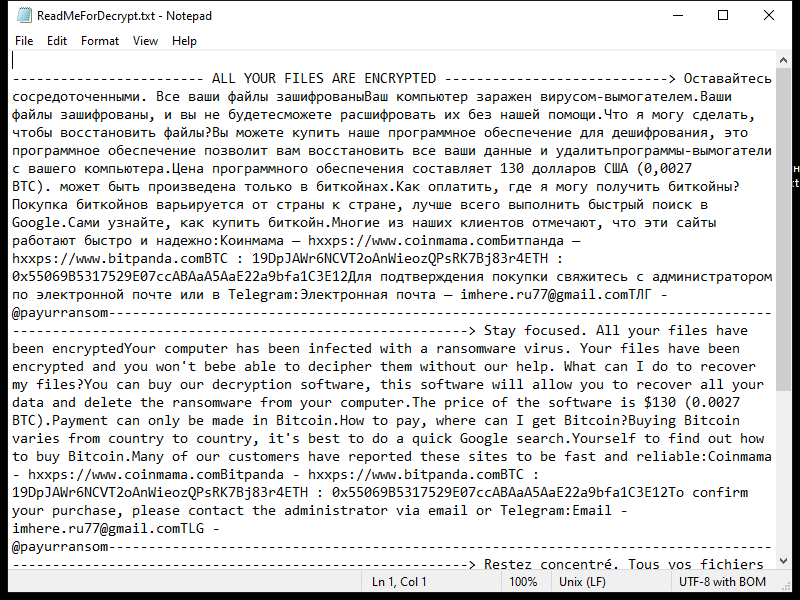
Contents of the ransom note:
------------------------ ALL YOUR FILES ARE ENCRYPTED ----------------------------> Оставайтесь сосредоточенными. Все ваши файлы зашифрованыВаш компьютер заражен вирусом-вымогателем.Ваши файлы зашифрованы, и вы не будетесможете расшифровать их без нашей помощи.Что я могу сделать, чтобы восстановить файлы?Вы можете купить наше программное обеспечение для дешифрования, это программное обеспечение позволит вам восстановить все ваши данные и удалитьпрограммы-вымогатели с вашего компьютера.Цена программного обеспечения составляет 130 долларов США (0,0027 BTC). может быть произведена только в биткойнах.Как оплатить, где я могу получить биткойны?Покупка биткойнов варьируется от страны к стране, лучше всего выполнить быстрый поиск в Google.Сами узнайте, как купить биткойн.Многие из наших клиентов отмечают, что эти сайты работают быстро и надежно:Коинмама — hxxps://www.coinmama.comБитпанда — hxxps://www.bitpanda.comBTC : 19DpJAWr6NCVT2oAnWieozQPsRK7Bj83r4ETH : 0x55069B5317529E07ccABAaA5AaE22a9bfa1C3E12Для подтверждения покупки свяжитесь с администратором по электронной почте или в Telegram:Электронная почта — imhere.ru77@gmail.comТЛГ - @payurransom--------------------------------------------------------------------------------------------------------------------------------------------> Stay focused. All your files have been encryptedYour computer has been infected with a ransomware virus. Your files have been encrypted and you won't bebe able to decipher them without our help. What can I do to recover my files?You can buy our decryption software, this software will allow you to recover all your data and delete the ransomware from your computer.The price of the software is $130 (0.0027 BTC).Payment can only be made in Bitcoin.How to pay, where can I get Bitcoin?Buying Bitcoin varies from country to country, it's best to do a quick Google search.Yourself to find out how to buy Bitcoin.Many of our customers have reported these sites to be fast and reliable:Coinmama - hxxps://www.coinmama.comBitpanda - hxxps://www.bitpanda.comBTC : 19DpJAWr6NCVT2oAnWieozQPsRK7Bj83r4ETH : 0x55069B5317529E07ccABAaA5AaE22a9bfa1C3E12To confirm your purchase, please contact the administrator via email or Telegram:Email - imhere.ru77@gmail.comTLG - @payurransom--------------------------------------------------------------------------------------------------------------------------------------------> Restez concentré. Tous vos fichiers ont été cryptésVotre ordinateur a été infecté par un virus ransomware. Vos fichiers ont été cryptés et vous ne le serez pas pouvoir les décrypter sans notre aide.Que puis-je faire pour récupérer mes fichiers ?Vous pouvez acheter notre logiciel de décryptage, ce logiciel vous permettra de récupérer toutes vos données et de supprimer lesransomware depuis votre ordinateur.Le prix du logiciel est de 130 $ ( 0,0027 BTC).Le paiement peut être effectué uniquement en Bitcoin.Comment payer, où puis-je obtenir du Bitcoin ?L'achat de Bitcoin varie d'un pays à l'autre, il est préférable de faire une recherche rapide sur Google.Vous-même pour découvrir comment acheter du Bitcoin.Beaucoup de nos clients ont signalé que ces sites étaient rapides et fiables :Coinmama - hxxps://www.coinmama.comBitpanda - hxxps://www.bitpanda.comBTC : 19DpJAWr6NCVT2oAnWieozQPsRK7Bj83r4ETH : 0x55069B5317529E07ccABAaA5AaE22a9bfa1C3E12Pour confirmer votre achat, veuillez contacter l'administrateur via mail ou Telegram : Mail - imhere.ru77@gmail.comTLG - @payurransom
Payuransom Ransomware Removal Guide

Remember that you need to remove Payuransom Ransomware first and foremost to prevent further encryption of your files before the state of your data becomes totally useless. And only after that, you can start recovering your files. Removal must be performed according to the following steps:
Download Payuransom Ransomware Removal Tool
SpyHunter 5 is a powerful malware detection and removal tool developed by EnigmaSoft Limited. It’s designed to provide robust protection against a wide range of malware threats, including viruses, trojans, worms, rootkits, and ransomware. SpyHunter 5 is particularly known for its effectiveness in dealing with complex and evolving malware types that traditional antivirus programs may struggle to detect.
Manual Payuransom Ransomware Removal Guide
Here are step-by-step instructions to remove Payuransom Ransomware from Windows. Follow these steps carefully and remove files and folders belonging to Payuransom Ransomware. Firstly, you need to run the system in a Safe Mode. Then find and remove needed files and folders.
Payuransom Ransomware files:
{randomname}.exe, ReadMeForDecrypt.txt
Clean up hosts file to access security websites
Cleaning up the “hosts” file from unwanted entries involves a few steps. The “hosts” file is a system file used by an operating system to map hostnames to IP addresses. Often, viruses add entries to block popular antivirus websites. It’s important to be cautious when editing this file, as incorrect modifications can cause network issues. Here’s a general guide on how to clean it up:
- Open Notepad as an Administrator:
- Type ‘Notepad’ in the search bar.
- Right-click on the Notepad app and select ‘Run as administrator’.
- Open the Hosts File in Notepad:
- In Notepad, go to File > Open.
- Navigate to
C:\Windows\System32\drivers\etc. - Select “All Files” from the drop-down menu next to the filename text box.
- Open the “hosts” file.
- Edit the File:
- Locate any unwanted entries. These are typically at the bottom of the file.
- Remove or comment them out by adding a
#at the beginning of the line.
- Save Your Changes:
- Go to File > Save.
- Close Notepad.
Check for malicious processes on Windows
Checking for malicious processes in Windows involves a few steps and the use of some tools. While some basic checks can be done manually, for a more thorough examination, specialized software is often required. Here’s a guide to help you get started:
- Task Manager:
- Press
Ctrl + Shift + Escto open Task Manager. - Go to the Processes tab.
- Look for any unusual or unfamiliar processes, especially those using high CPU or memory.
- Right-click on a suspicious process and select Open file location to investigate further.
- Press
- Resource Monitor:
- Access Resource Monitor by typing Resource Monitor in the Start menu search bar.
- Check the Overview or CPU tab for suspicious activities.
Remove unwanted startup entries
- Open System Configuration:
- Press
Windows Key + Rto open the Run dialog box. - Type
msconfigand press Enter. This opens the System Configuration window.
- Press
- Navigate to the Startup Tab:
- In the System Configuration window, go to the Startup tab.
- Note: In Windows 10 and later, you might be redirected to the Task Manager for managing startup items.
- Disable Unwanted Startup Programs:
- If within System Configuration, uncheck the boxes next to the programs you want to disable.
- If in Task Manager, select the program and click Disable.
- Apply Changes and Restart:
- Click OK or Apply to save your changes.
- Restart your computer if prompted.
How to decrypt .payuransom files
You can try to restore your files with special tools. You may find more detailed info on data recovery software in this article – recovery software. These programs may help you to restore files that were infected and encrypted by ransomware.
Restore data with Stellar Data Recovery
Stellar Data Recovery is able to find and restore different types of encrypted files, including removed emails.
- Download and install Stellar Data Recovery
- Choose drives and folders with your data, then press Scan.
- Select all the files in a folder, then click on Restore button.
- Manage export location. That’s it!
Restore data with Aiseesoft Data Recovery
Aiseesoft Data Recovery recovers deleted files (like photos, documents, emails, audio, video), and also recovers from a computer, hard drive, flash drive, memory card, digital cameras. Recover from accidental deletion, formatted partition, hard drive problem, RAW hard drive, computer crash. We hope this guide was helpful to you. Feel free to leave a comment and tell us what recovery software was (or wasn’t) effective in your case.
Use Windows Previous Versions or Shadow Explorer to recover .payuransom files
Using Windows Previous Versions and Shadow Explorer to restore files is a valuable technique, especially when dealing with accidental deletions or file corruptions. It can also be helpful in case of ransomware infections. Here’s how to use each feature:
Using Windows Previous Versions
- Find the File or Folder:
- Right-click on the file or folder you want to restore.
- Select Properties from the context menu.
- Access Previous Versions:
- In the Properties dialog, go to the Previous Versions tab.
- You’ll see a list of available previous versions from restore points or File History backups.
- Restore the File or Folder:
- Select the version you want to restore.
- Click Restore to overwrite the current version, or Copy to place it in a different location.
Using Shadow Explorer
- Download and Install Shadow Explorer:
- Download Shadow Explorer from its official website.
- Install and open the application.
- Select the Volume and Date:
- At the top of the Shadow Explorer window, select the desired drive (volume).
- Choose the date of the shadow copy you want to explore.
- Navigate and Restore Files:
- Navigate through the file system as in Windows Explorer.
- Right-click on the file or folder you wish to restore.
- Select Export and choose where to save the restored file.
How to prevent ransomware infection?
It is always rewarding to prevent ransomware infection because of the consequences it may bring. There are a lot of difficulties in resolving issues with encoders viruses, that’s why it is very vital to keep a proper and reliable anti-ransomware software on your computer. In case you don’t have any, here you may find some of the best offers in order to protect your PC from disastrous viruses.
SpyHunter is a reliable antimalware removal tool application, that is able to protect your PC and prevent the infection from the start. The program is designed to be user-friendly and multi-functional.
