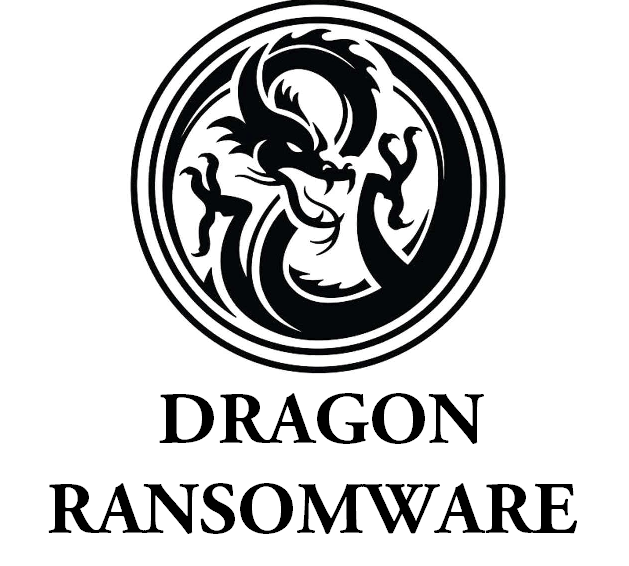What is Dragon ransomware
Dragon is a dangerous and fast-spreading virus, that is able to encrypt all the files on victim’s computer and make them unreadable. In order to access these files again user have to pay ransom cost, which is commonly quite huge. If your computer is infected with Dragon ransomware, we advise you not to pay for decryption of your files, because there are no guarantees that cyber criminals are going to make their part of the deal. Use our guide to remove Dragon Ransomware and decrypt .Dragon files.
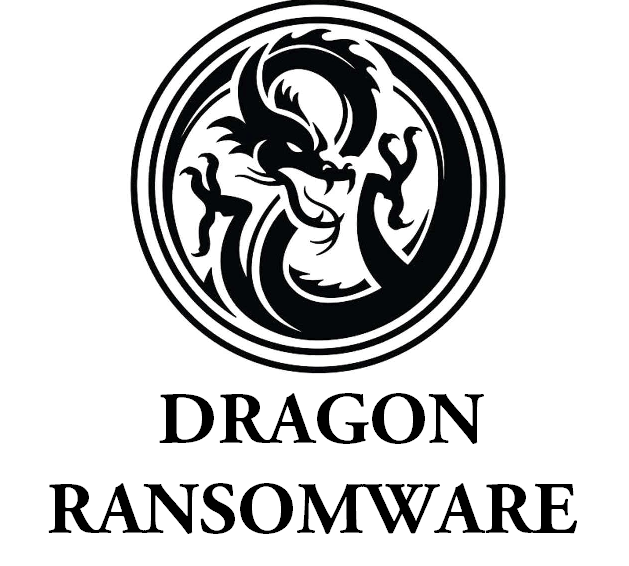
Interesting fact: this ransomware would not work if user’s geolocation is China, Taiwan or Hong Kong.
The way this ransomware works is quite simple – first of all, Dragon breaks through user’s system, then starts encrypting procedure with AES encryption algorithm. Dragon ransomware adds specific extension to the infected data – .Dragon. Once all the data is encrypted, the ransomware drops Decrypt-me.txt in each folder with the encrypted data. You may find demands of cyber criminals in it, here is Dragon ransom note:
All Your Files Has Been Encrypted
You Have to Pay to Get Your Files Back
1-Go to C:\ProgramData\ or in Your other Drives and send us prvkey*.txt.key file , * might be a number (like this : prvkey3.txt.key)
2-You can send some file little than 1mb for Decryption test to trust us But the test File should not contain valuable data
3-Payment should be with Bitcoin
4-Changing Windows without saving prvkey.txt.key file will cause permanete Data loss
Our Email:ForDecrypte@mailfence.com
in Case of no Answer:ForHelp@cock.li
There are two solutions of this problem. First is to use special Removal Tool. Removal Tools delete all instances of malware by few clicks and help user to save time. Or you can use Manual Removal Guide, but you should know that it might be very difficult to remove Dragon ransomware manually without specialist’s help. The first is to use an automatic removal utility that will remove the threat and all instances related to it. Moreover, it will save you time. Or you can use the Manual Removal Guide, but you should know that it might be very difficult to remove Dragon ransomware manually without a specialist’s help.
If for any reason you need to recover deleted or lost files, then check out our article Top 5 Deleted File Recovery Software
Dragon Removal Guide

Remember that you need to remove Dragon Ransomware first and foremost to prevent further encryption of your files before the state of your data becomes totally useless. And only after that, you can start recovering your files. Removal must be performed according to the following steps:
- Download Dragon Removal Tool.
- Remove Dragon from Windows (7, 8, 8.1, Vista, XP, 10) or Mac OS (Run system in Safe Mode).
- Restore Dragon files
- How to protect PC from future infections.
How to remove PCQQ ransomware automatically:
Norton is a powerful antivirus that protects you against malware, spyware, ransomware and other types of Internet threats. Norton is available for Windows, macOS, iOS and Android devices. We recommend you to try it.
If you’re Mac user – use this.
Manual PCQQ Removal Guide
Here are step-by-step instructions to remove PCQQ from Windows and Mac computers. Follow these steps carefully and remove files and folders belonging to PCQQ. First of all, you need to run the system in a Safe Mode. Then find and remove needed files and folders.
Uninstall PCQQ from Windows or Mac
Here you may find the list of confirmed related to the ransomware files and registry keys. You should delete them in order to remove virus, however it would be easier to do it with our automatic removal tool. The list:
PCQQ.dll
_readme.txt
readme.txt
Windows 7/Vista:
- Restart the computer;
- Press Settings button;
- Choose Safe Mode;
- Find programs or files potentially related to PCQQ by using Removal Tool;
- Delete found files;
Windows 8/8.1:
- Restart the computer;
- Press Settings button;
- Choose Safe Mode;
- Find programs or files potentially related to PCQQ by using Removal Tool;
- Delete found files;
Windows 10:
- Restart the computer;
- Press Settings button;
- Choose Safe Mode;
- Find programs or files potentially related to PCQQ by using Removal Tool;
- Delete found files;
Windows XP:
- Restart the computer;
- Press Settings button;
- Choose Safe Mode;
- Find programs or files potentially related to PCQQ by using Removal Tool;
- Delete found files;
Mac OS:
- Restart the computer;
- Press and Hold Shift button, before system will be loaded;
- Release Shift button, when Apple logo appears;
- Find programs or files potentially related to PCQQ by using Removal Tool;
- Delete found files;
How to restore encrypted files
You can try to restore your files with special tools. You may find more detailed info on data recovery software in this article – recovery software. These programs may help you to restore files that were infected and encrypted by ransomware.
Restore data with Stellar Data Recovery
Stellar Data Recovery is able to find and restore different types of encrypted files, including removed emails.
- Download and install Stellar Data Recovery
- Choose drives and folders with your data, then press Scan.
- Select all the files in a folder, then click on Restore button.
- Manage export location. That’s it!
Aiseesoft Data Recovery
Aiseesoft Data Recovery recovers deleted files (like photos, documents, emails, audio, video), and also recovers from a computer, hard drive, flash drive, memory card, digital cameras. Recover from accidental deletion, formatted partition, hard drive problem, RAW hard drive, computer crash
We hope this guide was helpful to you. Feel free to leave a comment and tell us what recovery software was (or wasn’t) effective in your case.
How to prevent ransomware infection?
It is always rewarding to prevent ransomware infection because of the consequences it may bring. There are a lot of difficulties in resolving issues with encoders viruses, that’s why it is very vital to keep a proper and reliable anti-ransomware software on your computer. In case you don’t have any, here you may find some of the best offers in order to protect your PC from disastrous viruses.
Malwarebytes
SpyHunter is a reliable antimalware removal tool application, that is able to protect your PC and prevent the infection from the start. The program is designed to be user-friendly and multi-functional.