What is Random Ransom Ransomware
This article will be devoted to the Random Ransom cryptovirus (is related to the Dharma Ransomware family) which activity is accounted at the beginning of April of this year. Like many analogs, this virus comes to your computer and encrypts user data of various formats, such as Office documents, archives, audio files, video, multimedia and more. After encrypting files, this changes their extension to .random. Of course, these files become unusable for further use. The developers of this virus prudently create a unique pop-up window RANDOM_RANSOM_DECRYPTOR, which contains detailed information about encryption and methods of redemption.
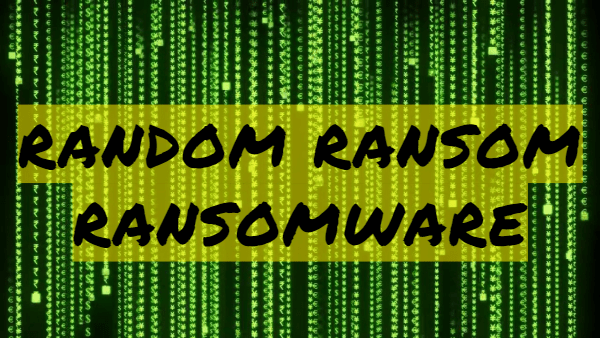
The note contains ways to communicate with the attackers as well as the cost of the ransom. In this case, cybercriminals offer the user to play a game and provide 50 points. In case of loss, the data will be deleted. However, be that as it may, even if you pay the ransom in full, all the same, scammers will not return anything to you. Of course, we do not recommend you to pay, because there are no guarantees in the final result. Best of all, read our tips to try to remove Random Ransom and decrypt files yourself.
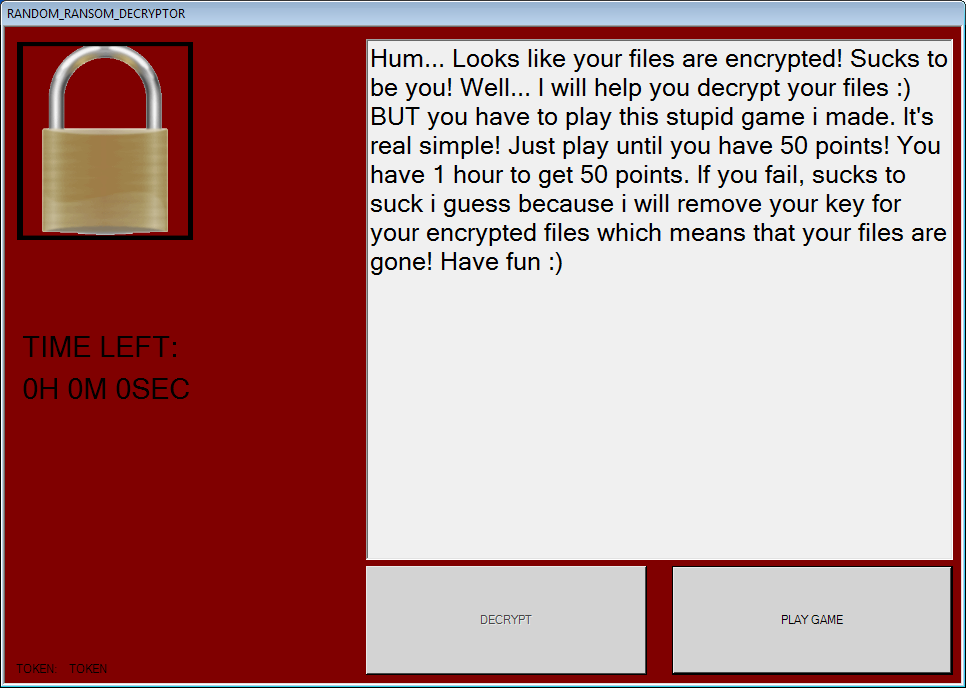
TIME LEFT:
0H 0M 0SECHum… Looks like your files are encrypted! Sucks to be you! Well… I will help you decrypt your files 🙂 BUT you have to play this stupid game i made. It’s real simple! Just play until you have 50 points! You have 1 hour to get 50 points. If you fail, sucks to suck i guess because i will remove your key for your encrypted files which means that your files are gone! Have fun 🙂
DECRYPT PLAY GAME
Overwhelmingly, a cryptovirus and this kind come to your computer as an attachment to a spam mailing list or as an update for a program that resides in your operating system. Of course, it is hard for the user to identify the penetration of such viruses, so you need to buy advanced versions of antivirus software that can really prevent the penetration of these viruses and also remove what has already penetrated. Below you can read our suggestions to try to remove Random Ransom and decrypt your files.
Well, there are 2 options for solving this problem. The first is to use an automatic removal utility that will remove the threat and all instances related to it. Moreover, it will save you time. Or you can use the Manual Removal Guide, but you should know that it might be very difficult to remove Random Ransom ransomware manually without a specialist’s help.
If for any reason you need to recover deleted or lost files, then check out our article Top 5 Deleted File Recovery Software
Random Ransom Removal Guide

Remember that you need to remove Random Ransom Ransomware first and foremost to prevent further encryption of your files before the state of your data becomes totally useless. And only after that, you can start recovering your files. Removal must be performed according to the following steps:
- Download Random Ransom Removal Tool.
- Remove Random Ransom from Windows (7, 8, 8.1, Vista, XP, 10) or Mac OS (Run system in Safe Mode).
- Restore .Random Ransom files
- How to protect PC from future infections.
How to remove Random Ransom ransomware automatically:
Norton is a powerful antivirus that protects you against malware, spyware, ransomware and other types of Internet threats. Norton is available for Windows, macOS, iOS and Android devices. We recommend you to try it.
If you’re Mac user – use this.
Manual Random Ransom Removal Guide
Here are step-by-step instructions to remove Random Ransom from Windows and Mac computers. Follow these steps carefully and remove files and folders belonging to Random Ransom. First of all, you need to run the system in a Safe Mode. Then find and remove needed files and folders.
Uninstall Random Ransom from Windows or Mac
Here you may find the list of confirmed related to the ransomware files and registry keys. You should delete them in order to remove virus, however it would be easier to do it with our automatic removal tool. The list:
Random Ransom.dll
_readme.txt
readme.txt
Windows 7/Vista:
- Restart the computer;
- Press Settings button;
- Choose Safe Mode;
- Find programs or files potentially related to Random Ransom by using Removal Tool;
- Delete found files;
Windows 8/8.1:
- Restart the computer;
- Press Settings button;
- Choose Safe Mode;
- Find programs or files potentially related to Random Ransom by using Removal Tool;
- Delete found files;
Windows 10:
- Restart the computer;
- Press Settings button;
- Choose Safe Mode;
- Find programs or files potentially related to Random Ransom by using Removal Tool;
- Delete found files;
Windows XP:
- Restart the computer;
- Press Settings button;
- Choose Safe Mode;
- Find programs or files potentially related to Random Ransom by using Removal Tool;
- Delete found files;
Mac OS:
- Restart the computer;
- Press and Hold Shift button, before system will be loaded;
- Release Shift button, when Apple logo appears;
- Find programs or files potentially related to Random Ransom by using Removal Tool;
- Delete found files;
How to restore encrypted files
You can try to restore your files with special tools. You may find more detailed info on data recovery software in this article – recovery software. These programs may help you to restore files that were infected and encrypted by ransomware.
Restore data with Stellar Data Recovery
Stellar Data Recovery is able to find and restore different types of encrypted files, including removed emails.
- Download and install Stellar Data Recovery
- Choose drives and folders with your data, then press Scan.
- Select all the files in a folder, then click on Restore button.
- Manage export location. That’s it!
Restore encrypted files using Recuva
There is an alternative program, that may help you to recover files – Recuva.
- Run the Recuva;
- Follow instructions and wait until scan process ends;
- Find needed files, Random Ransom them and Press Recover button;
How to prevent ransomware infection?
It is always rewarding to prevent ransomware infection because of the consequences it may bring. There are a lot of difficulties in resolving issues with encoders viruses, that’s why it is very vital to keep a proper and reliable anti-ransomware software on your computer. In case you don’t have any, here you may find some of the best offers in order to protect your PC from disastrous viruses.
Malwarebytes
SpyHunter is a reliable antimalware removal tool application, that is able to protect your PC and prevent the infection from the start. The program is designed to be user-friendly and multi-functional.
