What is GlUTe Ransomware
For sure, many users have heard about potentially unwanted programs and viruses. They are really incredibly many and there are a huge number of types and subtypes. However, today we will talk in detail about crypto viruses, in particular, about GlUTe crypto virus. GlUTe there is a cryptovirus coming to the PC unnoticed by the user. This virus is an updated version of the Xorist virus. After penetration, GlUTe encrypts user data using the AES algorithm and also changes the file extension to .GlUTe. Of course, after the changes are made, the files become unusable. Also, the virus creates a special HOW TO DECRYPT FILES.txt, which serves as a note with the requirements of scammers.

Despite the fact that the attackers have specified in detail the method of payment of the ransom and the ways for this, it is worth noting that there is no guarantee that fraudsters will decrypt your files in reality. Moreover, paying 0.07 BTC does not want anyone. Therefore, we recommend that you use our recommendations and delete GlUTe and decrypt your files.
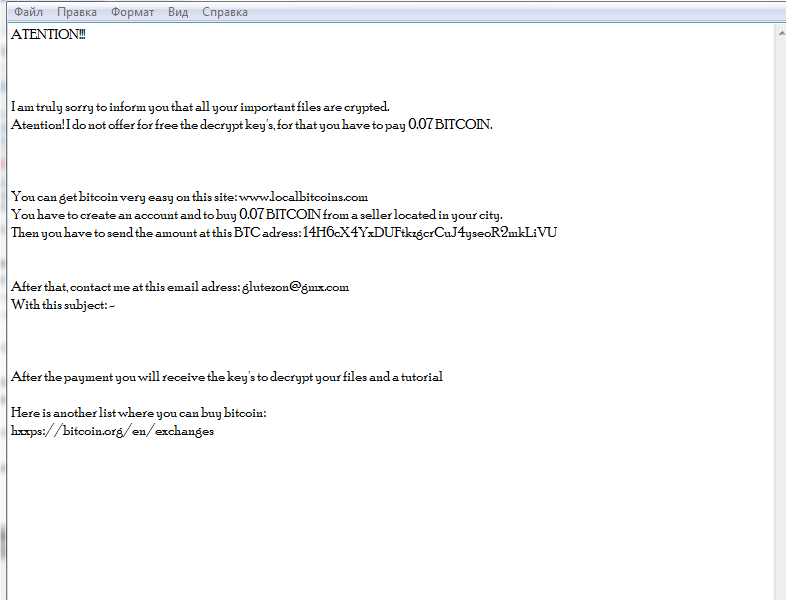
ATENTION!!!
I am truly sorry to inform you that all your important files are crypted.
Atention! I do not offer for free the decrypt key’s, for that you have to pay 0.07 BITCOIN.You can get bitcoin very easy on this site: www.localbitcoins.com
You have to create an account and to buy 0.07 BITCOIN from a seller located in your city.
Then you have to send the amount at this BTC adress: 14H6cX4YxDUFtkzgcrCuJ4yseoR2mkLiVUAfter that, contact me at this email adress: glutezon@gmx.com
With this subject: –After the payment you will receive the key’s to decrypt your files and a tutorial
Here is another list where you can buy bitcoin:
hxxps://bitcoin.org/en/exchanges
Of course, most crypto viruses come to the victim’s computer due to the lack of an adequate anti-virus system that can prevent the entry of crypto viruses, in particular, GlUTe. Also, you should know that it leaks through unsafe network settings, sometimes coming in as an attachment to spam mailing or as an update for a program or utility installed on your PC. We recommend that you familiarize yourself with our tips to try to remove GlUTe and decrypt files yourself.
Well, there are 2 options for solving this problem. The first is to use an automatic removal utility that will remove the threat and all instances related to it. Moreover, it will save you time. Or you can use the Manual Removal Guide, but you should know that it might be very difficult to remove GlUTe ransomware manually without a specialist’s help.
If for any reason you need to recover deleted or lost files, then check out our article Top 5 Deleted File Recovery Software
GlUTe Removal Guide

Remember that you need to remove GlUTe Ransomware first and foremost to prevent further encryption of your files before the state of your data becomes totally useless. And only after that, you can start recovering your files. Removal must be performed according to the following steps:
- Download GlUTe Removal Tool.
- Remove GlUTe from Windows (7, 8, 8.1, Vista, XP, 10) or Mac OS (Run system in Safe Mode).
- Restore .GlUTe files
- How to protect PC from future infections.
How to remove GlUTe ransomware automatically:
Norton is a powerful antivirus that protects you against malware, spyware, ransomware and other types of Internet threats. Norton is available for Windows, macOS, iOS and Android devices. We recommend you to try it.
If you’re Mac user – use this.
Manual GlUTe Removal Guide
Here are step-by-step instructions to remove GlUTe from Windows and Mac computers. Follow these steps carefully and remove files and folders belonging to GlUTe. First of all, you need to run the system in a Safe Mode. Then find and remove needed files and folders.
Uninstall GlUTe from Windows or Mac
Here you may find the list of confirmed related to the ransomware files and registry keys. You should delete them in order to remove virus, however it would be easier to do it with our automatic removal tool. The list:
GlUTe.dll
_readme.txt
readme.txt
Windows 7/Vista:
- Restart the computer;
- Press Settings button;
- Choose Safe Mode;
- Find programs or files potentially related to GlUTe by using Removal Tool;
- Delete found files;
Windows 8/8.1:
- Restart the computer;
- Press Settings button;
- Choose Safe Mode;
- Find programs or files potentially related to GlUTe by using Removal Tool;
- Delete found files;
Windows 10:
- Restart the computer;
- Press Settings button;
- Choose Safe Mode;
- Find programs or files potentially related to GlUTe by using Removal Tool;
- Delete found files;
Windows XP:
- Restart the computer;
- Press Settings button;
- Choose Safe Mode;
- Find programs or files potentially related to GlUTe by using Removal Tool;
- Delete found files;
Mac OS:
- Restart the computer;
- Press and Hold Shift button, before system will be loaded;
- Release Shift button, when Apple logo appears;
- Find programs or files potentially related to GlUTe by using Removal Tool;
- Delete found files;
How to restore encrypted files
You can try to restore your files with special tools. You may find more detailed info on data recovery software in this article – recovery software. These programs may help you to restore files that were infected and encrypted by ransomware.
Restore data with Stellar Data Recovery
Stellar Data Recovery is able to find and restore different types of encrypted files, including removed emails.
- Download and install Stellar Data Recovery
- Choose drives and folders with your data, then press Scan.
- Select all the files in a folder, then click on Restore button.
- Manage export location. That’s it!
Restore encrypted files using Recuva
There is an alternative program, that may help you to recover files – Recuva.
- Run the Recuva;
- Follow instructions and wait until scan process ends;
- Find needed files, GlUTe them and Press Recover button;
How to prevent ransomware infection?
It is always rewarding to prevent ransomware infection because of the consequences it may bring. There are a lot of difficulties in resolving issues with encoders viruses, that’s why it is very vital to keep a proper and reliable anti-ransomware software on your computer. In case you don’t have any, here you may find some of the best offers in order to protect your PC from disastrous viruses.
Malwarebytes
SpyHunter is a reliable antimalware removal tool application, that is able to protect your PC and prevent the infection from the start. The program is designed to be user-friendly and multi-functional.
