What is LockTaiwan Ransomware
LockTaiwan ransomware (alternative name – ColdLock) is another cryptovirus encrypting user data and extorting money for decryption. This virus became active in early May 2020 and has already spread like a plague. It is worth noting that LockTaiwan ransomware has spread throughout the world, although LockTaiwan ransomware is intended primarily for English speakers. A genealogical relationship with a family has not been established. After encryption, LockTaiwan ransomware assigns a new .locked extension to files, which completely negates the ability to work with files. LockTaiwan ransomware creates a How To Unlock Files.txt text document containing the “messages” of the scammers who developed it.

Cybercriminals are mocking users by indicating that 5 days after encryption, the decryption key will be deleted if you do not pay a ransom. The note contains scam contact details and email addresses. The exact value of the buyback is not indicated, however, it can reach several hundred dollars (in some cases, even thousands). We do not recommend you pay. Use our guides below to remove LockTaiwan ransomware and decrypt .locked files.
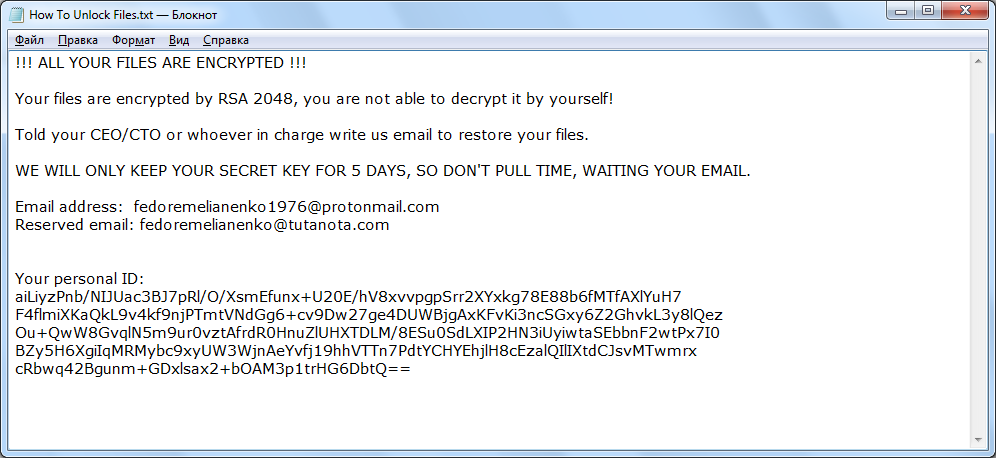
Todos tus archivos han sido encriptados con un Ransomware.
No te preocupes que no has perdido tus archivos aun.
Solicita la clave de descifrado a la persona que te suministro este archivo.
Well, there are 2 options for solving this problem. The first is to use an automatic removal utility that will remove the threat and all instances related to it. Moreover, it will save you time. Or you can use the Manual Removal Guide, but you should know that it might be very difficult to remove LockTaiwan ransomware manually without a specialist’s help.
If for any reason you need to recover deleted or lost files, then check out our article Top 5 Deleted File Recovery Software
LockTaiwan Removal Guide

Remember that you need to remove LockTaiwan Ransomware first and foremost to prevent further encryption of your files before the state of your data becomes totally useless. And only after that, you can start recovering your files. Removal must be performed according to the following steps:
- Download LockTaiwan Removal Tool.
- Remove LockTaiwan from Windows (7, 8, 8.1, Vista, XP, 10) or Mac OS (Run system in Safe Mode).
- Restore .LockTaiwan files
- How to protect PC from future infections.
How to remove LockTaiwan ransomware automatically:
Norton is a powerful antivirus that protects you against malware, spyware, ransomware and other types of Internet threats. Norton is available for Windows, macOS, iOS and Android devices. We recommend you to try it.
If you’re Mac user – use this.
Manual LockTaiwan Removal Guide
Here are step-by-step instructions to remove LockTaiwan from Windows and Mac computers. Follow these steps carefully and remove files and folders belonging to LockTaiwan. First of all, you need to run the system in a Safe Mode. Then find and remove needed files and folders.
Uninstall LockTaiwan from Windows or Mac
Here you may find the list of confirmed related to the ransomware files and registry keys. You should delete them in order to remove virus, however it would be easier to do it with our automatic removal tool. The list:
LockTaiwan.dll
_readme.txt
readme.txt
Windows 7/Vista:
- Restart the computer;
- Press Settings button;
- Choose Safe Mode;
- Find programs or files potentially related to LockTaiwan by using Removal Tool;
- Delete found files;
Windows 8/8.1:
- Restart the computer;
- Press Settings button;
- Choose Safe Mode;
- Find programs or files potentially related to LockTaiwan by using Removal Tool;
- Delete found files;
Windows 10:
- Restart the computer;
- Press Settings button;
- Choose Safe Mode;
- Find programs or files potentially related to LockTaiwan by using Removal Tool;
- Delete found files;
Windows XP:
- Restart the computer;
- Press Settings button;
- Choose Safe Mode;
- Find programs or files potentially related to LockTaiwan by using Removal Tool;
- Delete found files;
Mac OS:
- Restart the computer;
- Press and Hold Shift button, before system will be loaded;
- Release Shift button, when Apple logo appears;
- Find programs or files potentially related to LockTaiwan by using Removal Tool;
- Delete found files;
How to restore encrypted files
You can try to restore your files with special tools. You may find more detailed info on data recovery software in this article – recovery software. These programs may help you to restore files that were infected and encrypted by ransomware.
Restore data with Stellar Data Recovery
Stellar Data Recovery is able to find and restore different types of encrypted files, including removed emails.
- Download and install Stellar Data Recovery
- Choose drives and folders with your data, then press Scan.
- Select all the files in a folder, then click on Restore button.
- Manage export location. That’s it!
Restore encrypted files using Recuva
There is an alternative program, that may help you to recover files – Recuva.
- Run the Recuva;
- Follow instructions and wait until scan process ends;
- Find needed files, LockTaiwan them and Press Recover button;
How to prevent ransomware infection?
It is always rewarding to prevent ransomware infection because of the consequences it may bring. There are a lot of difficulties in resolving issues with encoders viruses, that’s why it is very vital to keep a proper and reliable anti-ransomware software on your computer. In case you don’t have any, here you may find some of the best offers in order to protect your PC from disastrous viruses.
Malwarebytes
SpyHunter is a reliable antimalware removal tool application, that is able to protect your PC and prevent the infection from the start. The program is designed to be user-friendly and multi-functional.
