What is OhNo-FakePDF Ransomware
OhNo-FakePDF is a ransomware that encrypts user data in various formats, including photos, videos, audio, archives, documents, and more. These categories of files are the most significant for users, therefore, at times, many are ready to shell out a large sum to recover their data. The virus uses AES+RSA algorithm for encryption. After making changes, the files become unusable for further use. But do not rush, first of all, you need to remove OhNo-FakePDF Ransomware as soon as possible, since the virus is dangerous as long as it is in your system.

The OhNo-FakePDF Ransomware’s activity was identified in mid-August 2020, and within a few days, the threat spread to all corners of the globe, although it was originally targeted at English-speaking users. On top of that, OhNo-FakePDF Ransomware changes the file extension to .
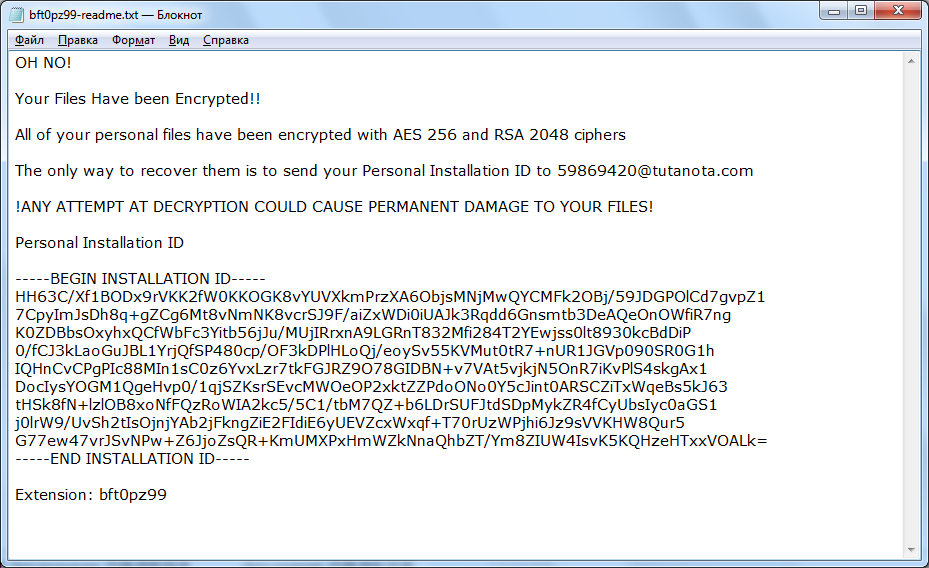
OH NO!
Your Files Have been Encrypted!!
All of your personal files have been encrypted with AES 256 and RSA 2048 ciphers
The only way to recover them is to send your Personal Installation ID to 59869420@tutanota.com
!ANY ATTEMPT AT DECRYPTION COULD CAUSE PERMANENT DAMAGE TO YOUR FILES!
Personal Installation ID
—–BEGIN INSTALLATION ID—–
dNvc/NOlYuk+Zm3r8lOf7uV8p6msGOsqi+8Vr4S5d2Zc2BxDmSwl683*** [total 684 characters]
—–END INSTALLATION ID—–
Extension: bft0pz99
The buyback price was not specified, however, according to our data, this can reach several hundred dollars, and in some cases – thousands. It is also known that the ransom must be paid in bitcoins. Be that as it may, we do not recommend that you pay as there is no guarantee that you will actually receive the decryption key even if you pay the ransom in full. Use our recommendations to remove OhNo-FakePDF Ransomware and decrypt .
Well, there are 2 options for solving this problem. The first is to use an automatic removal utility that will remove the threat and all instances related to it. Moreover, it will save you time. Or you can use the Manual Removal Guide, but you should know that it might be very difficult to remove OhNo-FakePDF ransomware manually without a specialist’s help.
If for any reason you need to recover deleted or lost files, then check out our article Top 5 Deleted File Recovery Software
OhNo-FakePDF Removal Guide

Remember that you need to remove OhNo-FakePDF Ransomware first and foremost to prevent further encryption of your files before the state of your data becomes totally useless. And only after that, you can start recovering your files. Removal must be performed according to the following steps:
- Download OhNo-FakePDF Removal Tool.
- Remove OhNo-FakePDF from Windows (7, 8, 8.1, Vista, XP, 10) or Mac OS (Run system in Safe Mode).
- Restore .OhNo-FakePDF files
- How to protect PC from future infections.
How to remove OhNo-FakePDF ransomware automatically:
Norton is a powerful antivirus that protects you against malware, spyware, ransomware and other types of Internet threats. Norton is available for Windows, macOS, iOS and Android devices. We recommend you to try it.
If you’re Mac user – use this.
Manual OhNo-FakePDF Removal Guide
Here are step-by-step instructions to remove OhNo-FakePDF from Windows and Mac computers. Follow these steps carefully and remove files and folders belonging to OhNo-FakePDF. First of all, you need to run the system in a Safe Mode. Then find and remove needed files and folders.
Uninstall OhNo-FakePDF from Windows or Mac
Here you may find the list of confirmed related to the ransomware files and registry keys. You should delete them in order to remove virus, however it would be easier to do it with our automatic removal tool. The list:
OhNo-FakePDF.dll
_readme.txt
readme.txt
Windows 7/Vista:
- Restart the computer;
- Press Settings button;
- Choose Safe Mode;
- Find programs or files potentially related to OhNo-FakePDF by using Removal Tool;
- Delete found files;
Windows 8/8.1:
- Restart the computer;
- Press Settings button;
- Choose Safe Mode;
- Find programs or files potentially related to OhNo-FakePDF by using Removal Tool;
- Delete found files;
Windows 10:
- Restart the computer;
- Press Settings button;
- Choose Safe Mode;
- Find programs or files potentially related to OhNo-FakePDF by using Removal Tool;
- Delete found files;
Windows XP:
- Restart the computer;
- Press Settings button;
- Choose Safe Mode;
- Find programs or files potentially related to OhNo-FakePDF by using Removal Tool;
- Delete found files;
Mac OS:
- Restart the computer;
- Press and Hold Shift button, before system will be loaded;
- Release Shift button, when Apple OhNo-FakePDFo appears;
- Find programs or files potentially related to OhNo-FakePDF by using Removal Tool;
- Delete found files;
How to restore encrypted files
You can try to restore your files with special tools. You may find more detailed info on data recovery software in this article – recovery software. These programs may help you to restore files that were infected and encrypted by ransomware.
Restore data with Stellar Data Recovery
Stellar Data Recovery is able to find and restore different types of encrypted files, including removed emails.
- Download and install Stellar Data Recovery
- Choose drives and folders with your data, then press Scan.
- Select all the files in a folder, then click on Restore button.
- Manage export location. That’s it!
Restore encrypted files using Recuva
There is an alternative program, that may help you to recover files – Recuva.
- Run the Recuva;
- Follow instructions and wait until scan process ends;
- Find needed files, OhNo-FakePDF them and Press Recover button;
How to prevent ransomware infection?
It is always rewarding to prevent ransomware infection because of the consequences it may bring. There are a lot of difficulties in resolving issues with encoders viruses, that’s why it is very vital to keep a proper and reliable anti-ransomware software on your computer. In case you don’t have any, here you may find some of the best offers in order to protect your PC from disastrous viruses.
Malwarebytes
SpyHunter is a reliable antimalware removal tool application, that is able to protect your PC and prevent the infection from the start. The program is designed to be user-friendly and multi-functional.
