What is 20dfs Ransomware
20dfs is a cryptovirus that penetrates the PC without the user’s knowledge, then encrypts user files of different formats (documents, office, audio, video, etc). In addition to encryption, the cryptovirus changes the file extensions to .20dfs, which makes them completely inoperative, and if you decide to make the changes yourself, then you can do so. Genealogical kinship with any family is not established at the moment. As well as similar threats, 20dfs is aimed at English-speaking users, however, more and more users from different corners of the earth are attacked by this crypto-virus. 20dfs creates a text file (note) DECODING_FILES.txt containing detailed information about encryption and methods of redemption and decryption. Below we have placed the image of this note and its content:
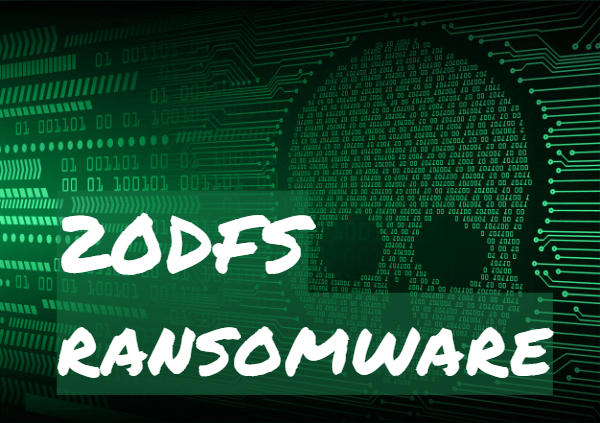
Fraudsters require a ransom of $ 500, and this money must be paid in cryptocurrency. In this way, scammers avoid harassment by law enforcement. This is huge money, especially considering that there are no guarantees that fraudsters really decrypt your files. Check out our recommendations to get rid of 20dfs and decrypt your files.
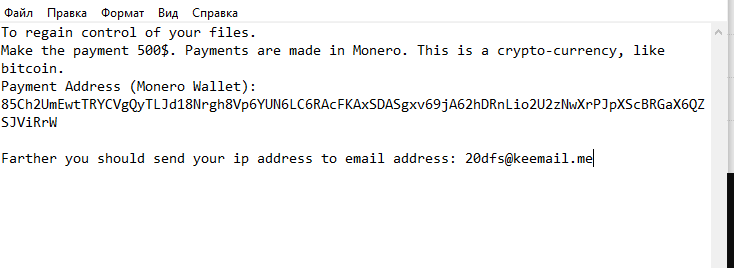
To regain control of your files.
Make the payment 500$. Payments are made in Monero. This is a crypto-currency, like bitcoin.
Payment Address (Monero Wallet): 85Ch2UmEwtTRYCVgQyTLJd18Nrgh8Vp6YUN6LC6RAcFKAxSDASgxv69jA62hDRnLio2U2zNwXrPJpXScBRGaX6QZSJViRrWFarther you should send your ip address to email address: 20dfs@keemail.me
As we have indicated earlier, 20dfs comes without the user’s knowledge, usually through vulnerabilities in the settings of the user network. Also, it can come as an attachment to a spam mailing list or as a false update for a program or utility located on your computer. You need to use legitimate paid anti-virus software or utilities that are truly capable of PREVENT penetration of 20dfs and similar crypto viruses. Below you can find our instructions and recommendations to delete 20dfs and decrypt your files.
Well, there are 2 options for solving this problem. The first is to use an automatic removal utility that will remove the threat and all instances related to it. Moreover, it will save you time. Or you can use the Manual Removal Guide, but you should know that it might be very difficult to remove 20dfs ransomware manually without a specialist’s help.
If for any reason you need to recover deleted or lost files, then check out our article Top 5 Deleted File Recovery Software
20dfs Removal Guide

Remember that you need to remove 20dfs Ransomware first and foremost to prevent further encryption of your files before the state of your data becomes totally useless. And only after that, you can start recovering your files. Removal must be performed according to the following steps:
- Download 20dfs Removal Tool.
- Remove 20dfs from Windows (7, 8, 8.1, Vista, XP, 10) or Mac OS (Run system in Safe Mode).
- Restore .20dfs files
- How to protect PC from future infections.
How to remove 20dfs ransomware automatically:
Norton is a powerful antivirus that protects you against malware, spyware, ransomware and other types of Internet threats. Norton is available for Windows, macOS, iOS and Android devices. We recommend you to try it.
If you’re Mac user – use this.
Manual 20dfs Removal Guide
Here are step-by-step instructions to remove 20dfs from Windows and Mac computers. Follow these steps carefully and remove files and folders belonging to 20dfs. First of all, you need to run the system in a Safe Mode. Then find and remove needed files and folders.
Uninstall 20dfs from Windows or Mac
Here you may find the list of confirmed related to the ransomware files and registry keys. You should delete them in order to remove virus, however it would be easier to do it with our automatic removal tool. The list:
20dfs.dll
_readme.txt
readme.txt
Windows 7/Vista:
- Restart the computer;
- Press Settings button;
- Choose Safe Mode;
- Find programs or files potentially related to 20dfs by using Removal Tool;
- Delete found files;
Windows 8/8.1:
- Restart the computer;
- Press Settings button;
- Choose Safe Mode;
- Find programs or files potentially related to 20dfs by using Removal Tool;
- Delete found files;
Windows 10:
- Restart the computer;
- Press Settings button;
- Choose Safe Mode;
- Find programs or files potentially related to 20dfs by using Removal Tool;
- Delete found files;
Windows XP:
- Restart the computer;
- Press Settings button;
- Choose Safe Mode;
- Find programs or files potentially related to 20dfs by using Removal Tool;
- Delete found files;
Mac OS:
- Restart the computer;
- Press and Hold Shift button, before system will be loaded;
- Release Shift button, when Apple logo appears;
- Find programs or files potentially related to 20dfs by using Removal Tool;
- Delete found files;
How to restore encrypted files
You can try to restore your files with special tools. You may find more detailed info on data recovery software in this article – recovery software. These programs may help you to restore files that were infected and encrypted by ransomware.
Restore data with Stellar Data Recovery
Stellar Data Recovery is able to find and restore different types of encrypted files, including removed emails.
- Download and install Stellar Data Recovery
- Choose drives and folders with your data, then press Scan.
- Select all the files in a folder, then click on Restore button.
- Manage export location. That’s it!
Restore encrypted files using Recuva
There is an alternative program, that may help you to recover files – Recuva.
- Run the Recuva;
- Follow instructions and wait until scan process ends;
- Find needed files, 20dfs them and Press Recover button;
How to prevent ransomware infection?
It is always rewarding to prevent ransomware infection because of the consequences it may bring. There are a lot of difficulties in resolving issues with encoders viruses, that’s why it is very vital to keep a proper and reliable anti-ransomware software on your computer. In case you don’t have any, here you may find some of the best offers in order to protect your PC from disastrous viruses.
Malwarebytes
SpyHunter is a reliable antimalware removal tool application, that is able to protect your PC and prevent the infection from the start. The program is designed to be user-friendly and multi-functional.
