What is Bit Ransomware
Bit Ransomware (alt. name is BitRansomware) is a crypto-virus that enters the system unnoticed by the user. Almost immediately after infiltration, it encrypts data of various types, formats, and extensions, including photos, videos, archives, multimedia, and so on. After making changes, the files become unusable for further use. Moreover, Bit Ransomware can delete shadow copies of files and system restore points, thereby nullifying the possibility of self-restoring data.

In mid-August, this crypto-virus became most active. Victim users from all over the world have complained about the infiltration of this ransomware. Moreover, Bit Ransomware not only encrypts user data but also changes their extension to .readme, which makes them completely inoperative. Also, it creates Read_Me.txt text document containing information about encryption and ransom methods. Here is the file:
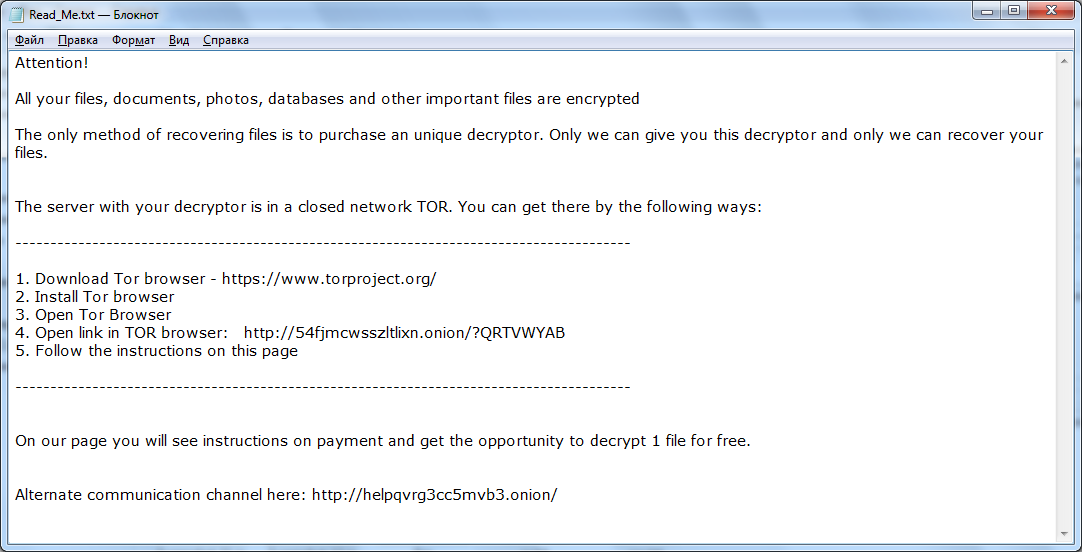
Attention!
All your files, documents, photos, databases and other important files are encrypted
The only method of recovering files is to purchase an unique decryptor. Only we can give you this decryptor and only we can recover your files.
The server with your decryptor is in a closed network TOR. You can get there by the following ways:
—————————————————————————————-
1. Download Tor browser – https://www.torproject.org/
2. Install Tor browser
3. Open Tor Browser
4. Open link in TOR browser: http://54fjmcwsszltlixn.onion/?QRTVWYAB
5. Follow the instructions on this page
—————————————————————————————-
On our page you will see instructions on payment and get the opportunity to decrypt 1 file for free.
Alternate communication channel here: http://helpqvrg3cc5mvb3.onion/
Fraudsters recommend that users contact them using the specified contacts, then pay a ransom in the amount of LLL, and after a certain time, the ransom amount will increase. This is what a scam site looks like, with which you need to pay the ransom:

It is also worth noting that Bit Ransomware also encrypts data on mapped drives, network shares, and hidden drives. Be that as it may, we do not recommend that you pay, as there is no guarantee that your data will be decrypted even if you pay. Use our recommendations to remove Bit Ransomware and decrypt .readme files.
Well, there are 2 options for solving this problem. The first is to use an automatic removal utility that will remove the threat and all instances related to it. Moreover, it will save you time. Or you can use the Manual Removal Guide, but you should know that it might be very difficult to remove Bit ransomware manually without a specialist’s help.
If for any reason you need to recover deleted or lost files, then check out our article Top 5 Deleted File Recovery Software
Bit Removal Guide

Remember that you need to remove Bit Ransomware first and foremost to prevent further encryption of your files before the state of your data becomes totally useless. And only after that, you can start recovering your files. Removal must be performed according to the following steps:
- Download Bit Removal Tool.
- Remove Bit from Windows (7, 8, 8.1, Vista, XP, 10) or Mac OS (Run system in Safe Mode).
- Restore .Bit files
- How to protect PC from future infections.
How to remove Bit ransomware automatically:
Norton is a powerful antivirus that protects you against malware, spyware, ransomware and other types of Internet threats. Norton is available for Windows, macOS, iOS and Android devices. We recommend you to try it.
If you’re Mac user – use this.
Manual Bit Removal Guide
Here are step-by-step instructions to remove Bit from Windows and Mac computers. Follow these steps carefully and remove files and folders belonging to Bit. First of all, you need to run the system in a Safe Mode. Then find and remove needed files and folders.
Uninstall Bit from Windows or Mac
Here you may find the list of confirmed related to the ransomware files and registry keys. You should delete them in order to remove virus, however it would be easier to do it with our automatic removal tool. The list:
Bit.dll
readme.txt
Windows 7/Vista:
- Restart the computer;
- Press Settings button;
- Choose Safe Mode;
- Find programs or files potentially related to Bit by using Removal Tool;
- Delete found files;
Windows 8/8.1:
- Restart the computer;
- Press Settings button;
- Choose Safe Mode;
- Find programs or files potentially related to Bit by using Removal Tool;
- Delete found files;
Windows 10:
- Restart the computer;
- Press Settings button;
- Choose Safe Mode;
- Find programs or files potentially related to Bit by using Removal Tool;
- Delete found files;
Windows XP:
- Restart the computer;
- Press Settings button;
- Choose Safe Mode;
- Find programs or files potentially related to Bit by using Removal Tool;
- Delete found files;
Mac OS:
- Restart the computer;
- Press and Hold Shift button, before system will be loaded;
- Release Shift button, when Apple logo appears;
- Find programs or files potentially related to Bit by using Removal Tool;
- Delete found files;
How to restore encrypted files
You can try to restore your files with special tools. You may find more detailed info on data recovery software in this article – recovery software. These programs may help you to restore files that were infected and encrypted by ransomware.
Restore data with Stellar Data Recovery
Stellar Data Recovery is able to find and restore different types of encrypted files, including removed emails.
- Download and install Stellar Data Recovery
- Choose drives and folders with your data, then press Scan.
- Select all the files in a folder, then click on Restore button.
- Manage export location. That’s it!
Restore encrypted files using Recuva
There is an alternative program, that may help you to recover files – Recuva.
- Run the Recuva;
- Follow instructions and wait until scan process ends;
- Find needed files, Bit them and Press Recover button;
How to prevent ransomware infection?
It is always rewarding to prevent ransomware infection because of the consequences it may bring. There are a lot of difficulties in resolving issues with encoders viruses, that’s why it is very vital to keep a proper and reliable anti-ransomware software on your computer. In case you don’t have any, here you may find some of the best offers in order to protect your PC from disastrous viruses.
Malwarebytes
SpyHunter is a reliable antimalware removal tool application, that is able to protect your PC and prevent the infection from the start. The program is designed to be user-friendly and multi-functional.
