What is Cl0p Ransomware
Cl0p ransomware is a new crypto-trojan called ransomware. Actually, Cl0p is an updated version of Clop Ransomware. It encrypts the user data files, such as .doc, .xls office documents, PDF files, PNG, music, other media, and so on. It also changes the files suffixes to .Cl0p. The main encryption algorithm is AES+RSA and it should be noted that it is very difficult to restore the files without special knowledge or tools.
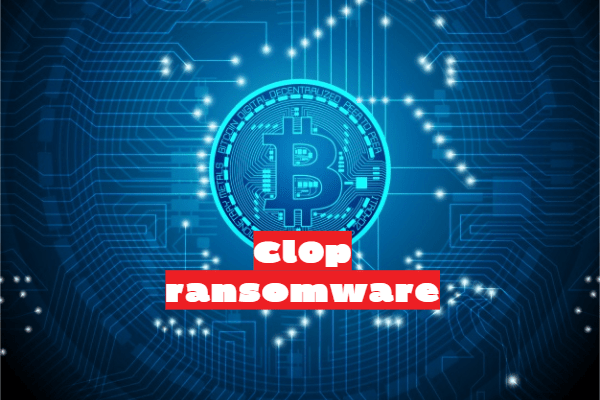
The main purpose of the cyber scammers is to demand payment for the decryption tool, that’s why you can notice the following message:
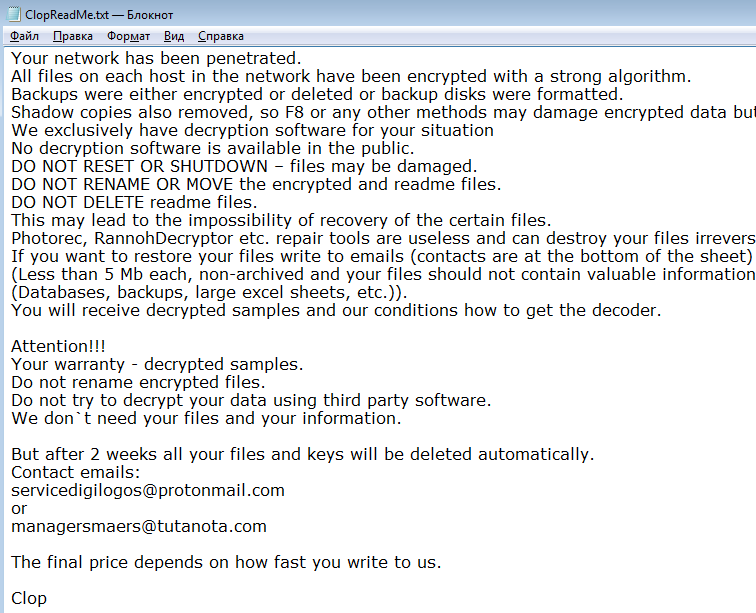
Your network has been penetrated.
All files on each host in the network have been encrypted with a strong algorithm.
Backups were either encrypted or deleted or backup disks were formatted.
Shadow copies also removed, so F8 or any other methods may damage encrypted data but not recover.
We exclusively have decryption software for your situation
No decryption software is available in the public.
DO NOT RESET OR SHUTDOWN – files may be damaged.
DO NOT RENAME OR MOVE the encrypted and readme files.
DO NOT DELETE readme files.
This may lead to the impossibility of recovery of the certain files.
Photorec, RannohDecryptor etc. repair tools are useless and can destroy your files irreversibly.
If you want to restore your files write to emails (contacts are at the bottom of the sheet) and attach 2-3 encrypted files
(Less than 5 Mb each, non-archived and your files should not contain valuable information
(Databases, backups, large excel sheets, etc.)).
You will receive decrypted samples and our conditions how to get the decoder.
Attention!!!
Your warranty – decrypted samples.
Do not rename encrypted files.
Do not try to decrypt your data using third party software.
We don`t need your files and your information.
But after 2 weeks all your files and keys will be deleted automatically.
Contact emails:
servicedigilogos@protonmail.com
or
managersmaers@tutanota.com
The final price depends on how fast you write to us.
Cl0p
Also, the cybercriminals created a special site where the user can pay the ransom or contact them via the support chat.
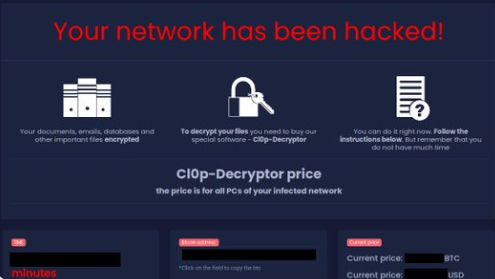
According to the contents of this note, attackers offer a decryption tool for several hundred dollars in BTC. Why cryptocurrency? Only because of saving confidentiality. Note, do not pay them in any way. You can always use our recommendations listed below to get rid of Cl0p Ransomware and decrypt your files or contact us for decryption.
Well, there are 2 options for solving this problem. The first is to use an automatic removal utility that will remove the threat and all instances related to it. Moreover, it will save you time. Or you can use the Manual Removal Guide, but you should know that it might be very difficult to remove Cl0p ransomware manually without a specialist’s help.
If for any reason you need to recover deleted or lost files, then check out our article Top 5 Deleted File Recovery Software
Cl0p Removal Guide

Remember that you need to remove Cl0p Ransomware first and foremost to prevent further encryption of your files before the state of your data becomes totally useless. And only after that, you can start recovering your files. Removal must be performed according to the following steps:
- Download Cl0p Removal Tool.
- Remove Cl0p from Windows (7, 8, 8.1, Vista, XP, 10) or Mac OS (Run system in Safe Mode).
- Restore .Cl0p files
- How to protect PC from future infections.
How to remove Cl0p ransomware automatically:
Norton is a powerful antivirus that protects you against malware, spyware, ransomware and other types of Internet threats. Norton is available for Windows, macOS, iOS and Android devices. We recommend you to try it.
If you’re Mac user – use this.
Manual Cl0p ransomware Removal Guide
Here are step-by-step instructions to remove Cl0p from Windows and Mac computers. Follow these steps carefully and remove files and folders belonging to Cl0p. First of all, you need to run the system in a Safe Mode. Then find and remove needed files and folders.
Uninstall Cl0p from Windows or Mac
Here you may find the list of confirmed related to the ransomware files and registry keys. You should delete them in order to remove virus, however it would be easier to do it with our automatic removal tool. The list:
no information
Windows 7/Vista:
- Restart the computer;
- Press Settings button;
- Choose Safe Mode;
- Find programs or files potentially related to Cl0p by using Removal Tool;
- Delete found files;
Windows 8/8.1:
- Restart the computer;
- Press Settings button;
- Choose Safe Mode;
- Find programs or files potentially related to Cl0p by using Removal Tool;
- Delete found files;
Windows 10:
- Restart the computer;
- Press Settings button;
- Choose Safe Mode;
- Find programs or files potentially related to Cl0p by using Removal Tool;
- Delete found files;
Windows XP:
- Restart the computer;
- Press Settings button;
- Choose Safe Mode;
- Find programs or files potentially related to Cl0p by using Removal Tool;
- Delete found files;
Mac OS:
- Restart the computer;
- Press and Hold Shift button, before system will be loaded;
- Release Shift button, when Apple Cl0po appears;
- Find programs or files potentially related to Cl0p by using Removal Tool;
- Delete found files;
How to restore encrypted files
You can try to restore your files with special tools. You may find more detailed info on data recovery software in this article – recovery software. These programs may help you to restore files that were infected and encrypted by ransomware.
Restore data with Stellar Data Recovery
Stellar Data Recovery is able to find and restore different types of encrypted files, including removed emails.
- Download and install Stellar Data Recovery
- Choose drives and folders with your data, then press Scan.
- Select all the files in a folder, then click on Restore button.
- Manage export location. That’s it!
Restore encrypted files using Recuva
There is an alternative program, that may help you to recover files – Recuva.
- Run the Recuva;
- Follow instructions and wait until scan process ends;
- Find needed files, select them and Press Recover button;
How to prevent ransomware infection?
It is always rewarding to prevent ransomware infection because of the consequences it may bring. There are a lot of difficulties in resolving issues with encoders viruses, that’s why it is very vital to keep a proper and reliable anti-ransomware software on your computer. In case you don’t have any, here you may find some of the best offers in order to protect your PC from disastrous viruses.
Malwarebytes
SpyHunter is a reliable antimalware removal tool application, that is able to protect your PC and prevent the infection from the start. The program is designed to be user-friendly and multi-functional.
