What is Consciousness Ransomware
Consciousness is another cryptovirus that encrypts user data. Needless to say, these viruses are the most dangerous lately, because the user risks losing important data and wasting money. It encrypts user files of various formats, including office documents, audio and video files, multimedia, archives and much more. The main activity of this occurred at the end of August and it should be noted that Consciousness is aimed at English-speaking users, however, according to the latest data, this virus has already spread almost all over the globe. This encrypts user data using AES+RSA encryption algorithm, after which these files become unusable. It is worth noting that this changes the file extension to .Consciousness. Of course, after such manipulations, files become inappropriate for further use.

As well as similar threats, Consciousness creates a special note file Consciousness Ransomware Text Message.txt which contains information about the purchase:
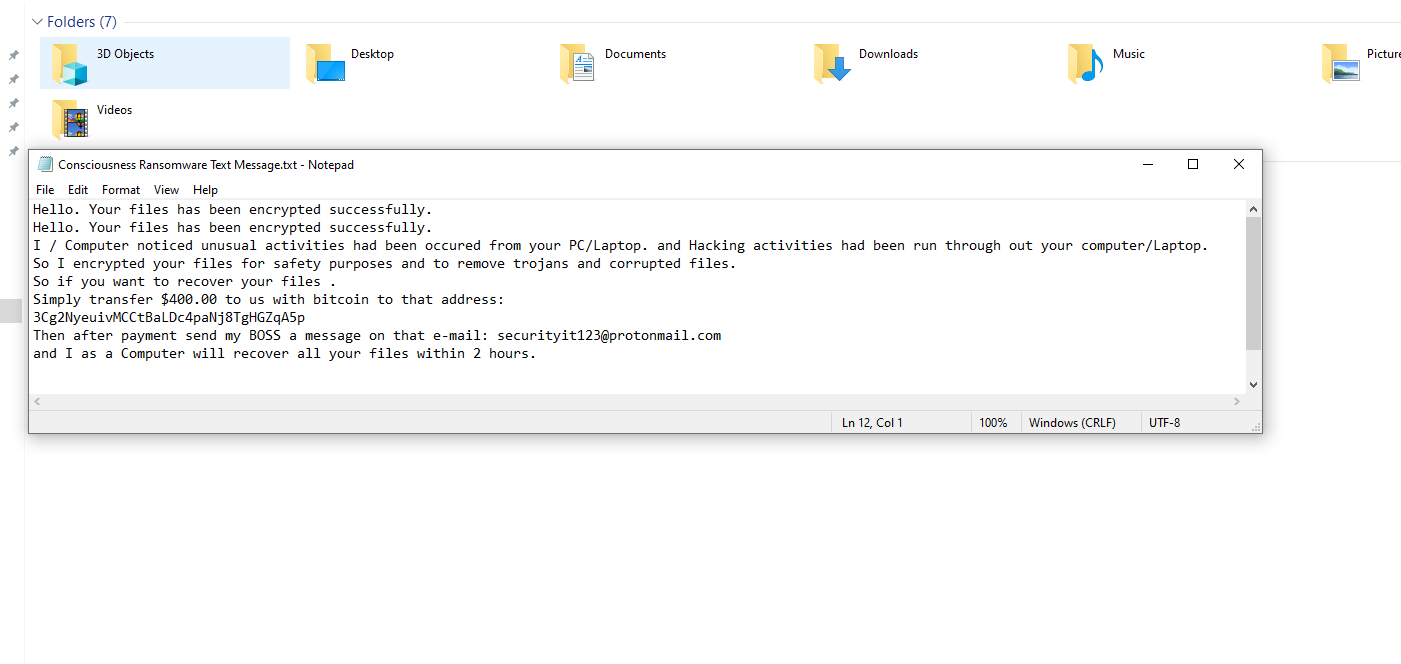
Hello. Your files has been encrypted successfully.
Hello. Your files has been encrypted successfully.
I / Computer noticed unusual activities had been occured from your PC/Laptop. and Hacking activities had been run through out your computer/Laptop.
So I encrypted your files for safety purposes and to remove trojans and corrupted files.
So if you want to recover your files .
Simply transfer $400.00 to us with bitcoin to that address:
3Cg2NyeuivMCCtBaLDc4paNj8TgHGZqA5p
Then after payment send my BOSS a message on that e-mail: securityit123@protonmail.com
and I as a Computer will recover all your files within 2 hours.
In the note, scammers try to frighten the user by indicating the limited amount of time allocated to pay the ransom. The repurchase cost is $400 in Bitcoin. Bitcoin is not chosen randomly since the cryptocurrency allows you to avoid prosecution by law. The attackers even offer to decrypt several files for free. IN NO EVENT DO NOT PAY MONEY, as you will not receive the decryption key. It is better to use our recommendations to try to remove Consciousness Ransomware right now and decrypt your files.
Well, there are 2 options for solving this problem. The first is to use an automatic removal utility that will remove the threat and all instances related to it. Moreover, it will save you time. Or you can use the Manual Removal Guide, but you should know that it might be very difficult to remove Consciousness ransomware manually without a specialist’s help.
If for any reason you need to recover deleted or lost files, then check out our article Top 5 Deleted File Recovery Software
Consciousness Removal Guide

Remember that you need to remove Consciousness Ransomware first and foremost to prevent further encryption of your files before the state of your data becomes totally useless. And only after that, you can start recovering your files. Removal must be performed according to the following steps:
- Download Consciousness Removal Tool.
- Remove Consciousness from Windows (7, 8, 8.1, Vista, XP, 10) or Mac OS (Run system in Safe Mode).
- Restore .Consciousness files
- How to protect PC from future infections.
How to remove Consciousness ransomware automatically:
Norton is a powerful antivirus that protects you against malware, spyware, ransomware and other types of Internet threats. Norton is available for Windows, macOS, iOS and Android devices. We recommend you to try it.
If you’re Mac user – use this.
Manual Consciousness ransomware Removal Guide
Here are step-by-step instructions to remove Consciousness from Windows and Mac computers. Follow these steps carefully and remove files and folders belonging to Consciousness. First of all, you need to run the system in a Safe Mode. Then find and remove needed files and folders.
Uninstall Consciousness from Windows or Mac
Here you may find the list of confirmed related to the ransomware files and registry keys. You should delete them in order to remove virus, however it would be easier to do it with our automatic removal tool. The list:
no information
Windows 7/Vista:
- Restart the computer;
- Press Settings button;
- Choose Safe Mode;
- Find programs or files potentially related to Consciousness by using Removal Tool;
- Delete found files;
Windows 8/8.1:
- Restart the computer;
- Press Settings button;
- Choose Safe Mode;
- Find programs or files potentially related to Consciousness by using Removal Tool;
- Delete found files;
Windows 10:
- Restart the computer;
- Press Settings button;
- Choose Safe Mode;
- Find programs or files potentially related to Consciousness by using Removal Tool;
- Delete found files;
Windows XP:
- Restart the computer;
- Press Settings button;
- Choose Safe Mode;
- Find programs or files potentially related to Consciousness by using Removal Tool;
- Delete found files;
Mac OS:
- Restart the computer;
- Press and Hold Shift button, before system will be loaded;
- Release Shift button, when Apple Consciousnesso appears;
- Find programs or files potentially related to Consciousness by using Removal Tool;
- Delete found files;
How to restore encrypted files
You can try to restore your files with special tools. You may find more detailed info on data recovery software in this article – recovery software. These programs may help you to restore files that were infected and encrypted by ransomware.
Restore data with Stellar Data Recovery
Stellar Data Recovery is able to find and restore different types of encrypted files, including removed emails.
- Download and install Stellar Data Recovery
- Choose drives and folders with your data, then press Scan.
- Select all the files in a folder, then click on Restore button.
- Manage export location. That’s it!
Restore encrypted files using Recuva
There is an alternative program, that may help you to recover files – Recuva.
- Run the Recuva;
- Follow instructions and wait until scan process ends;
- Find needed files, select them and Press Recover button;
How to prevent ransomware infection?
It is always rewarding to prevent ransomware infection because of the consequences it may bring. There are a lot of difficulties in resolving issues with encoders viruses, that’s why it is very vital to keep a proper and reliable anti-ransomware software on your computer. In case you don’t have any, here you may find some of the best offers in order to protect your PC from disastrous viruses.
Malwarebytes
SpyHunter is a reliable antimalware removal tool application, that is able to protect your PC and prevent the infection from the start. The program is designed to be user-friendly and multi-functional.
